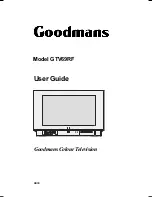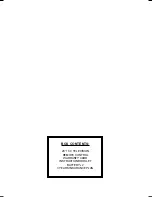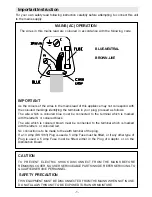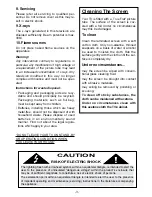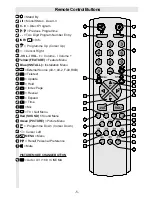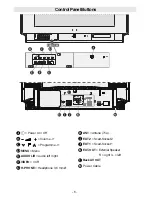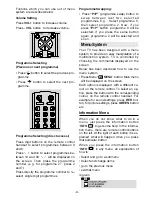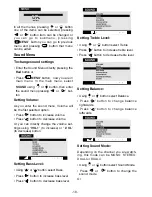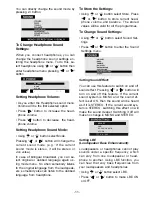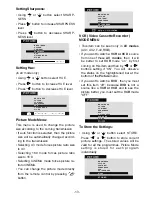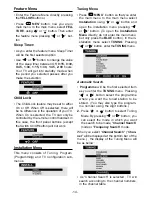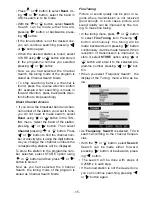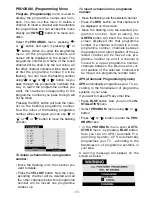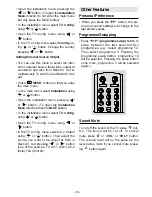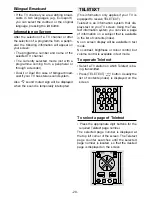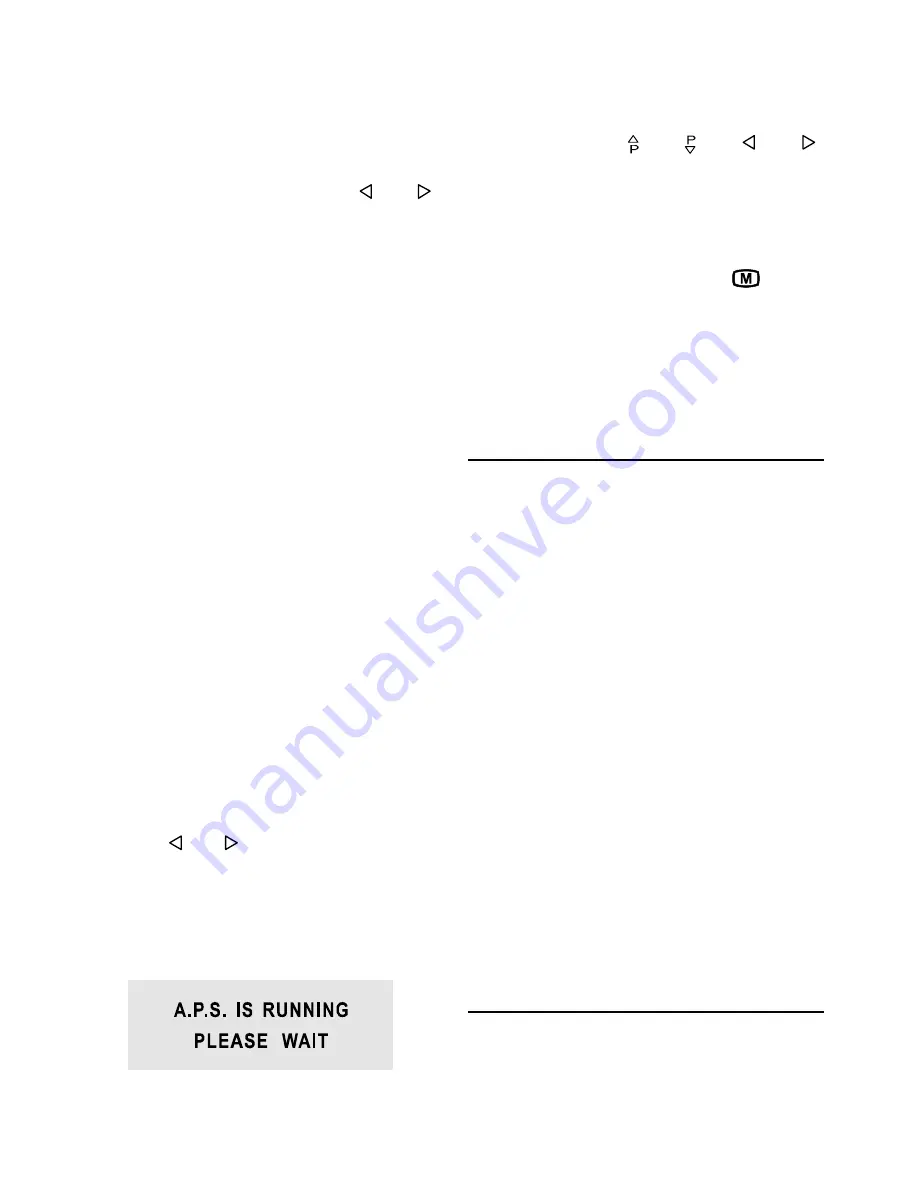
- 8 -
APS automatically programmes your TV, ac-
cording to the transmission of programme
systems in your area.
First come to the Country item and select
your country, according to which the TV will
automatically programme the TV, from the
available countries, by pressing or
button . You will see the available countries
in the highlightened bar at the bottom of
the
WARNING
menu.
By pressing the up and down buttons,
come to the Language item and select the
language in which the menus of the TV will
appear. You will see the available lan-
guages in the highlightened bar at the bot-
tom of the
WARNING
menu. As soon as
you change the language , the menu items
will be displayed in the selected language.
By pressing the up and down buttons,
come to the Tuning Mode item and select
the mode at which your TV will run the APS.
If you select Channel Tuning Mode, APS
will run according to Channel Tuning Mode
and will auto-search according to the
Channel numbers of the stations in your
area. If you select Frequency Tuning Mode ,
APS will run according to Frequency Tun-
ing Mode and will auto-search according to
the frequencies of the stations in your area.
Selected tuning mode will appear in the
highlightened bar at the bottom of the
WARNING
menu.
After selecting the Tuning Mode if you want
to start APS, by pressing the up and down
buttons, come to the Continue item and by
pressing or button start the APS.
If you do not want to start APS, you can can-
cel it by pressing the TV button on your re-
mote control.
When you start APS the below menu will
appear on the screen.
After APS is finalised, a rank list will appear
on the screen. In the rank list you will see
the programme numbers and names, as-
signed to the programmes. First the pro-
gramme with programme number 1 will be
displayed and the programme number 1 will
be flashing. Using or or or
key you can move the flashing number and
then display the programme corresponding
to the flashing number pressing
RED
button.
If you do not accept the correspondence be-
tween programme numbers and names
and want to change them, press
MENU
button and then
BLUE
button, so that you en-
ter the Installation menu. In the Installation
menu select
TUNING
menu and enter it. To
use tuning menu, refer to the Tuning sub-
menu in the Installation Menu section of this
manual.
Operating with the onset buttons
Volume setting and programme selection
can be made using the buttons on the front
panel.
Volume Setting
Press
-Volume
button to decrease vol-
ume or
button to increase vol-
ume, so a volume level scale will be dis-
played on the screen.
Programme Selecting
Press
Programme U
p button to select
next programme or
Programme Down
button to select the previous programme.
Entering Main Menu
Press Menu button
MENU
to enter main
menu. In the main menu select submenu
using
Pr
or
Programme-
button and enter the submenu using
Vol-
ume+
or
-Volume
button. To learn the
usage of the menus, refer to the
Menu
System
section of this manual.
Operating with Remote Control
The remote control handset of your TV is de-
signed to control all the functions of the
model you selected. The functions will be
described in accordance with the menu
system of your TV.
ENG-2883-M-AV-3D PANORAMA-GOODMANS GTV69RF-2 SCART-FAV-BAVOUT.p65
05.08.2002, 10:30
8