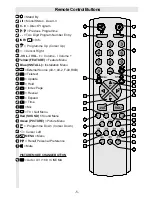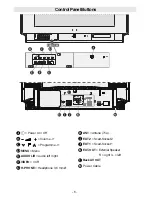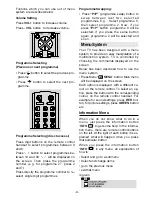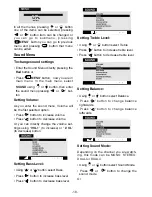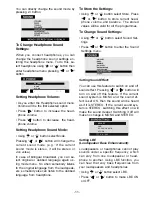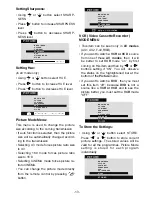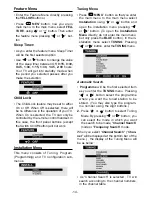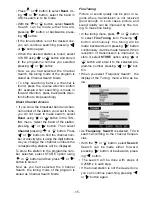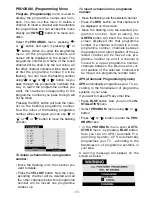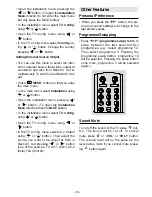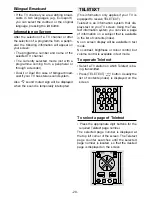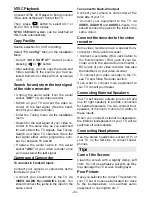- 18 -
If you do not want the stations to be stored
automatically, cancel APS pressing TV but-
ton.
If you want to continue, then first by press-
ing the up and down buttons, come to the
Tuning Mode item and select the mode at
which your TV will run the APS. If you select
Channel Tuning Mode, APS will run ac-
cording to Channel Tuning Mode and will
auto-search according to the Channel
numbers of the stations in your area. If you
select Frequency Tuning Mode, APS will
run according to Frequency Tuning Mode
and will auto-search according to the fre-
quencies of the stations in your area. Se-
lected tuning mode will appear in the
highlightened bar at the bottom of the
WARNING
menu.
Then, after selecting the Tuning Mode if you
want to start APS, by pressing the up and
down buttons, come to the Continue item
and by pressing or button start the
APS.
When you start APS the below menu will
appear on the screen.
After APS is finalised, a rank list will appear
on the screen. In the rank list you will see
the programme numbers and names, as-
signed to the programmes. First the pro-
gramme with programme number 1 will be
displayed and the programme number 1 will
be flashing. Using or or or
key you can move the flashing number and
then display the programme corresponding
to the flashing number pressing RED button.
If you do not accept the correspondence be-
tween programme numbers and names
and want to change them, press
MENU
button and then
BLUE
button, so that you en-
ter the Installation menu. In the Installation
menu select
TUNING
menu and enter it. To
use tuning menu, refer to the Tuning sub-
menu in the Installation Menu section of this
manual.
TV Config. Menu
This menu is used to select the Menu Lan-
guage, the Country name, the source of AV-2
OUTPUT (Ext2) and Back AV Out (optional).
79&21),*
/$1*8$*(
&28175<
$9287387
(1*/,6+
Selecting Menu Language
To select menu language:
Press
MENU
button so that you enter
the main menu.
In the main menu select
Installation
using
or button.
Open the installation menu pressing the
or button . (To open the
Installa-
tion Menu
directly, do not enter the main
menu but only press the BLUE button).
In the installation menu select
TV Config.
using or button.
Open the TV Config. menu using or
button.
In the
TV Config.
menu select
Language
and change the language to the one you
desire, using or button. As soon
as you change the language, the menu
items will be displayed in the selected lan-
guage.
Selecting Country
Press
MENU
button so that you enter
the main menu.
In the main menu select
Installation
using
or button.
ENG-2883-M-AV-3D PANORAMA-GOODMANS GTV69RF-2 SCART-FAV-BAVOUT.p65
05.08.2002, 10:30
18