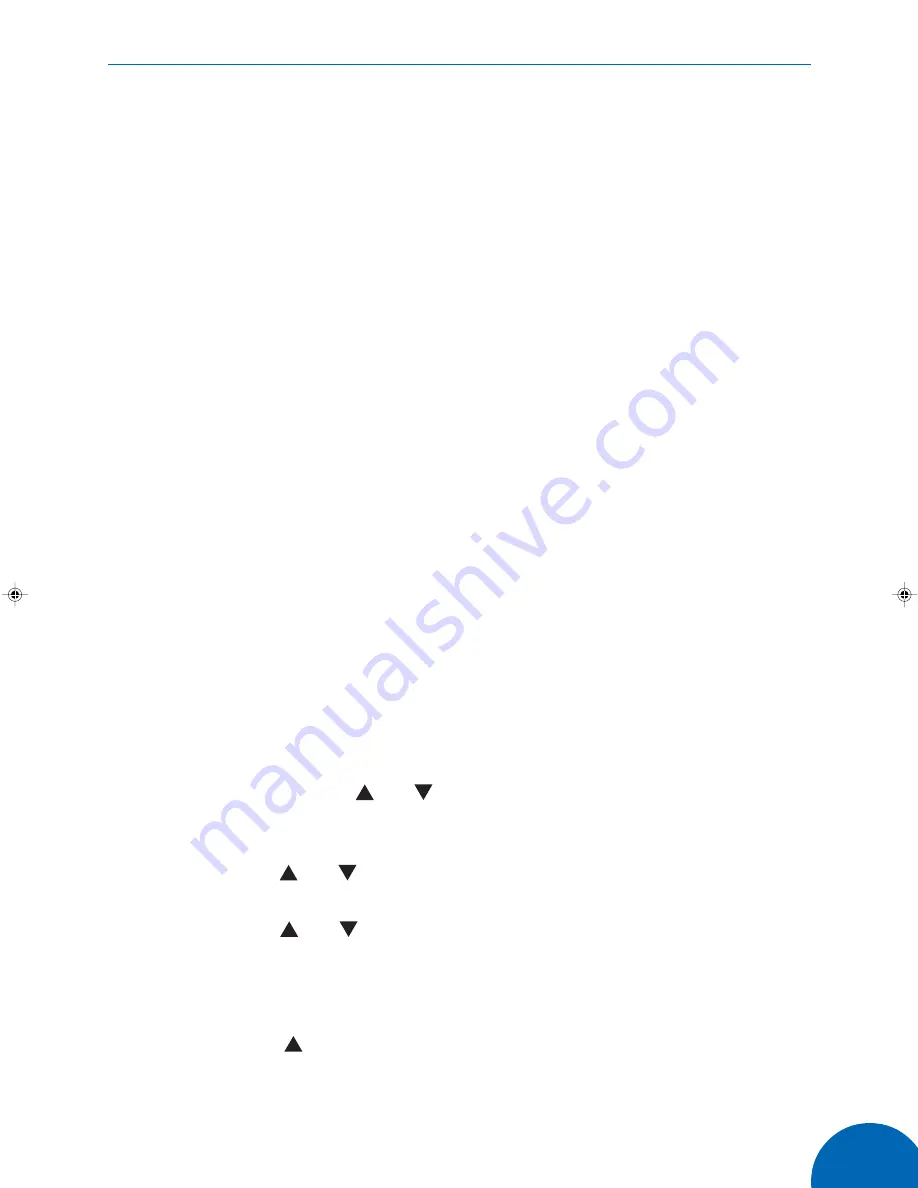
37
42” Plasma Screen Television
Using as a PC monitor
Initial set PC mode
Connect the PC as described on page 14.
Switch the PC and television on and press the
PC
button on the remote
control to switch to the PC mode.
Adjusting the picture settings
Your television will automatically adjust to the signal from the PC, however,
this may take a minute or two during which you may observe some screen
interference. The television will attempt to fit the PC display to the full
screen.
The television can accommodate a number of settings as listed on the
table below. The resolution is set on your PC.
• DOS 640 x 400
• DOS 720 x 400
• VGA 640 x 480
• SVGA 800 x 600
• WVGA 848 x 480
• XGA 1024 x 768
You can manually adjust the size and position of the display on the
screen.
1. Press the
MENU
button. The main menu will appear with
Inputs
highlighted.
2. Press the
VOL+
button. The Inputs menu will appear.
3. Use either of the P or P buttons to highlight
Source Settings
and
press
VOL+
. The PC menu will be displayed as shown on the next
page.
4. Use the P or P buttons to highlight a vertical or horizontal size or
position and press
VOL+
.
5. Use the P or P buttons to make the adjustments then press
VOL-
.
6. Adjust all of the parameters until you have the display you require.
You can now save these settings so that the television can be returned to
this setup when you next enter the PC mode.
7. Use the P button to highlight
User timings
and press
VOL+
.
8. Use the
VOL+
to set the
Position
number to be used for these
settings.
Содержание GTV42P
Страница 1: ...GTV42P 42 Plasma Screen Television with Remote Control User Guide...
Страница 46: ......
























