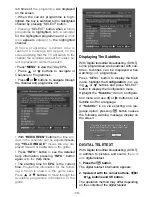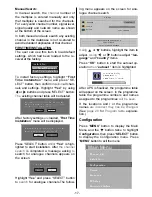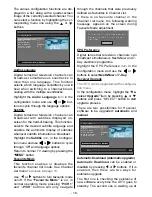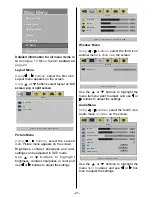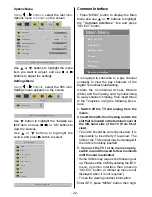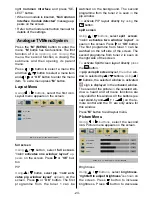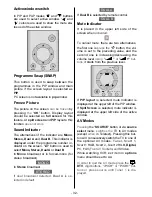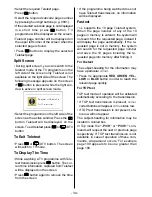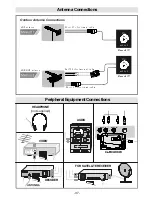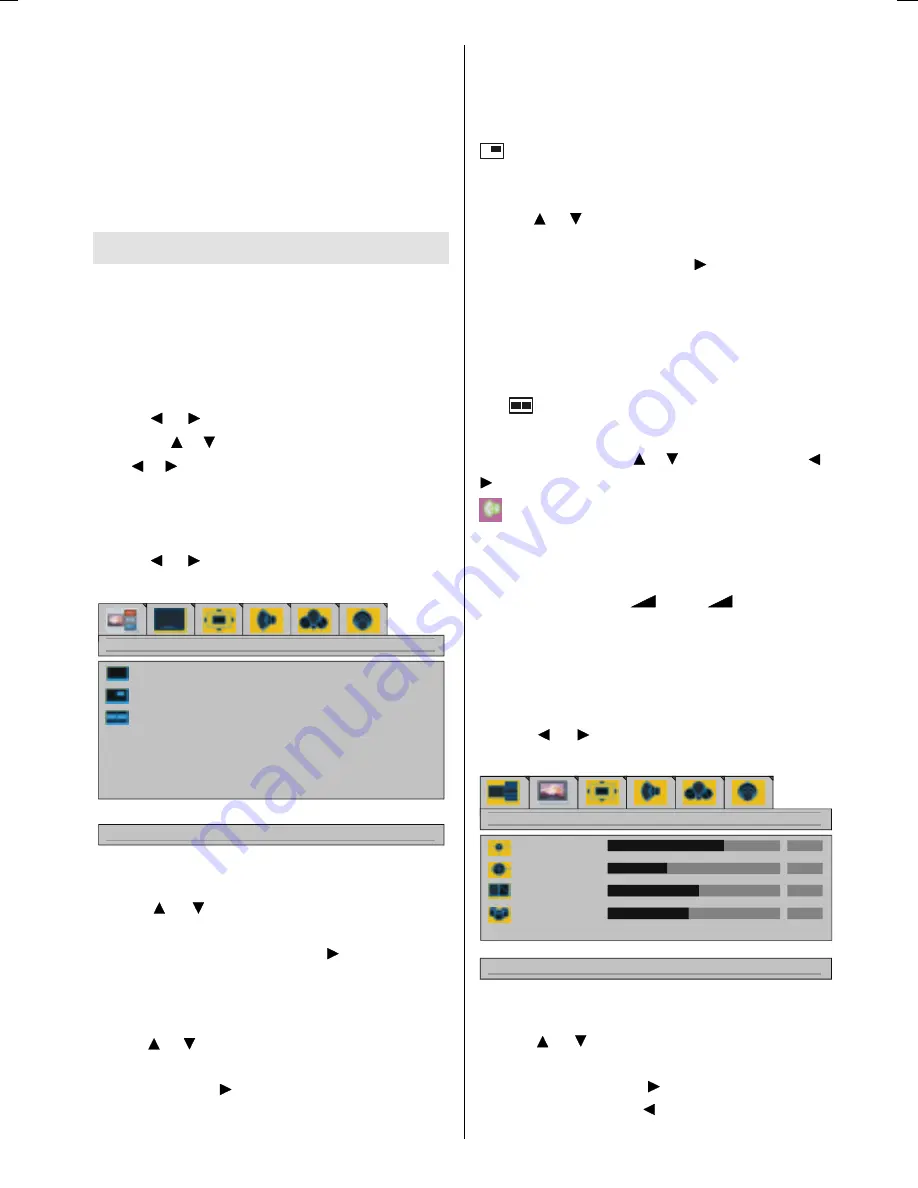
- 23 -
light
Common Interface
and press SE-
LECT button.
When no module is inserted,
No Common
Interface module detected
message ap-
pears on the screen.
Refer to the module instruction manual for
details of the settings.
Analogue TV Menu System
Press the
M
(MENU)
button to enter the
menu.
M
button has two functions. The first
function of it is
opening and closing
the
menu, the second function is closing the
submenu and then opening its parent
menu.
Press / button to select a menu title
and then / button to select a menu item
and / or
OK
button to enter the menu
item. To exit a menu press
M
button.
Layout Menu
Using / buttons
, select the first icon.
Layout menu appears on the screen.
GRZQIRUFXUUHQWVFUHHQOD\RXWRSWLRQV
IXOOVFUHHQ
SLS
VSOLWVFUHHQ
OD\RXW
full screen
Using
/ button, select
full screen
.
<ok> activates one window layout
ap-
pears
on the screen. Press or
OK
but-
ton.
PIP
Using
/ button, select
pip
.
<ok> acti-
vates pip window layout
appears
on the
screen. Press or
OK
button. The first
programme from the tuner 1 can be
watched on the background. The second
programme from the tuner 2 is seen
in
the
pip window.
To
activate PIP layout directly by
using
the
button.
split screen
Using / buttons
, select
split screen
.
<ok> activates two window layout
is
seen on the screen. Press or
OK
button.
The first programme from tuner 1 can be
watched on the left side of the screen. The
second programme from tuner 2 is seen on
the right side of the screen.
To
activate Split Screen layout directly
press
the
button.
In
pip
and
split screen
layout,
the active
win-
dow is selected by / buttons.
Using
/
buttons, the selected window is activated.
sign is displayed in the activated window.
The sound of the picture
in
the selected win-
dow is heard and all menu functions are
only valid for this window. All the buttons (ex-
cept stand-by and
+
/
-
) on the re-
mote control and the TV are only active for
this window.
Press
M
button to exit layout menu.
Picture Menu
Using / buttons
, select the second
icon. Picture menu appears on the screen.
GRZQIRUSLFWXUHVHWWLQJVIRUFXUUHQWZLQGRZ
EULJKWQHVV
FRQWUDVW
VKDUSQHVV
FRORXU
SLFWXUH
Brightness
Using
/
buttons
, select
brightness
.
right/left to adjust brightness
is
shown
on
the screen. Press button to increase
brightness. Press button to decrease
ENG-3210W-17MB11-(UK IDTV)-1558UK-(WO DVI)-CHI MEI-50072184.p65
22.07.2005, 16:52
23
Содержание GTV32W3LCD
Страница 4: ...3 ControlPanelButtons 2 3 1...