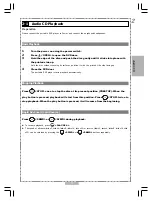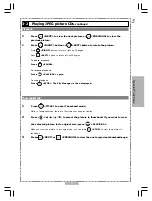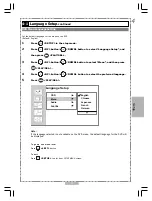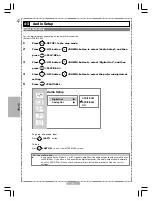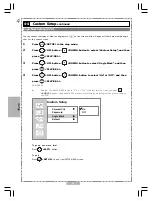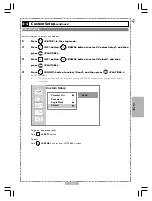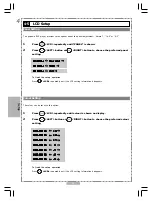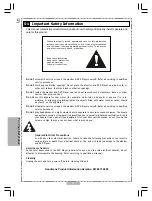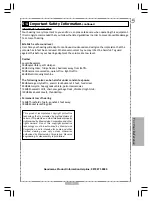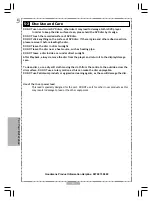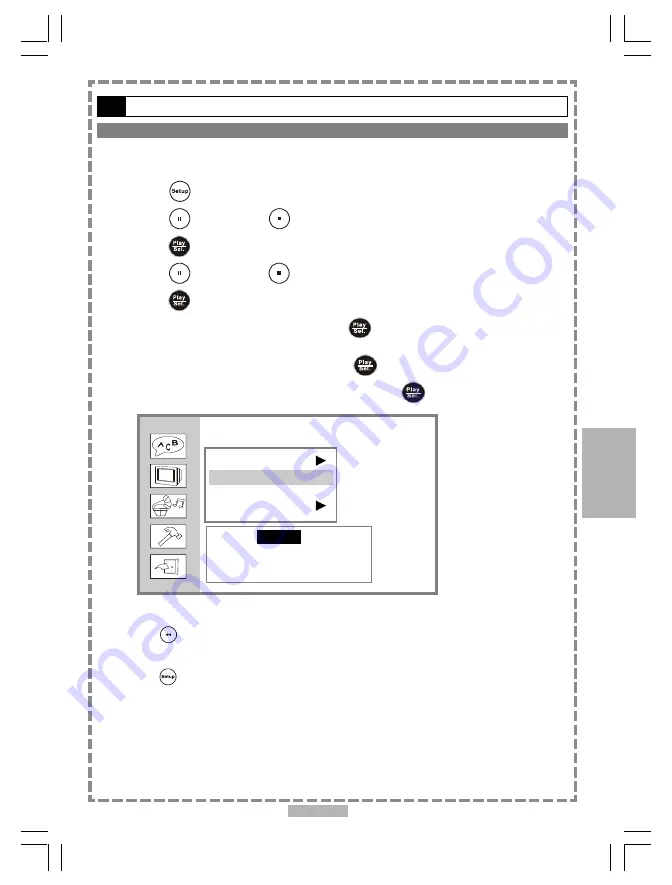
33
4
4-4
Custom Setup
-continued
Password Setting [DVD]
You can change the password that protects the parental settings.
(Default: 0000)
1
Press
<SETUP> in the stop mode.
2
Press
<UP> button /
<DOWN> button to select “Custom Setup”, and then
press
<PLAY/SEL.>.
3
Press
<UP> button /
<DOWN> button to select “Password”, and then
press
<PLAY/SEL.>.
4
Enter your old password and then press
<PLAY/SEL.>.
Factory pre-set password: 0000
5
Enter your new password and then press
<PLAY/SEL.>.
6
Re-enter your password to verify it and then press
<PLAY/SEL.>.
Custom Setup
Parental Ctrl
Password
...
Angle Mark
Default
To go up one menu level
Press
<LEFT>
button.
To exit
Press
<SETUP>
to exit from SETUP MENU screen.
Setup
Old:
_ _ _ _
New:
_ _ _ _
Verify: _ _ _ _