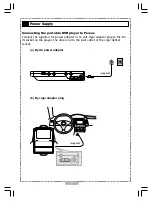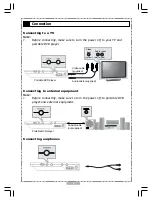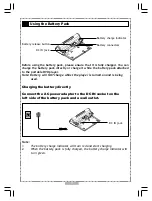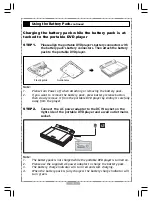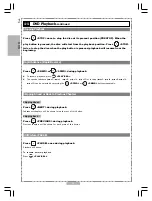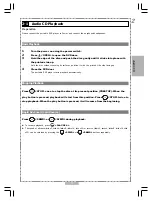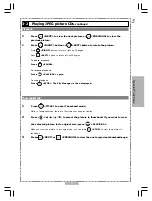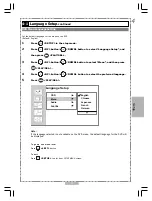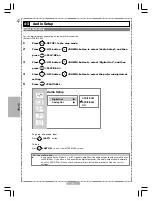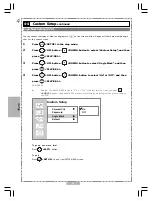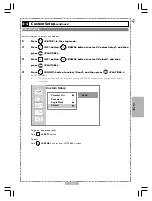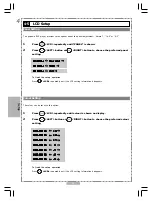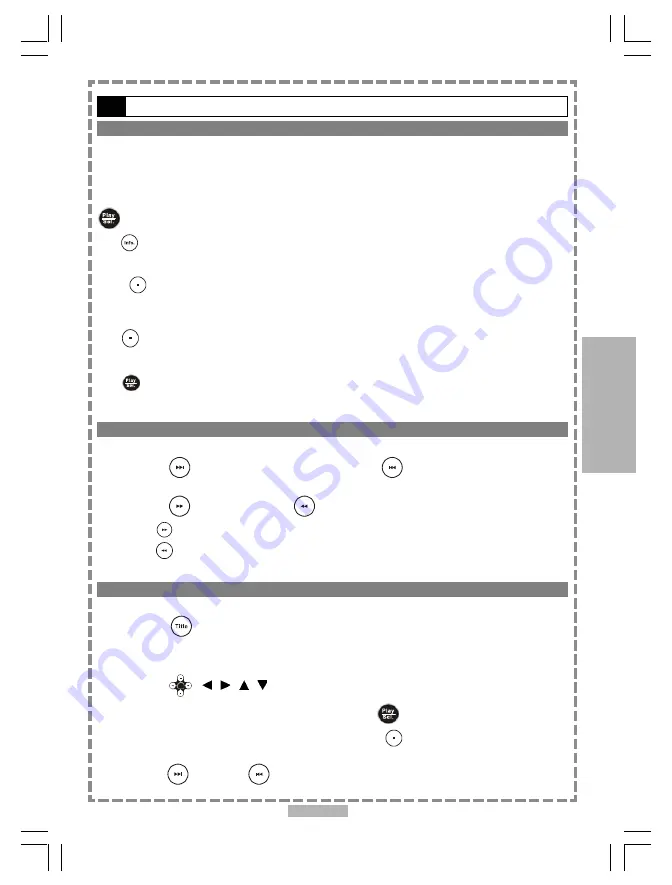
21
3-1
Playing Kodak Picture CDs
Basic Playback
Insert a Kodak picture CD into the player.
After few seconds, the portable DVD player will start to playback the pictures in slide show automatically.
OR
Enter the number of the picture to be shown using the numerical keys, then press
<PLAY/SEL.> to start slide show with that picture.
Press
<INFO.>
, the current photo number and total photo numbers will be shown on the screen.
To pause slide show
Press
<PAUSE>.
To stop slide show
Press
<STOP>.
To resume slide show
Press
<PLAY/SEL.> again.
During a Slide Show
1
Press
<NEXT> to view the next picture or
<PREVIOUS> to view the
previous picture.
2
Press
<RIGHT> button or
<LEFT> button to rotate the picture.
Press
<RIGHT>
button to rotate right by 90 degree.
Press
<LEFT>
button to rotate left by 90 degree.
Thumbnail Mode
1
Press
<TITLE> to enter Thumbnail mode.
While in Thumbnail mode, there are 12 pictures per page for viewing.
2
Press
< / / / > to select the picture in thumbnail. If you want to view
the selected picture in its original size, press
<PLAY/SEL.>.
When you view the picture in its original size, you can press
<STOP>
to view the pictures in
thumbnail.
3
Press
<NEXT> or
<PREVIOUS> to view the next or previous thumbnail page.
3
Special Functions