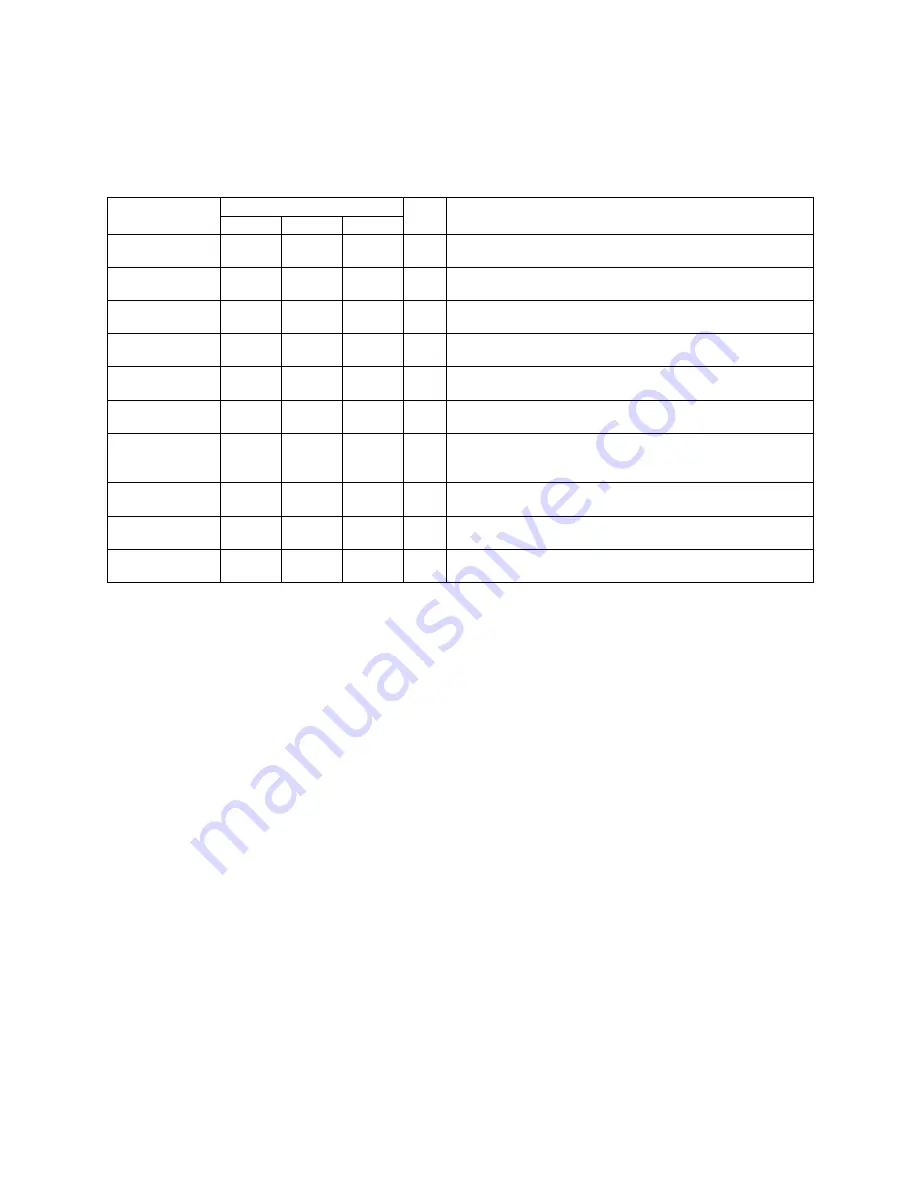
21
Chapter 4. Control Panel
4-1. LCD/LED Messages
LED Light
LCD
Message Display Power
Ready
Error
Beep
Description
EZ-XXXX
Vx.xxx
Green
Green
1
EZ-XXXX: printer model; Vx.xxx: current F/W version
Self Test
Green
Green
3
Printer is in Self-Test Mode. Please refer to page
22
for
more information.
Now in
Dump Mode
Green
Green
3
Printer is in Dump Mode. Please refer to page
22
for more
information.
Auto
Sensing mode
Green
3
Printer is in Auto Sensing Mode. Please refer to page
23
for more information.
EZ-XXXX
Pause
Green
Green
Printer has paused, press Pause key again to continue
printing.
Print job is
cancelled
Green
Green
Cancel key pressed, stopping all the print jobs and clear
the printer data.
Press feed key
to continue print
job
Green
Red
Press the Feed key to allow printer to continue with the
existing actions.
PROGRAM
LOADING
Green
Red
(Flash)
Printer is downloading the firmware.
LOADING
COMPLETE
Green
Green
1
Firmware has been successfully downloaded.
Setting Mode
Green
Green
1
Printer is currently in the Setting Mode. Please refer to
page
24
for more information.
4-2. General Operation
Pause Key
When pressing the Pause key in standby mode, the printer will go into the Pause Mode, and LCD Display will
indicate “EZ-xxxx Vx.xxx Pause.” At this time, printer won’t be able to receive any command; but when
pressing the Pause key once again, the printer will get out of the Pause mode and go back to standby.
Pressing the Pause key while printing, printer will pause the print job, when the Pause key is pressed one more
time, the printer will continue with the rest of the print job. For example, if the print job contains 10 labels, press
the Pause key after 2 labels are printed to stop printing; when pressing the Pause key again, printer will finish
printing the remaining 8 labels.
Cancel Key
When pressing the Cancel key while printing, the LCD Display will show “xxxxxxxx Cancel,” this means the
printer cancels the current print job. For example, if the print job contains 10 labels, press the Cancel key after
2 labels are printed, the remaining 8 labels won’t be printed, and the printer goes back to standby.
Feed Key
When pressing the Feed key, printer will send the media (according to media type) to the specified stop position.
When printing with continuous media, when pressing the Feed key, the printer will feed media out to a certain
length. When printing labels, pressing the Feed key, the printer will feed one label at a time; if the label is not
sent out in a correct position, then please proceed with the Auto Sensing (see page 14).













































