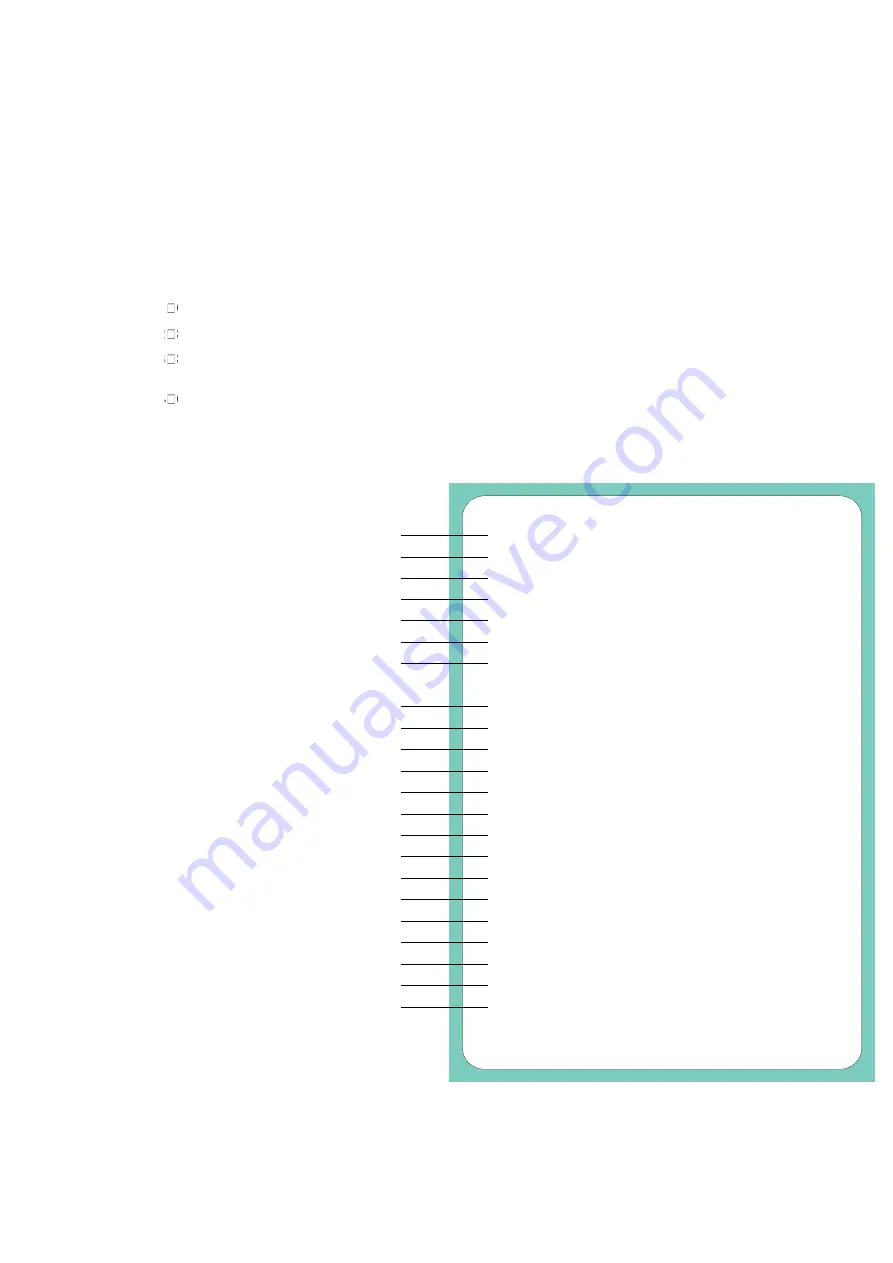
EZ300 Series
22
3-3
Label size calibration and Self Test Page
The printer can automatically detect and store label height.
That means the host computer does not need to transmit the label height to the printer.
And the self-test function lets you check whether the printer is functioning normally.
Here is how you run the label size calibration and self test.
STEP-01
Check that the paper is loaded correctly
.
STEP-02
Switch off the printer and press Feed
button.
STEP-03
Switch the printer on again, keeping the FEED button pressed. When the LED starts to flash red, release
the FEED button. The printer will now measure the label stock and store the label height.
STEP-04
Once the printer has successfully measured the label stock, it will print a self-test label.
contents of a self-test printout are listed below.
Model & Version
IP address of Ethernet port
Gateway setting
Netmask setting
Number of DRAM installed
Image buffer size
Number of forms
Number of graphics
Number of fonts
Number of Asian fonts
Number of Databases
Number of Scalable fonts
Free memory size
Speed, Density, Ref. Point, Print direction
Label width, Form length, Stop position
Cutter, Label Dispenser, Mode
Sensor Setting
Code Page
EZ320:GX.XXX
USB S/N:12345678
MAC Addr:xx-xx-xx-xx-xx-xx
DHCP Enable
IP xxx.xxx.xxx.xxx
Gateway xxx.xxx.xxx.xxx
Sub-Mask xxx.xxx.xxx.xxx
##################################
1 DRAM installed
Image buffer size:1500 KB
0000 FORM(S) IN MEMORY
0000 GRAPHIC(S) IN MEMORY
000 FONT(S) IN MEMORY
000 ASIAN FONT(S) IN MEMORY
000 DATABASE(S) IN MEMORY
000 TTF(S) IN MEMORY
4073 KB FREE MEMORY
^S4 ^H8 ^R000 ~R200
^W102 ^Q100,3 ^E18
Option:^D0 ^O0 ^AD
Reflective AD:1.96 2.84 2.49[0.88_23]
Code Page:850
Default state=Yes
MAC address of Ethernet port
USB ID setting
IP protocol setting
Printer is on factory default





























