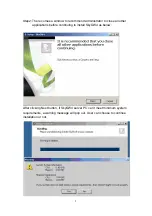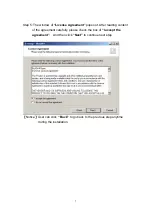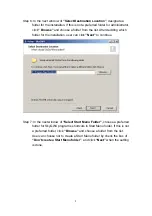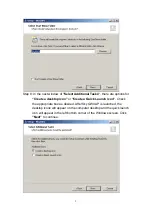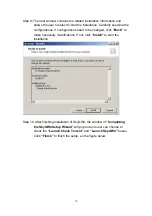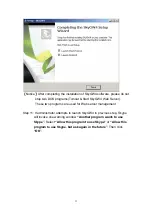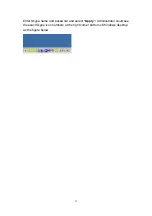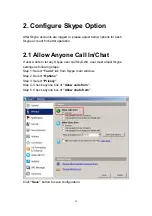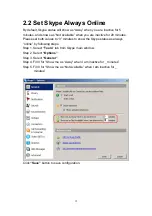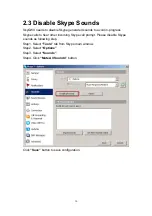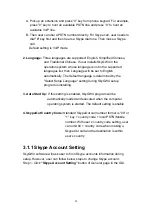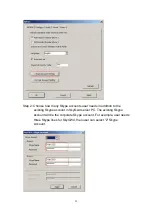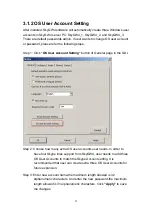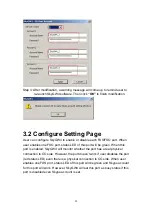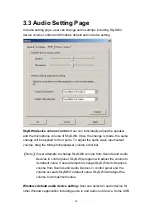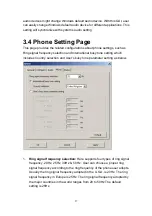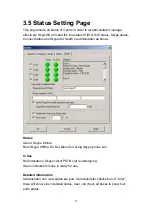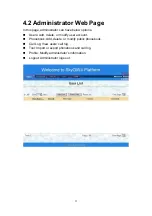18
3. SkyGW4 Setting
There are three options (
Option
,
About
and
Exit
) when user clicks SkyGW4
system tray icon at the right-bottom corner of Windows desktop.
Option
:
Basic settings of SkyGW4.
About:
Show the version of SkyGW4 software.
Exit:
Close SkyGW4 AP, logout sub Skype and Win XP user accounts
(SkyGW4_1, SkyGW4_2, and SkyGW_3).
Option
The Option includes the settings most commonly selected by users. When
user clicks the
“OK”
button at the bottom of Option dialogue after making a
new setting, the new setting will be activated and Option dialogue closes
immediately. If user clicks the
“Apply”
button at the bottom of Option dialogue
after making a new setting, the new setting will be activated immediately and
user can continue to make more changes if necessary. User chooses both
“OK”
or
“Apply”
button, the new setting will be saved and user has the
updated setting when user launches SkyGW4 again. User can use
“Cancel”
button to cancel the changes and Option dialogue closes immediately. Besides,
user can click
“Default”
button to refresh settings to default settings in every
pages.
There are following five pages
:
1. General Setting Page
2. Connection Setting Page
3. Audio Setting Page
4. Phone Setting Page
5. Status Setting Page
Содержание SkyGW-400SW
Страница 1: ...SkyGW 400SW User Manual V1 0 ...
Страница 35: ...35 4 2 2 Administrator Logout Click Logout button at the right top corner of the screen to logout ...
Страница 50: ...50 5 1 2 User Logout Click Logout button at the right top corner of screen to logout ...
Страница 59: ...59 Step 3 Click Connect Skype button again to get the contacts Now the Skype contacts are shown as below ...
Страница 71: ...71 ...
Страница 72: ...72 ...
Страница 74: ...74 ...
Страница 75: ...75 ...
Страница 77: ...77 ...