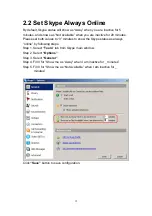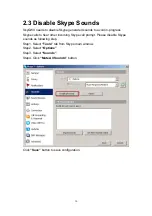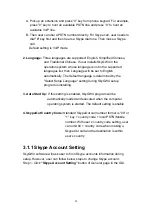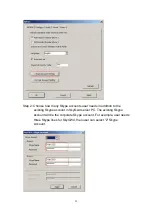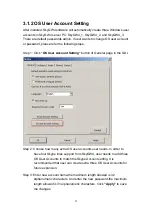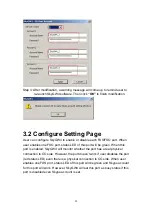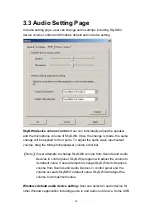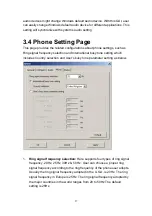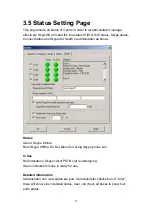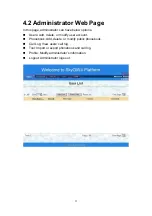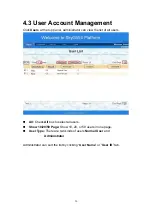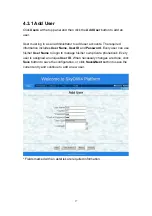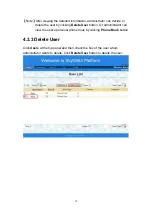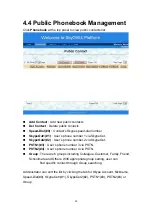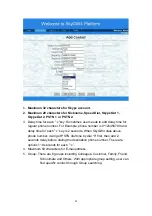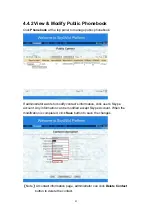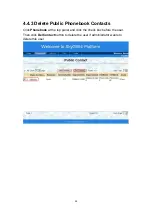29
3.5 Status Setting Page
This page shows all status of 4 ports in order to let administrator manage
effectively. SkyGW4 will send the line status (H/W & S/W status, Skype status,
Connect status and SkypeOut credit)
to administrator as below.
Status
Green: Skype Online
Red: Skype Offline, Do Not Disturb or using Skype phone call
In Use
Red indicates a Skype call or PSTN call is undergoing.
Green indicates this line is ready for use.
Detailed information
Administrator can view status per port. If administrator checks box of “Line1”,
there will show Line1 detailed status. User can check all boxes to know four
ports status.
Содержание SkyGW-400SW
Страница 1: ...SkyGW 400SW User Manual V1 0 ...
Страница 35: ...35 4 2 2 Administrator Logout Click Logout button at the right top corner of the screen to logout ...
Страница 50: ...50 5 1 2 User Logout Click Logout button at the right top corner of screen to logout ...
Страница 59: ...59 Step 3 Click Connect Skype button again to get the contacts Now the Skype contacts are shown as below ...
Страница 71: ...71 ...
Страница 72: ...72 ...
Страница 74: ...74 ...
Страница 75: ...75 ...
Страница 77: ...77 ...