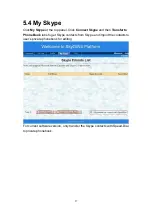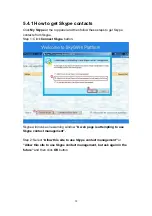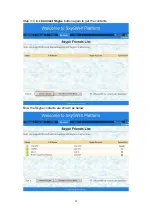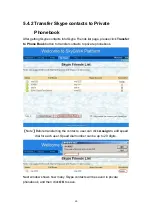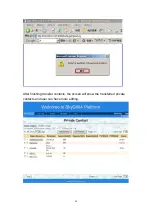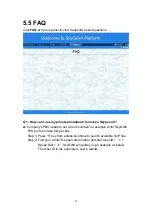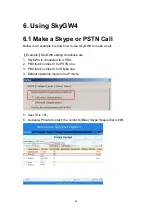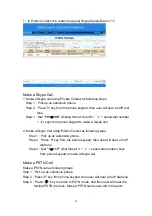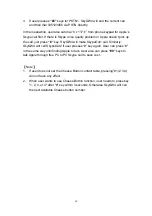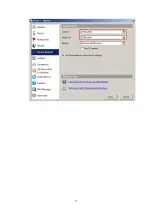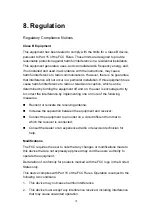Содержание SkyGW-400SW
Страница 1: ...SkyGW 400SW User Manual V1 0 ...
Страница 35: ...35 4 2 2 Administrator Logout Click Logout button at the right top corner of the screen to logout ...
Страница 50: ...50 5 1 2 User Logout Click Logout button at the right top corner of screen to logout ...
Страница 59: ...59 Step 3 Click Connect Skype button again to get the contacts Now the Skype contacts are shown as below ...
Страница 71: ...71 ...
Страница 72: ...72 ...
Страница 74: ...74 ...
Страница 75: ...75 ...
Страница 77: ...77 ...