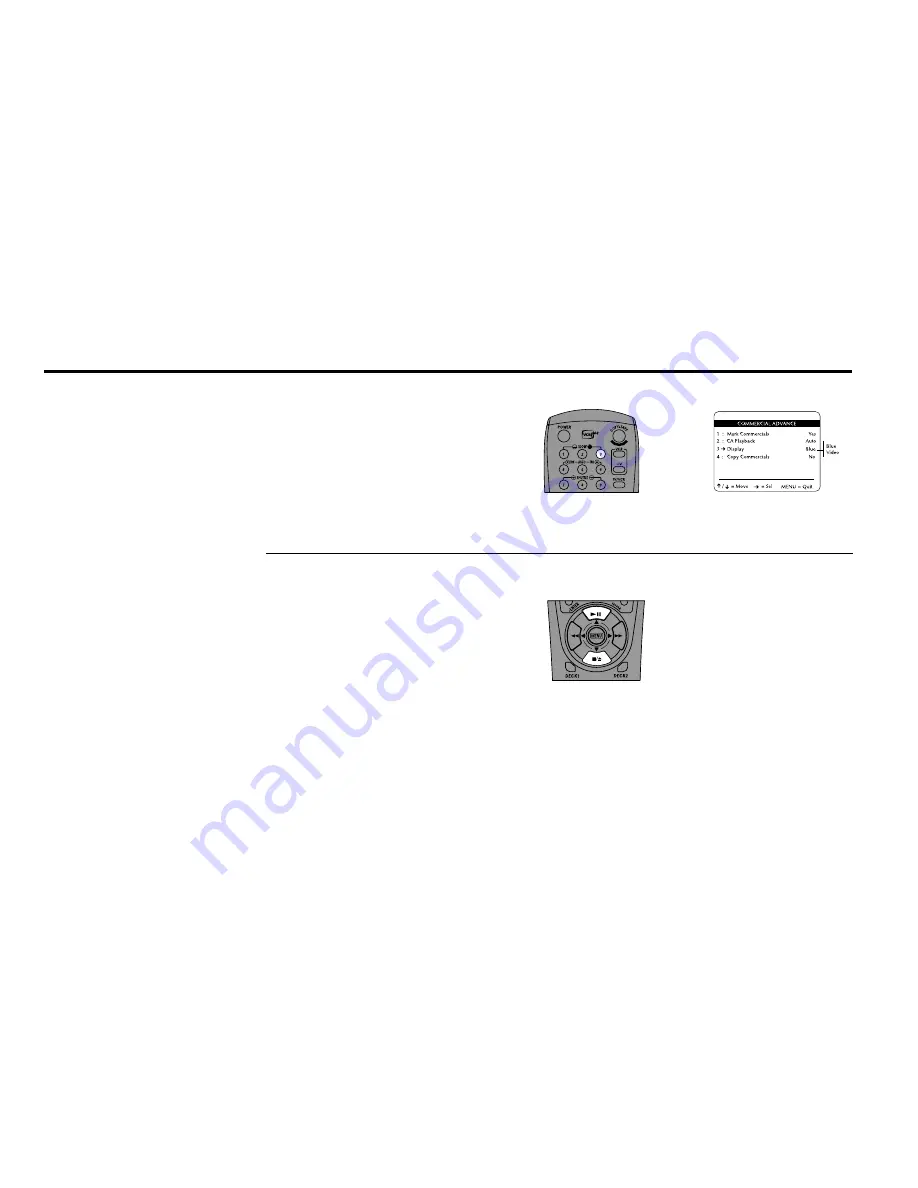
76
DUAL
-
DECK
USER
’
S
GUIDE
Set “Display”
Press 3 repeatedly to toggle between Blue
and Video.
•
Blue
– The VCR will display a blue
background while it advances through a
group of marked commercials.
•
Video
– The VCR will display the video
recording while it advances through a
group of marked commercials.
5
6
Commercial Advance Override
Even when Commercial Advance is set to
advance through a commercial group, auto-
matic skipping can be temporarily suspended.
Press Play or Stop while the commercial group
is being skipped to override the automatic
skipping.
To view the commercial group, rewind the tape
to a point before the commercial group started,
and then press Play.
This time when the commercial group begins, it
will NOT be automatically skipped during
playback.
Note: Automatic skipping is reactivated after the
VCR reaches the end of a commercial group.
Содержание DDV9558
Страница 1: ...DDV9558 SSC DDV9558 USER S GUIDE...
Страница 2: ......
Страница 14: ...4 DUAL DECK USER S GUIDE...
Страница 22: ...12 DUAL DECK USER S GUIDE...
Страница 46: ...36 DUAL DECK USER S GUIDE...
Страница 64: ...54 DUAL DECK USER S GUIDE...
Страница 78: ...68 DUAL DECK USER S GUIDE...
Страница 100: ...90 DUAL DECK USER S GUIDE...
Страница 119: ......
Страница 120: ...7835 East McClain Drive Scottsdale Arizona USA 85260 www sensoryscience com www govideo com Printed in Korea...






























