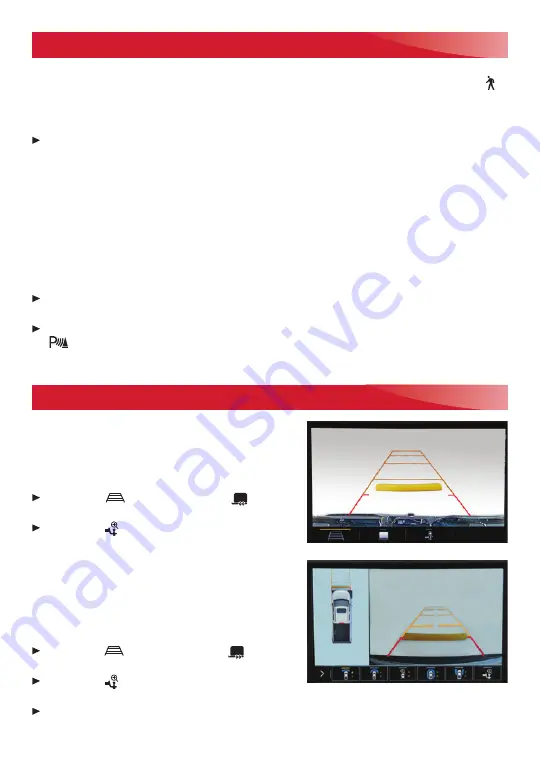
15
F
Optional equipment
DRIVER ASSISTANCE SYSTEMS
F
REAR VISION CAMERA/SURROUND VISION
F
FRONT PEDESTRIAN BRAKING
– During daytime driving, the system detects pedestri-
ans directly ahead up to a distance of approximately 131 ft. and displays an amber
indicator. When approaching a detected pedestrian too quickly, a red alert flashes on
the windshield and the Safety Alert Seat pulses or rapid beeps sound (if selected). The
system may prepare the brakes or automatically brake the vehicle.
To set to Alert and Brake, Alert, or Off, go to Settings > Vehicle > Collision/Detection
Systems > Front Pedestrian Detection.
FRONT AND REAR PARK ASSIST
– During low-speed parking maneuvers, the system
provides “distance to closest object” information on the Driver Information Center and
the Safety Alert Seat pulses or a beep sounds (if selected). When an object is very close,
the Safety Alert Seat pulses or 5 beeps sound (if selected).
REAR CROSS TRAFFIC ALERT
– When the vehicle is in Reverse, the system warns of
cross traffic coming in either direction by displaying a red alert on the infotainment
screen and pulsing the left or right side of the Safety Alert Seat or sounding beeps
(if selected).
To turn only Rear Cross Traffic Alert on or off, go to Settings > Vehicle > Collision/
Detection Systems > Rear Cross Traffic Alert.
To turn Front and Rear Park Assist and Rear Cross Traffic Alert on or off, press the
Park Assist button on the center console.
See Driving and Operating in your Owner’s Manual.
REAR VISION CAMERA
When the vehicle is in Reverse below 8 mph, a
view of the area behind the vehicle displays on
the infotainment screen. Camera view buttons
are at the bottom of the screen.
Touch the
Guidance Lines or
Hitch
Guid ance button to change the guidelines.
Touch the
Hitch View button for a zoomed-
in view of the hitch area.
SURROUND VISION
Rear, front or side camera views along with a view
of the area surrounding the vehicle are displayed
on the infotainment screen when the vehicle is
in Reverse or Drive below 8 mph. Camera view
buttons are at the bottom of the screen.
Touch the
Guidance Lines or
Hitch
Guidance button to change the guidelines.
Touch the
Hitch View button for a
zoomed-in view of the hitch area.
To check the trailer when in Drive above 8 mph, touch the Camera icon on the
infotainment screen. Touch X to exit the view.
See Driving and Operating in your Owner’s Manual.
Rear Vision Camera screen
Surround Vision Camera screen






































