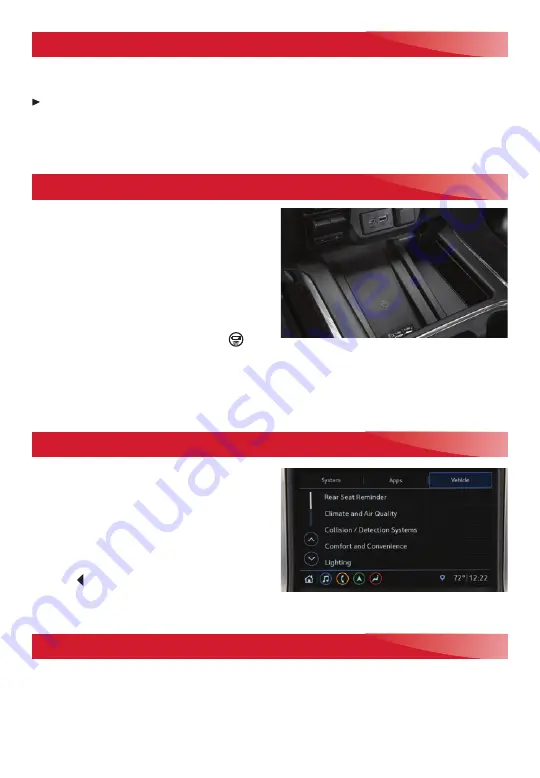
12
F
Optional equipment
4G LTE WI-FI® HOTSPOT
F
WIRELESS CHARGING
F
VEHICLE PERSONALIZATION
UNIVERSAL REMOTE SYSTEM
With the vehicle’s available built-in 4G LTE Wi-Fi hotspot, up to 8 devices (smartphones,
tablets and laptops) can be connected to high-speed internet.
To retrieve the SSID and password for the hotspot, select the Wi-Fi icon on the Home
page or go to Settings > Wi-Fi > Manage Wi-Fi Networks on the infotainment system.
For more information, call 1-855-478-7767 or visit my.gmc.com/learn.
See your Infotainment System Manual.
The Wireless Charging system for mobile
devices is located at the front of the center
console. To check device compatibility, visit
my.gmc.com/learn. See your phone retailer
for details on required phone accessories.
1. The vehicle must be on, or Retained
Accessory Power must be active.
2. Remove all objects from the charging
pad.
3. Place the device, face up, on the
on
the pad.
4. The charging symbol will appear on the infotainment screen when charging. If not
charging, remove the device for 3 seconds, and rotate it 180 degrees.
See Instruments and Controls in your Owner’s Manual.
Some vehicle features can be customized
using the Settings menus and the infotain-
ment screen icons. The Settings menus
include System, Apps, and Vehicle.
1. Select Settings on the Home page.
2. Select the desired menu tab.
3. Select the desired feature and setting.
4. Press BACK to exit each menu.
See Instruments and Controls in your Owner’s Manual.
The Universal Remote System on the overhead console enables your vehicle to control
3 different devices, ranging from garage doors and gates to home lighting. Go to
www.homelink.com for detailed videos and instructions on how to program the
Universal Remote System. For additional assistance, call 1-800-355-3515.
See Instruments and Controls in your Owner’s Manual.




















