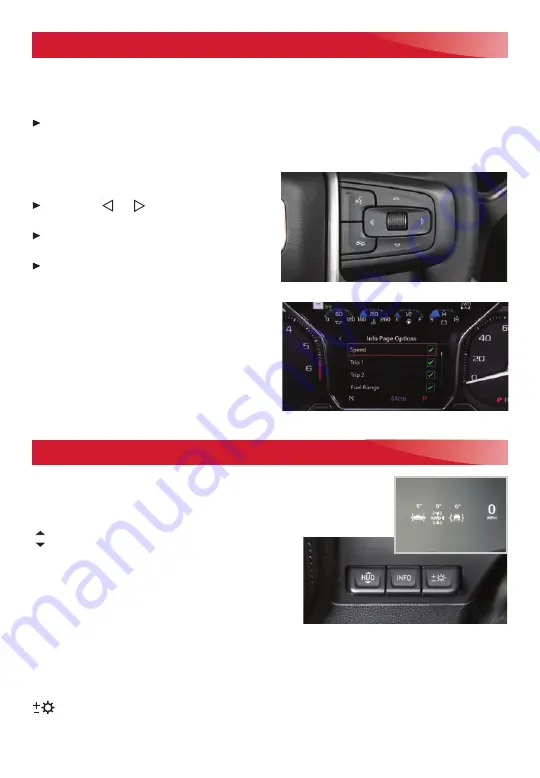
8
F
Optional equipment
DRIVER INFORMATION CENTER
MULTI-COLOR HEAD-UP DISPLAY
F
The Driver Information Center (DIC) on the instrument cluster displays a variety of
vehicle messages and system information.
BASE DIC CONTROL
Use the trip odometer reset stem on the instrument cluster to access the DIC menu.
Turn the stem to scroll through the menu. Press and hold the stem to reset an item.
MIDLEVEL AND UPLEVEL DIC CONTROLS
F
Use the controls on the right side of the
steering wheel to view the various menus.
Press the or button to move
between the display zones.
Rotate the thumbwheel up or down to
move through the menus.
Press the thumbwheel to open a menu,
or to select or reset an item.
SELECT INFO PAGES
F
1. Use the controls to open the Options menu.
2. Scroll to Info Page Options. Press the
thumbwheel to enter the menu.
3. Scroll through the list of items.
4. Press the thumbwheel to select or
deselect an item to display in the Info menu.
See Instruments and Controls in your Owner’s Manual.
The Head-Up Display (HUD) projects some operating information
on the windshield. Temporary information, such as audio changes
and navigation directions, also may be displayed. The HUD con-
trols are located on the left side of the instrument panel.
HUD
HUD
Lift up or press down to adjust the position of
the image. It cannot be adjusted side-to-side.
INFO
Press to select from four displays:
• Speed View – Speedometer only
• Active Safety View – Speedometer and driver assistance information
• Navigation View – Speedometer and turn-by-turn navigation information
• Off-Road View – Speedometer and off-road information (e.g. pitch angle, steering
angle and rolling angle)
Brightness
Lift up or press down to brighten or dim the display. Hold down to turn off the display.
See Instruments and Controls in your Owner’s Manual.
Midlevel and uplevel DIC Controls
F
shown




















