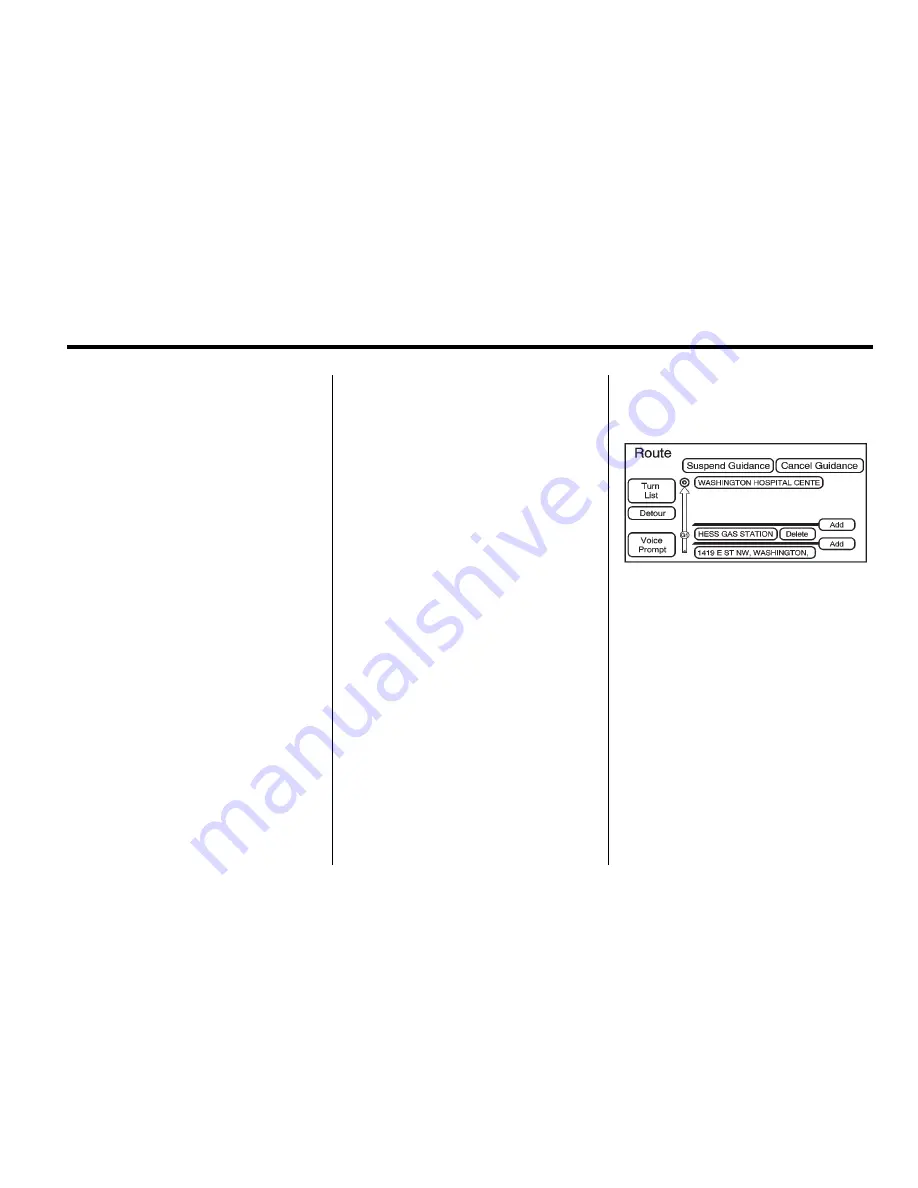
Infotainment System
75
t
(Reverse Skip) :
Press to go
back to the start point or previous
waypoint.
q
/
r
(Reverse Scroll):
Press to
scroll to the start point or previous
waypoint. This button toggles
between slow and fast speed.
j
(Pause):
Press to pause the
route preview, while in reverse or
fast forward scroll.
r
/
[
(Fast Forward Scroll):
Press to scroll to the next
waypoint or to the final destination.
This button will toggle between slow
and fast speed.
u
(Fast Forward Skip):
Press to
go to the next waypoint or to the
final destination.
Detour
Detour:
Select this button from the
Route screen, then select to detour
1 km, 3 km, or 5 km (1 mile, 3 miles,
or 5 miles) around the current route.
You may also select to detour
the whole route if necessary.
This option is only available while
you are driving on your current
planned route.
Voice Prompt
Select this button from the Route
screen to turn voice prompts on or
off and to change the volume of
voice prompts. See
“
Nav
”
under
Navigation Menu on page 52
for
more information.
Add Waypoint
Add Waypoint:
Select this button
from the Route screen. This feature
allows you to add up to three
waypoints to the current route,
between your start point and final
destination. Once a waypoint has
been added, the points can be
edited or deleted.
Содержание 2011 Full-Size Truck Navigation System
Страница 2: ......












































