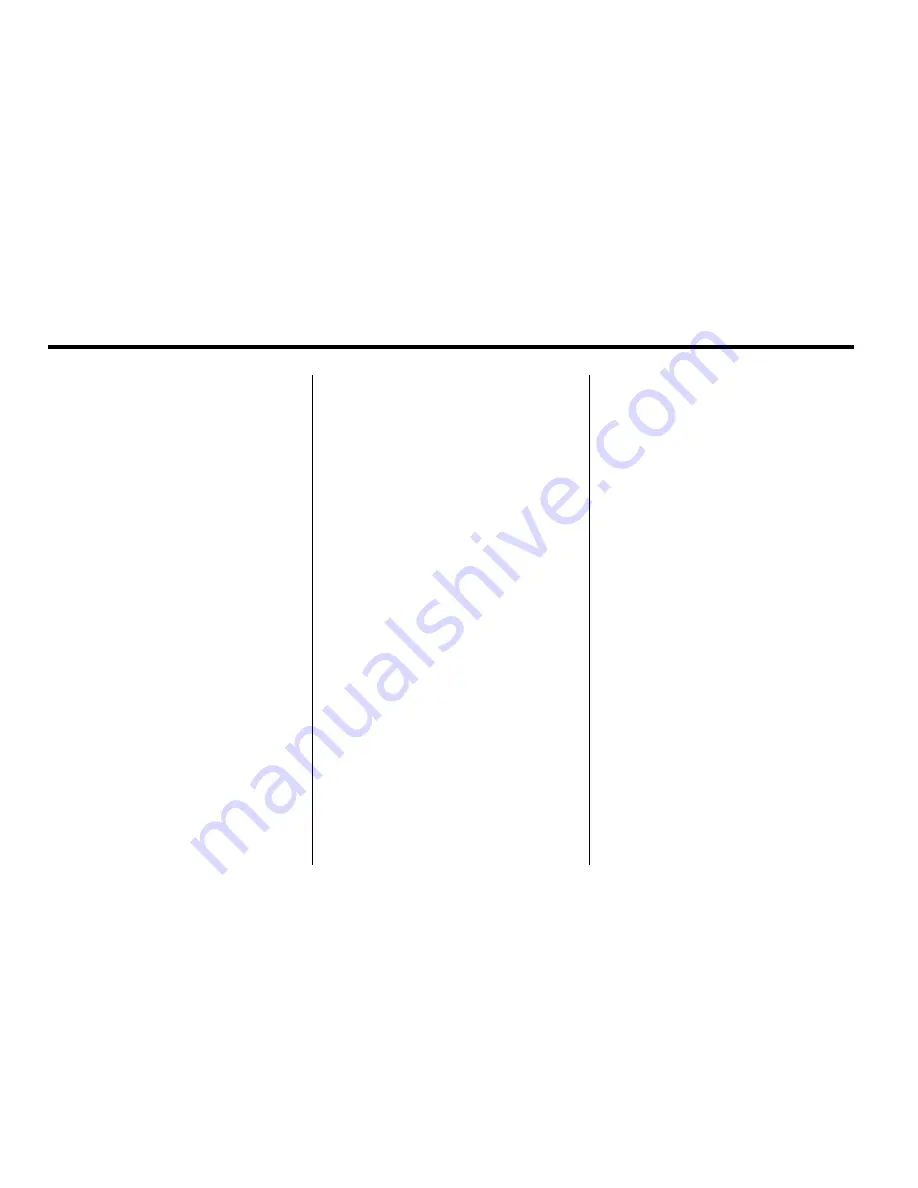
50
Infotainment System
Go:
Press this button, located next
to the desired POI, to make this POI
a destination or a waypoint.
Select a POI name to receive
information about the POI. From
this screen you can select: Add to
Address Book, Go, Map, or Call
(if OnStar
®
personal calling is
activated).
Add to Address Book:
Press to
add this POI to the address book.
See
“
Nav
”
under
Navigation Menu
on page 52
for information on
editing address book entries.
Go:
Press to make this POI a
destination or a waypoint.
Call:
Select to initiate a call using
the OnStar Hands-Free system.
The Call button is only available if
OnStar personal calling is activated.
For more information about OnStar
Hands-Free Calling, see the OnStar
Owner Guide.
Map:
Press to display the map
showing the location of the POI.
Show:
Select to update the map
screen and the list, once a category
has been selected.
Show POI:
Select ON to display
the POI icons on the map screen.
Select OFF to remove the POI icons
from the map screen.
List all Categories:
Select to list
all POIs sorted alphabetically.
Clear:
To delete a category, do one
of the following:
.
Delete the last added POI
category, select the Clear screen
button.
.
Delete a specific POI category:
1.
Select the category.
2.
Select the subcategory.
3.
A pop-up confirmation
displays. Select the Delete
screen button, the map
screen displays with that
POI category deleted.
Clear All:
Select to clear all
selected POI categories. A pop-up
confirmation displays. Select the
Delete screen button, the map
screen displays with all POI
categories deleted.
Содержание 2011 Full-Size Truck Navigation System
Страница 2: ......






























