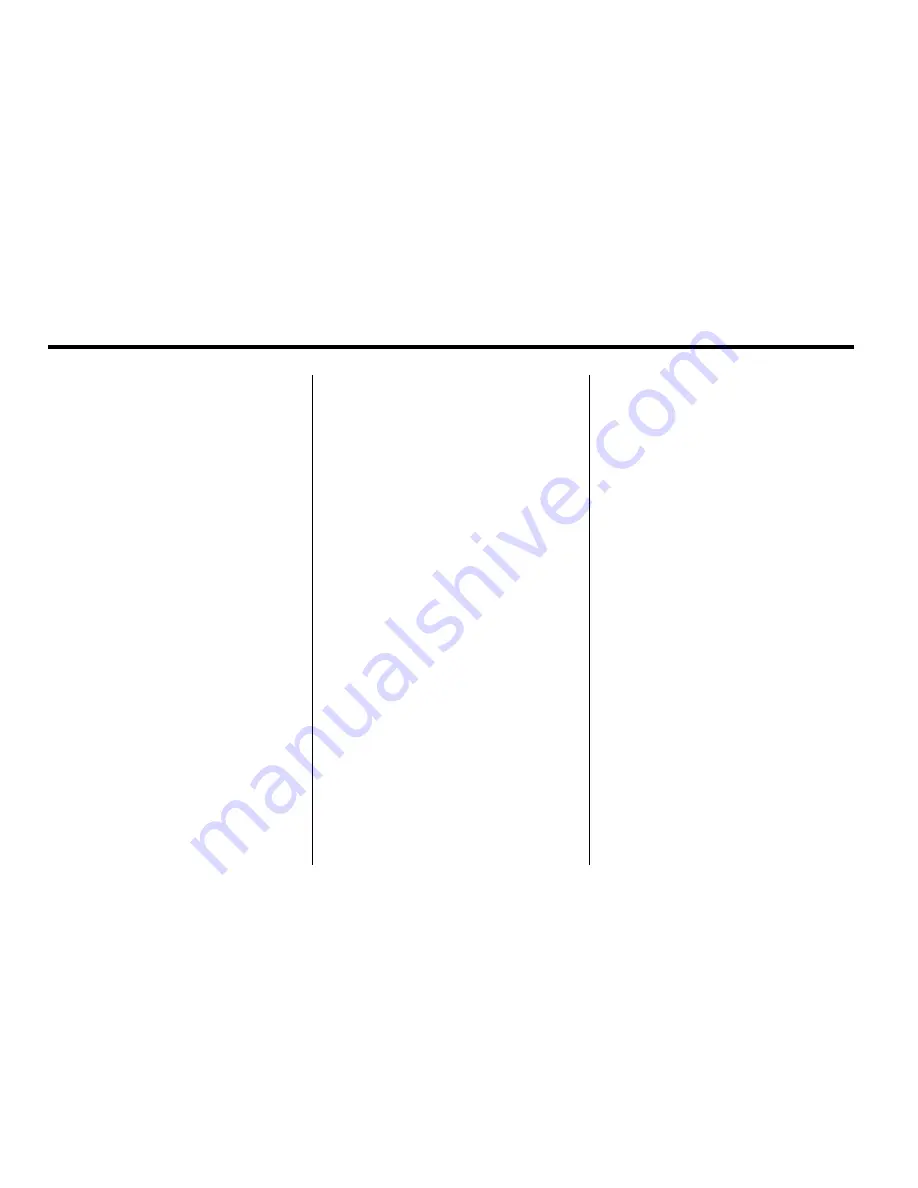
10
Infotainment System
Storing Radio Station Presets
To set preset radio stations:
1. Press
O
to turn the system on.
2. Press the AUDIO control button
and select the desired band
(AM, FM1, FM2, XM1, or XM2
(if equipped)).
3. Use the
f
knob or the SEEK
arrows to tune to the desired
station.
4. Press and hold one of the five
preset screen buttons, at the
bottom of the screen, until you
hear a beep or see the station
displayed on the selected preset
button.
5. Repeat the steps for each
preset.
See
“
Storing Radio Station Presets
”
under
AM-FM Radio on page 14
for
more information.
Setting the Clock
To set the time:
1. Press the clock button located
in the upper right corner of the
screen.
2. Press Set.
3. Press the Hours and
Minutes
−
and + signs to
decrease and to increase the
time. See
“
Setting the Clock
”
under
Navigation Menu on
page 52
for more information.
Setting the Search Area,
Entering an Address and
Point of Interest, and Storing
Preset Destinations
Before entering an Address,
Point of Interest, Home, or Preset
Destination, select the appropriate
region that contains the final
destination. Your vehicle must be in
P (Park) to perform this operation.
Setting the Search Area
To set the search area:
1. If the radio is already on with
a map disc inserted, skip to
Step 5.
2. Press
O
to turn the system on.
3. Insert the DVD map disc.
See
“
Installing the Map DVD
”
under
Maps on page 43
for
more information.
4. A caution may appear. Press OK
to proceed.
5. Press the DEST control button.
6. Press the Change Search Area
screen button.
7. Select the appropriate region
numbered screen button that
contains your final destination.
8. Press Back o return to the
Destination Entry menu.
See
Destination on page 65
for more information.
Содержание 2011 Full-Size Truck Navigation System
Страница 2: ......

























