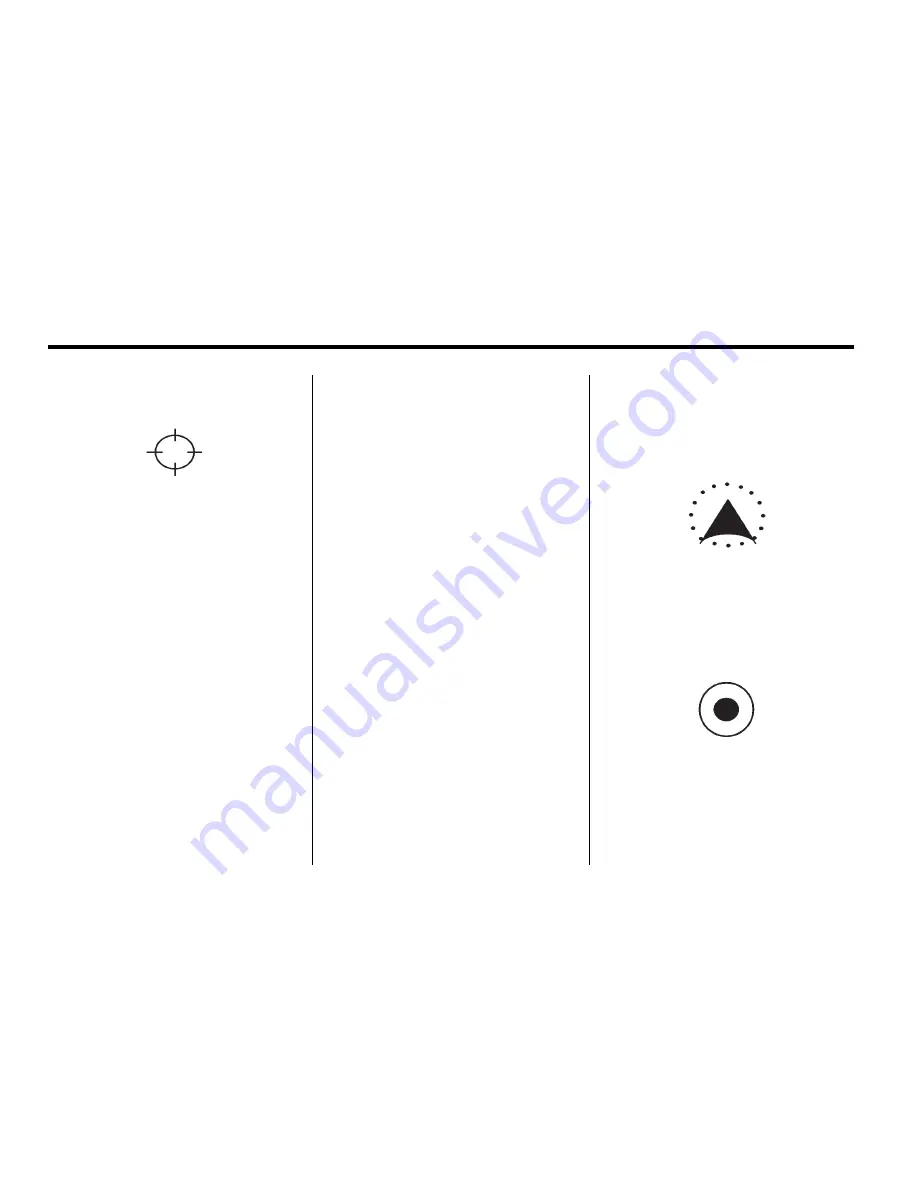
46
Infotainment System
Scrolling the Map
Press anywhere on the map screen
and the scroll symbol appears. Use
this feature to scroll across the map.
Move your finger in any direction
on the map screen and the map
continues to scroll in that direction
until you remove your finger.
If scrolling while the vehicle is in
P (Park), the system will scroll
initially at a slower rate. It increases
if you continue pressing on the map
screen.
If scrolling while the vehicle is in
motion, you have one scroll speed
and a limited distance to scroll.
You have to keep pressing on the
map screen to scroll for a longer
distance.
If you have used the scroll feature to
scroll the map and the vehicle icon
becomes lost, press NAV to return
to the current vehicle location on
the map.
You can use the scroll feature
on the map to set a destination.
See
“
Pick from Map
”
under
Destination on page 65
for more
information.
When scrolling on the map without a
planned route, press Go to calculate
the route from your current position
to the destination mark.
Navigation Symbols
The following symbols are the most
common symbols that appear on a
map screen.
The vehicle is shown as this
symbol. It indicates the current
position and heading direction
of the vehicle on the map.
The destination symbol appears
on the map, after a route has
been planned, marking the final
destination.
Содержание 2011 Full-Size Truck Navigation System
Страница 2: ......






























