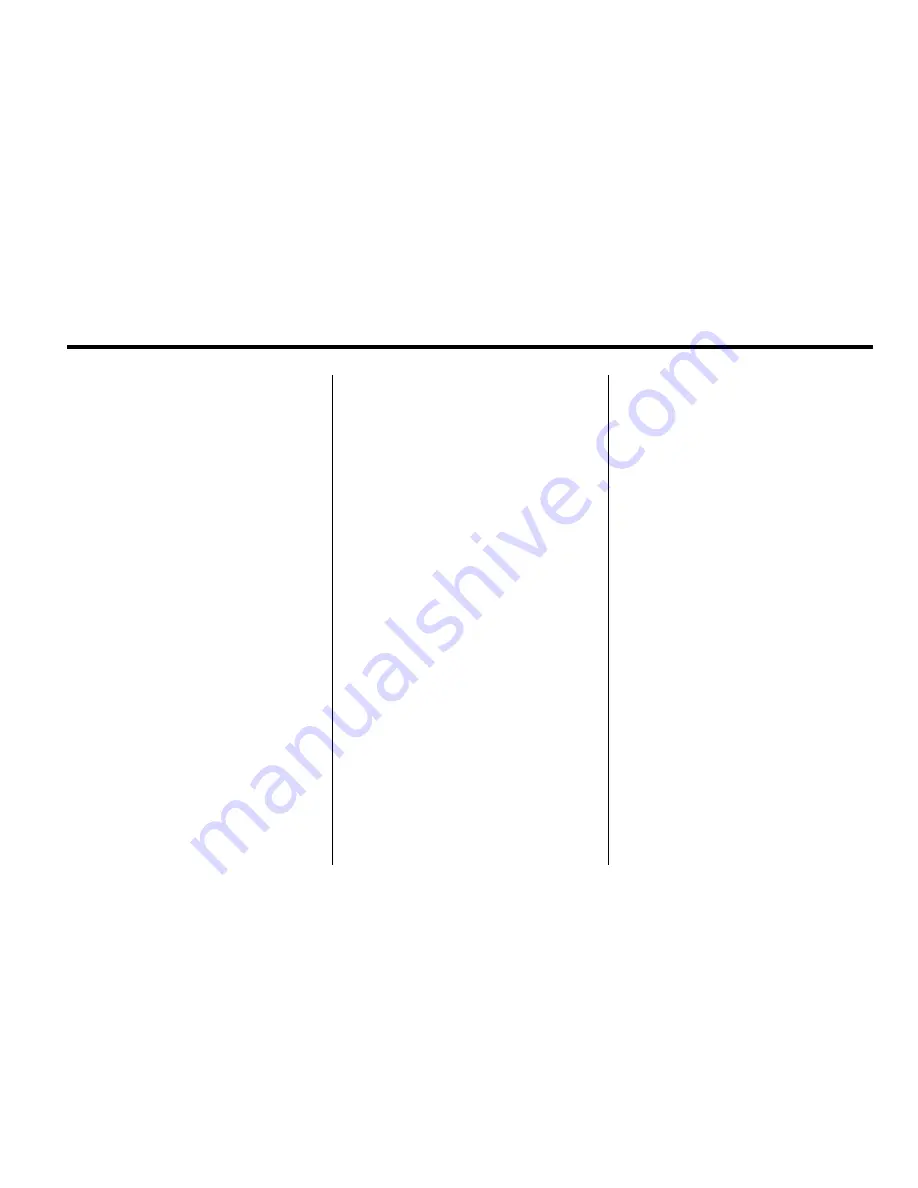
Infotainment System
13
Storing Preset Destinations
1. If the radio is already on with
a map disc inserted, skip to
Step 5.
2. Press
O
to turn the system on.
3. Insert the DVD map disc.
See
“
Installing the Map DVD
”
under
Maps on page 43
for
more information.
4. A caution may appear. Press OK
to proceed.
5.
Press the DEST control button.
6. Enter a destination. See
Destination on page 65
for
information on how to enter
a destination.
7. Press Mark from the map
screen to add the current
final destination as a preset
destination.
The address book screen will
appear.
8. Select the Name screen button.
An alpha-keyboard will display.
Enter the name.
9. Press and hold one of the
screen buttons at the bottom
of the screen until a pop-up
confirmation displays.
The name will appear in that
preset destination screen button
and is now available to select
from the Destination Entry
screen. See
“
Using Your Stored
Preset Destinations
”
next in
this section to select it as a
destination.
See
Destination on page 65
for
more information on how to add
preset destinations.
Using Your Stored Preset
Destinations
These destinations are available for
selection while driving.
1. If the radio is already on with
a map disc inserted, skip to
Step 5.
2. Press
O
to turn the system on.
3. Insert the DVD map disc.
See
“
Installing the Map DVD
”
under
Maps on page 43
for
more information.
4. A caution may appear. Press OK
to proceed.
5. Press the DEST control button.
6. Select one of the available
preset destination screen
buttons. A map screen, with the
destination marked, will appear.
Содержание 2011 Full-Size Truck Navigation System
Страница 2: ......




























