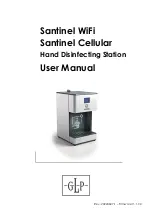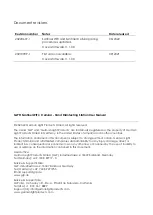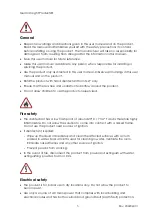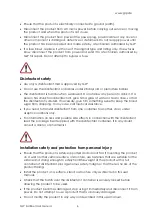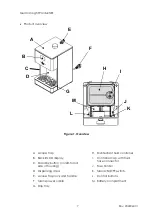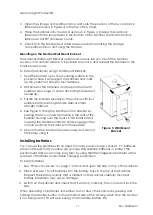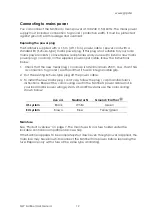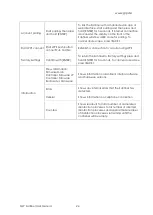German Light Products®
15
Rev. 20220607-1
5.
Control panel
The Santinel features a control panel (see Figure
7) with four buttons underneath the locking flap
on top of the dispenser. The control panel and
LCD display on the front of the Santinel let you
read out information and change settings to
configure the Santinel.
Control buttons
Pressing any of the control buttons activates the
control menus in the LCD display on the front of
the Santinel.
The control buttons have the following functions:
MENU/BACK
When the
control menus are not active, the ‘Insert hands’ icon will be showing in the
LCD display on the front of the Santinel. If you want to use the control panel, open the
flap and:
•
Press [MENU/BACK] once to call up the following information in the display:
-
Volume (amount per disinfection process)
-
Dispensing volume (approx. total amount of disinfectant dispensed)
-
Dispensing units (total number of completed disinfection processes)
-
Aborted dispenses (number of aborted disinfection processes)
-
Remaining units (approx. number of disinfection processes remaining until the
container will be empty)
•
Press [MENU/BACK] twice to open the control menus.
When you are navigating in the control menus, pressing [MENU/BACK] without pressing
[ENTER] lets you escape and go back to the previous menu without making any
changes.
ENTER
When you are navigating in the control menus, pressing [ENTER] confirms a change
and saves the new setting or confirms the start of a process.
Figure 7. Control panel
ENTER
MENU /
BACK
Содержание Santinel Cellular
Страница 30: ...www glp de GLP Santinel User Manual 30 12 Dimensions...
Страница 31: ...Base Access flap...
Страница 32: ...Wall Mount Plate...
Страница 33: ......
Страница 34: ......
Страница 35: ......
Страница 36: ......