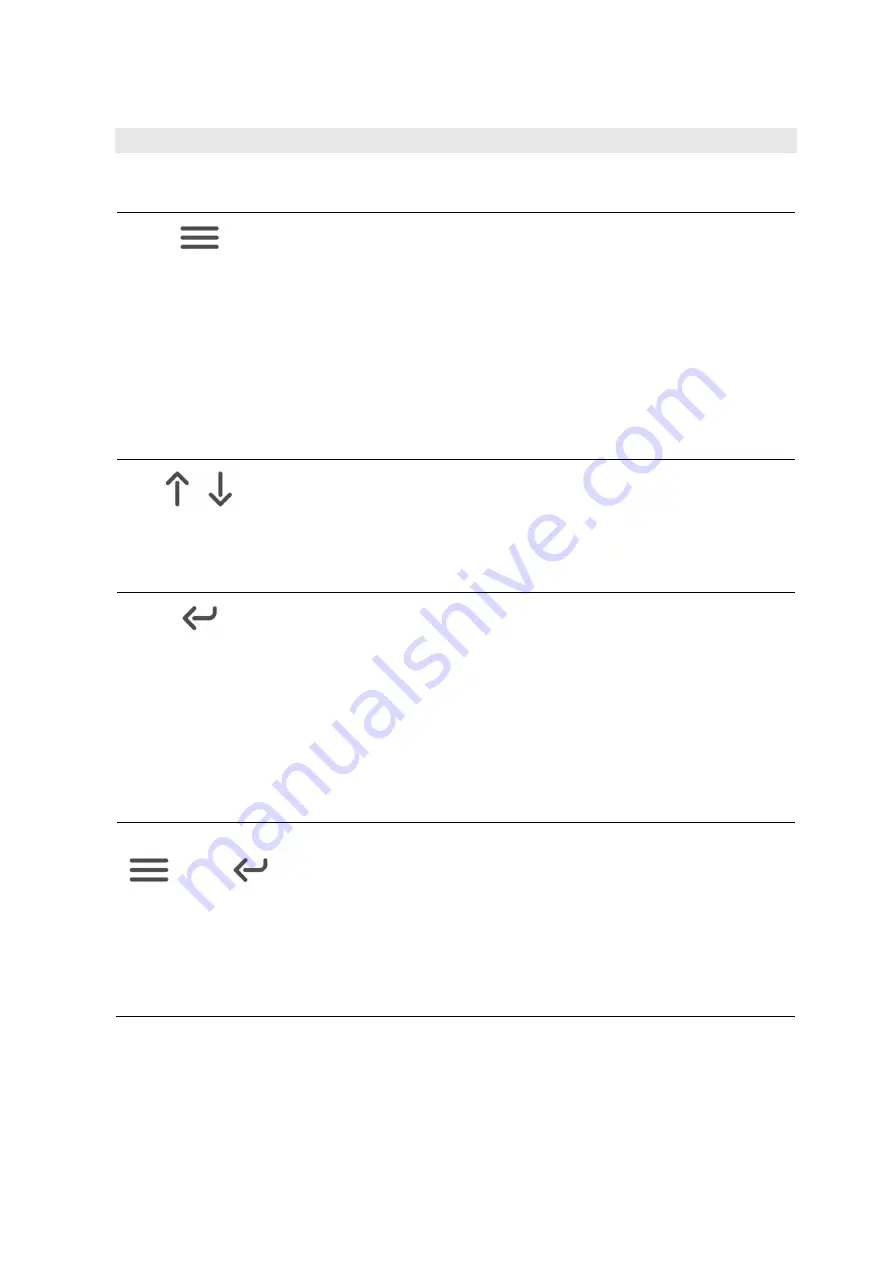
www.glp.de
CL1 / CL1+ User Manual
12
Control panel functions
The CL1’s four control buttons have the following functions:
MENU
button
•
Press and hold for 3 seconds: switch CL1 on and off.
•
Press once briefly: open the control menus for manual
control or configuration.
•
If you are in one of the control menus, press once briefly to
exit the current menu without making any changes.
•
If the top-level control menu is active, press and hold for
20 seconds to carry out a hard reset. This will disconnect
the battery from the controller for a few seconds while it
fully restarts the CL1.
UP
and DOWN buttons
•
Scroll up and down through menus.
•
If the display is activated and you see the main screen,
press and hold the DOWN button for 3 seconds to change
the signal source
ENTER
button
•
If you are in the control menus, confirm a selection or save
a change.
•
If the top-level control menu is active, press and hold for 6
seconds to re-initialize the CL1 and return it to its original
factory settings. All custom settings and control
configuration settings will be deleted.
NB:
Re-initializing will return the DMX address to 001 and
unlink the CL1 from any existing CRMX or iQ.Mesh link, so
you may lose the connection to your controller.
+
MENU
and ENTER buttons together
•
If the top-level control menu is active, pressing and
holding the MENU button and the ENTER button together
for 6 seconds applies the transport lock and disables all
the control buttons. We recommend that you apply the
transport lock to avoid accidentally powering the CL1 on
during transport or long-term storage.
To unlock the CL1, connect it to a charger.
Содержание Creative Light 1
Страница 1: ...Revision 20210303 01 User Manual Creative Light 1 CL1 Creative Light 1 Plus CL1...
Страница 54: ......



























