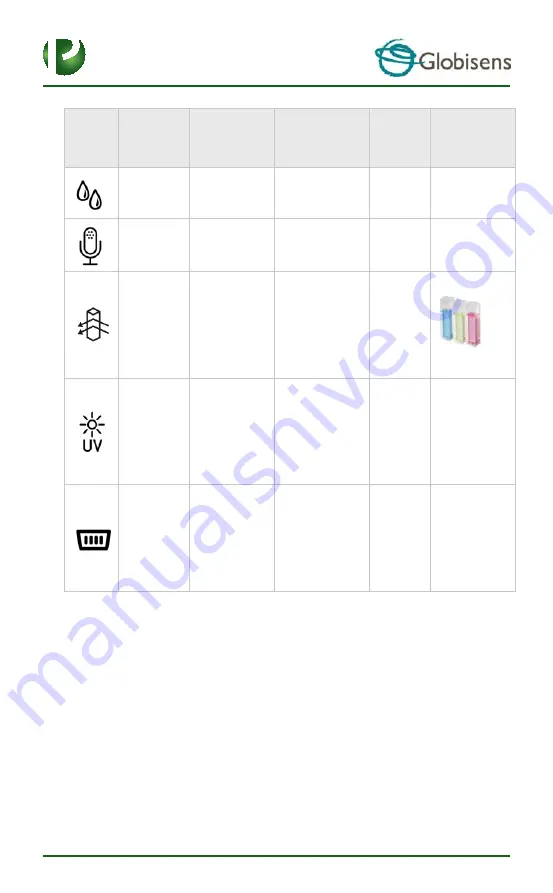
4
Icon
Type
Range
Description
Max.
Sample
Rate
External
Accessories
(supplied
with Labdisc)
Relative
humidity
0 to 100% RH
Measuring
relative humidity
100/s
Not required
Sound level
58 to 93 dB
Measuring sound
level
10/s
Not required
Turbidity
0 to 1000 NTU
Measuring water
turbidity level
1/s
Cuvette set
Ultra Violet
(UV)
Radiation
0 to 400 W/m2
Measuring sun UV
radiation
10/s
Not required
Universal
input
0 to 5 V
Connecting
Fourier or Vernier
analog sensors
24,000/s
Universal input
adapter cable
























