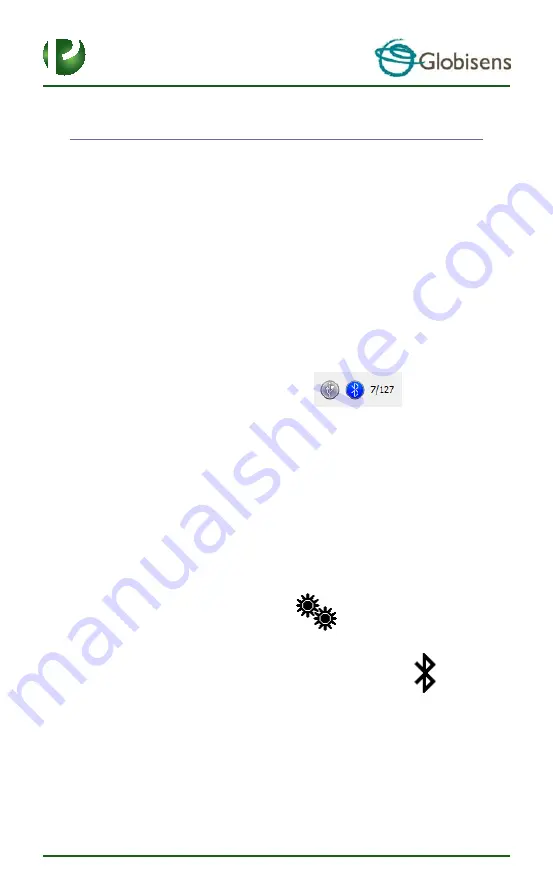
Page 21
19
3 Labdisc
–
GlobiLab Communication
3.1 USB Communication
Upon USB cable connection between the computer and the
Labdisc,
the
GlobiLab
software automatically detects the USB connection and begins communicating with
the
Labdisc
.
3.2 Bluetooth Wireless Communication
Before wireless communication with a
Labdisc
for the first time, the
Labdisc
should
be added as a device to the computer in a process called pairing. Pairing need be
done only once for each
Labdisc
, after which the computer stores the connection
information, including a unique name for each
Labdisc
. When no
Labdisc
is
connected via USB, the computer will automatically try to wirelessly connect to the
last connected
Labdisc
. To connect to a different or a new
Labdisc,
right click on
the Bluetooth icon in the
GlobiLab
status bar,
located at the
bottom right corner of the screen, then click on the
Labdisc
you want to connect
to.
3.2.1 Set the Labdisc to “pairing mode”
1.
Turn on the
Labdisc.
2.
Press the
Scroll
key to launch the
Labdisc
menu.
3.
Scroll
and
select
the Configuration
menu.
4.
In the configuration menu
scroll
and
select
the Bluetooth
icon.
5.
In the Bluetooth menu select “
BT pairing
”. The
Labdisc
will produce a
long “beep” sound and switch to “
BT enabled
”.




















