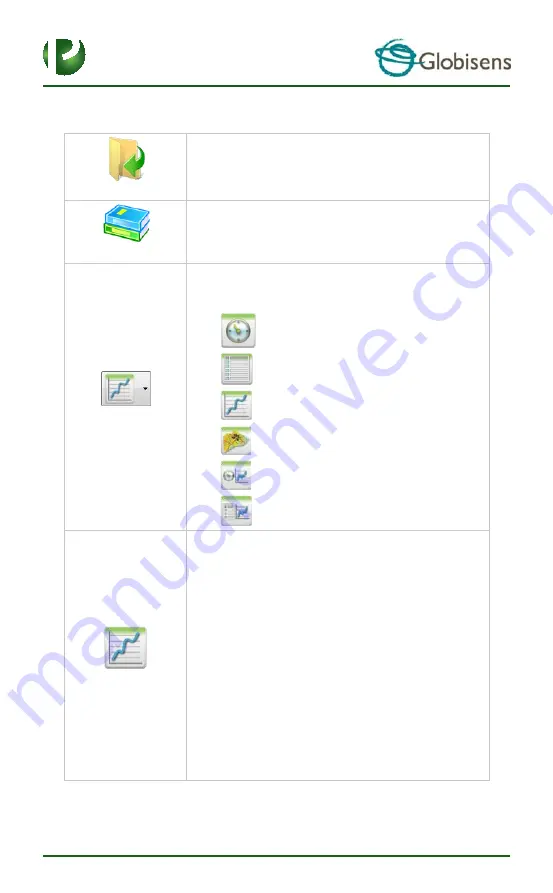
Page 13
11
2.3 Software Popular Icons and their Functions
Selecting the
Open-project
icon opens the stored activity
*.XML files and displays all its graphs and graphical
attributes.
Selecting the
Workbook
icon opens the activities folder,
where users can choose from a variety of PDF activities.
Clicking the
Display-options
small triangle icon allows the
user to select one of the following six display options:
1.
Meter view
2.
Table view
3.
Graph view
4.
Map view
5.
Mixed Meter and Graph view
6.
Mixed Table and Graph view
Selecting the
Sensor legend
:
1.
A left click on the sensor name will set it as the
active sensor and will change the y-axis to
reflect this sensor’s units and scale
2.
First right click on the sensor name will change
the line graphs to symbols
3.
Second right click on the sensor name will
remove this sensor graph from the display
4.
Third right click on the sensor name will return
to the default view for this sensor and will
show it as a line graph on the display


























