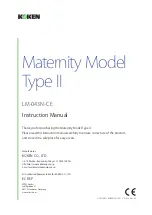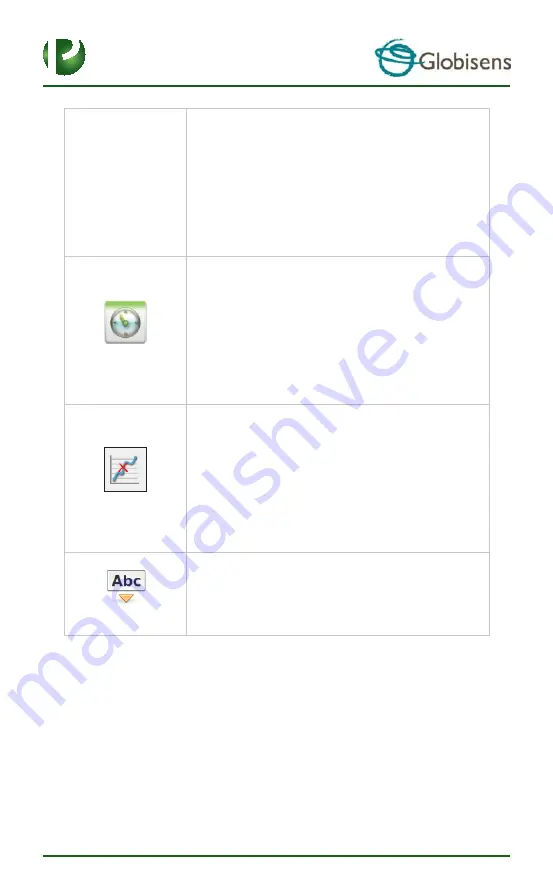
Page 14
12
The graphic window includes a graph title. The default title
is New Experiment. Changing this title is done with a
double left mouse click over the title. A small text dialog
box will open where the user can type in the new title.
When displaying two or more sensors
–
a right click on the
graph x-axis title will open a dialog box for assigning a
sensors or time as the x-axis.
Selecting the
Meter view
:
A left mouse click on the four bottom blue dot icons will
change the number of meters on the screen to: 1, 2, 4 or 6
meters.
A left click on any of the meters will open a dialog box for
meter type selection and assigning a sensor for this meter.
Selecting the
Marker
icon enters into
Marker
mode. Left
mouse click, near any of the graphs, will place a marker on
the graph. Hovering over any of the markers, while
pressing and holding the left mouse button and dragging
the mouse, will move the marker over the graph. Selecting
the
Marker
icon again, exits the
Marker
mode.
Selecting the
Annotation
icon activates the
Annotation
mode
. Left mouse click opens a dialog box where users
can enter text and images. Pressing the
Annotation
icon
again exits the
Annotation
mode
.