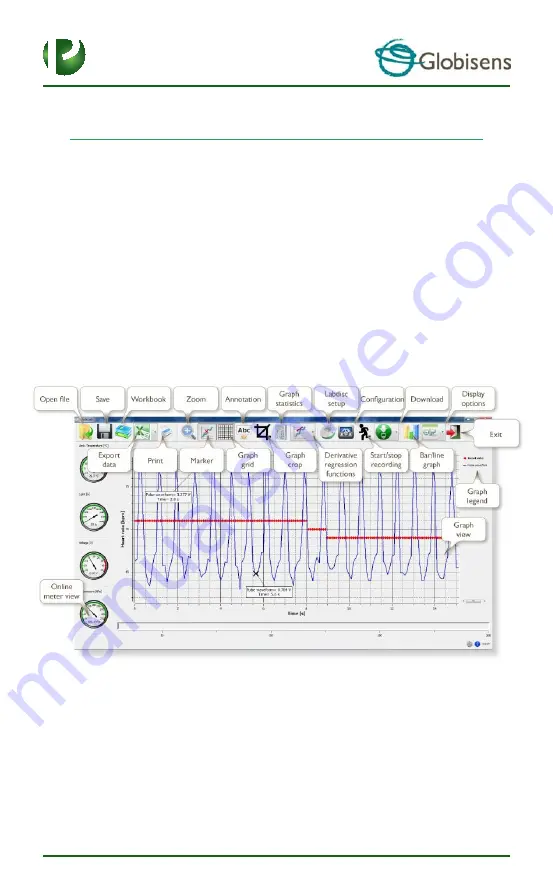
Page 12
10
2. GlobiLab Analysis Software
2.1 Software Installation
To install the software, users should run the following installers:
For PC: GlobiLab-en-1.0-setup.exe
For Mac: GlobiLab-en-1.0-setup
Then follow the simple installation instructions. These instructions take the user
through the installation of the
GlobiLab
software and the USB driver needed for
USB communication with the
Labdisc
.
2.2 Software Functionality





























