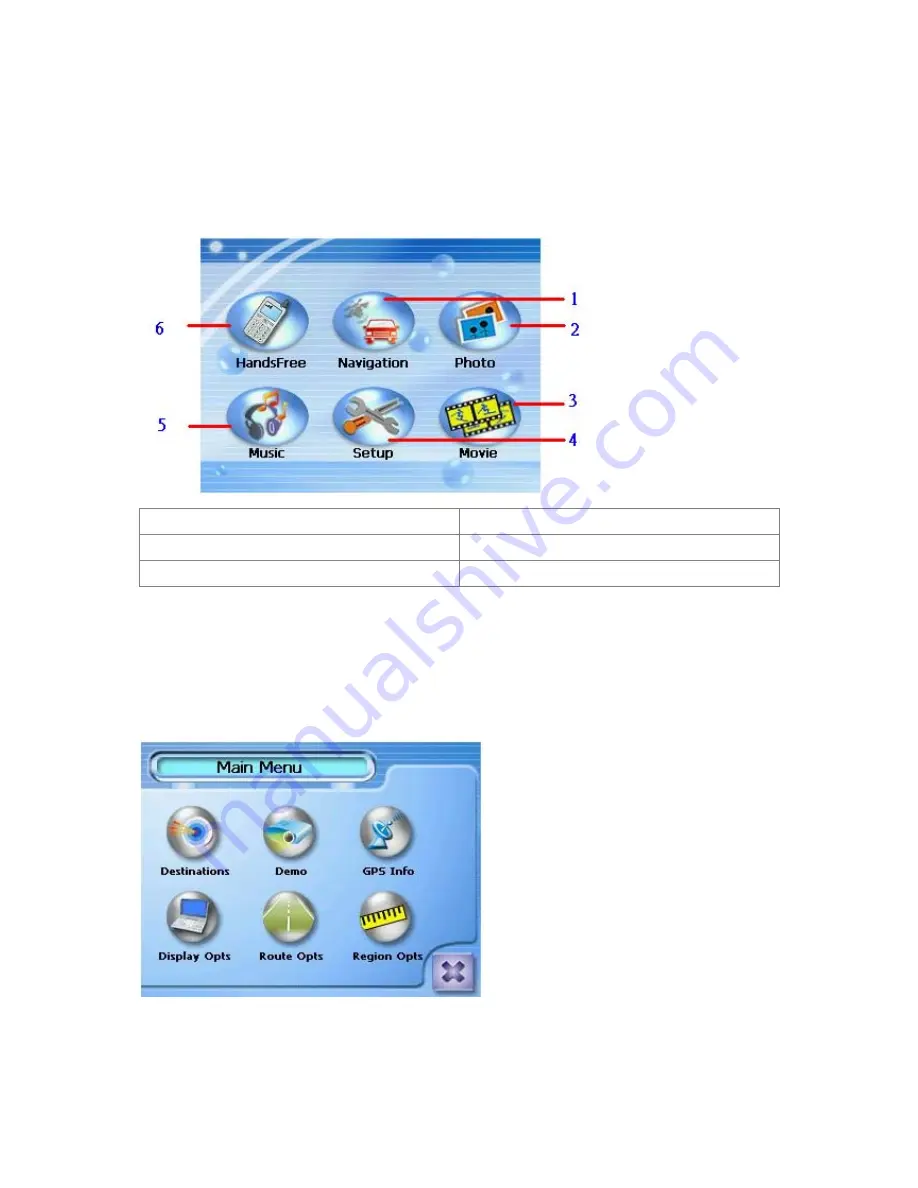
31
7. Software
7.1 The Main Application Screen
The main application screen controls the GV-101. All the main features are accessed from
the system menu with six icons.
Figure 7.1.1
1.Car Navigation
4. Setup
2. Photo View
5. MP3 Player
3. Movie Playback (.mpg, .dat) Functions
6. Blue tooth HandsFree
7.2 Detail Software Functions
7.2.1 Car Navigation System
7.2.1.1 Window Overview
7.2.1.1.1 Main Menu
7.2.1.1.2 Map Display
Содержание GV-101
Страница 1: ...1 GV 101 User Manual ver 1 41 Eng...
Страница 7: ...7 2 Introduction 2 1 Overview Figure 1 1 Figure 1 2...
Страница 14: ...14 Step 4 Click Yes on the License Agreement Step 5 Click Next on the Select Components...
Страница 15: ...15 Step 6 Click Finish to finish installation...
Страница 19: ...19 Step 5 Click Next on the Select Components Step 6 Click Finish to finish installation...
Страница 21: ...21 Step 3 The download is now running and the map data will be stored into the flash memory card...
Страница 32: ...32 7 2 1 1 3 Navigation Display...
Страница 35: ...35 Step 4 Tap to navigate to this location or Step 5 Tap to add this location to your Favorites List or...
Страница 38: ...38 Step 4 From the match list select the desired address Step 5 Tap to navigate to this location or...
Страница 46: ...46 Step 6 Tap to navigate to this location or Step 7 Tap to add this location to your Favorites List or...
Страница 58: ...58 7 2 1 7 To Enter a Destination from City Centre Step 1 Tap and then Step 2 Tap enter the state name...
Страница 65: ...65 Step 3 Tap to navigate to this location or Step 4 Tap to add this location to your Favorites List or...
Страница 70: ...70 Step 1 Tap and then Step 2 Select a recent destination Step 3 Tap Step 4...
Страница 71: ...71 Tap 7 2 1 12 To Add a Label to Your Favorites Step 1 Tap and then Step 2 Select a destination Step 3...
Страница 73: ...73 Step 2 Tap to end the option menu Step 3 Tap then to run for the selected destination...
















































