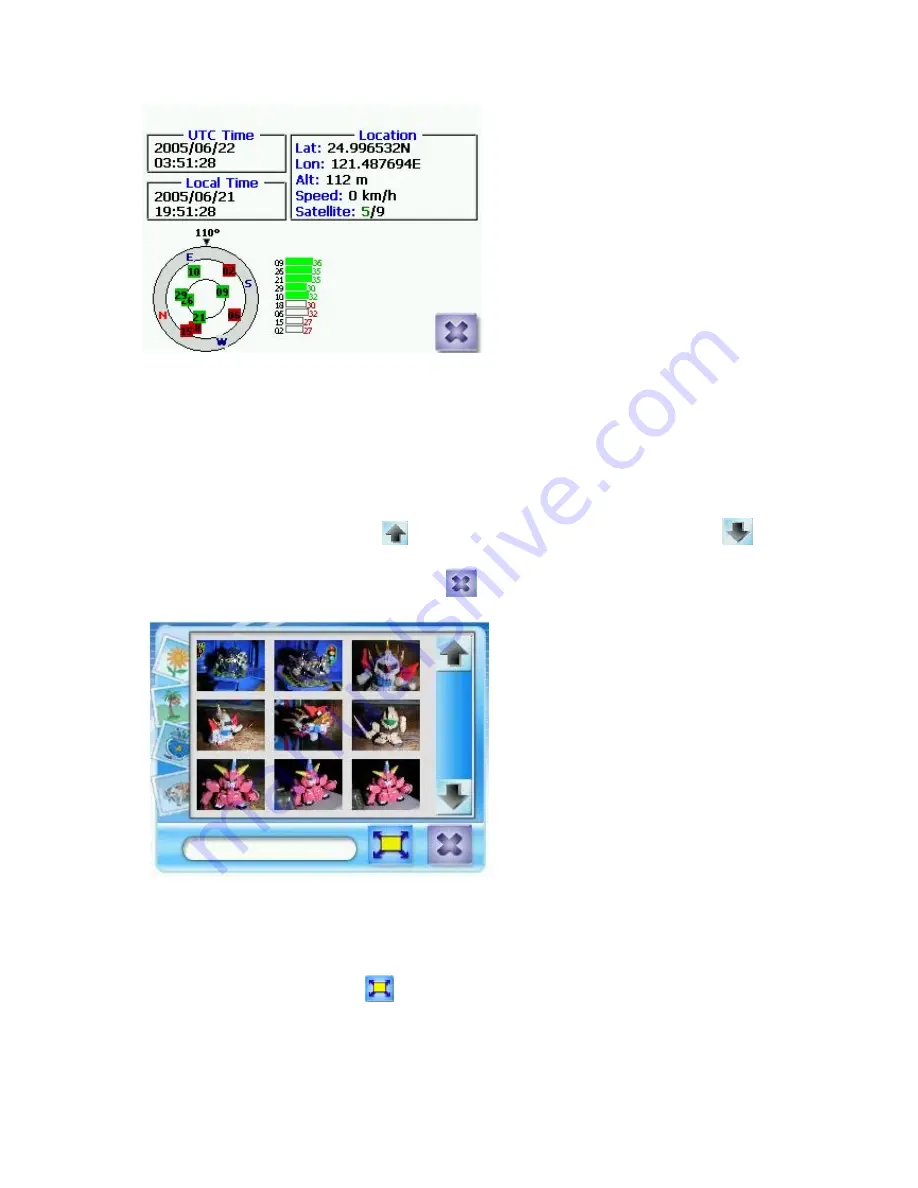
76
7.2.2 Photo View
All the files on the GV-101’s memory cards are scanned searching for images. Any pictures
found will be displayed as thumbnails as shown in figure 7.2.1.
On the image window, tapping the
button shows the previous page, tapping the
button shows the next page, and tapping the
button will close the Photo View.
Figure 7.2.1
To show an image in full screen mode simply select the picture by tapping on it as shown in
figure 7.2.2, and then tap on the
button as the enlarged image is shown in figure 7.2.3.
Содержание GV-101
Страница 1: ...1 GV 101 User Manual ver 1 41 Eng...
Страница 7: ...7 2 Introduction 2 1 Overview Figure 1 1 Figure 1 2...
Страница 14: ...14 Step 4 Click Yes on the License Agreement Step 5 Click Next on the Select Components...
Страница 15: ...15 Step 6 Click Finish to finish installation...
Страница 19: ...19 Step 5 Click Next on the Select Components Step 6 Click Finish to finish installation...
Страница 21: ...21 Step 3 The download is now running and the map data will be stored into the flash memory card...
Страница 32: ...32 7 2 1 1 3 Navigation Display...
Страница 35: ...35 Step 4 Tap to navigate to this location or Step 5 Tap to add this location to your Favorites List or...
Страница 38: ...38 Step 4 From the match list select the desired address Step 5 Tap to navigate to this location or...
Страница 46: ...46 Step 6 Tap to navigate to this location or Step 7 Tap to add this location to your Favorites List or...
Страница 58: ...58 7 2 1 7 To Enter a Destination from City Centre Step 1 Tap and then Step 2 Tap enter the state name...
Страница 65: ...65 Step 3 Tap to navigate to this location or Step 4 Tap to add this location to your Favorites List or...
Страница 70: ...70 Step 1 Tap and then Step 2 Select a recent destination Step 3 Tap Step 4...
Страница 71: ...71 Tap 7 2 1 12 To Add a Label to Your Favorites Step 1 Tap and then Step 2 Select a destination Step 3...
Страница 73: ...73 Step 2 Tap to end the option menu Step 3 Tap then to run for the selected destination...
















































