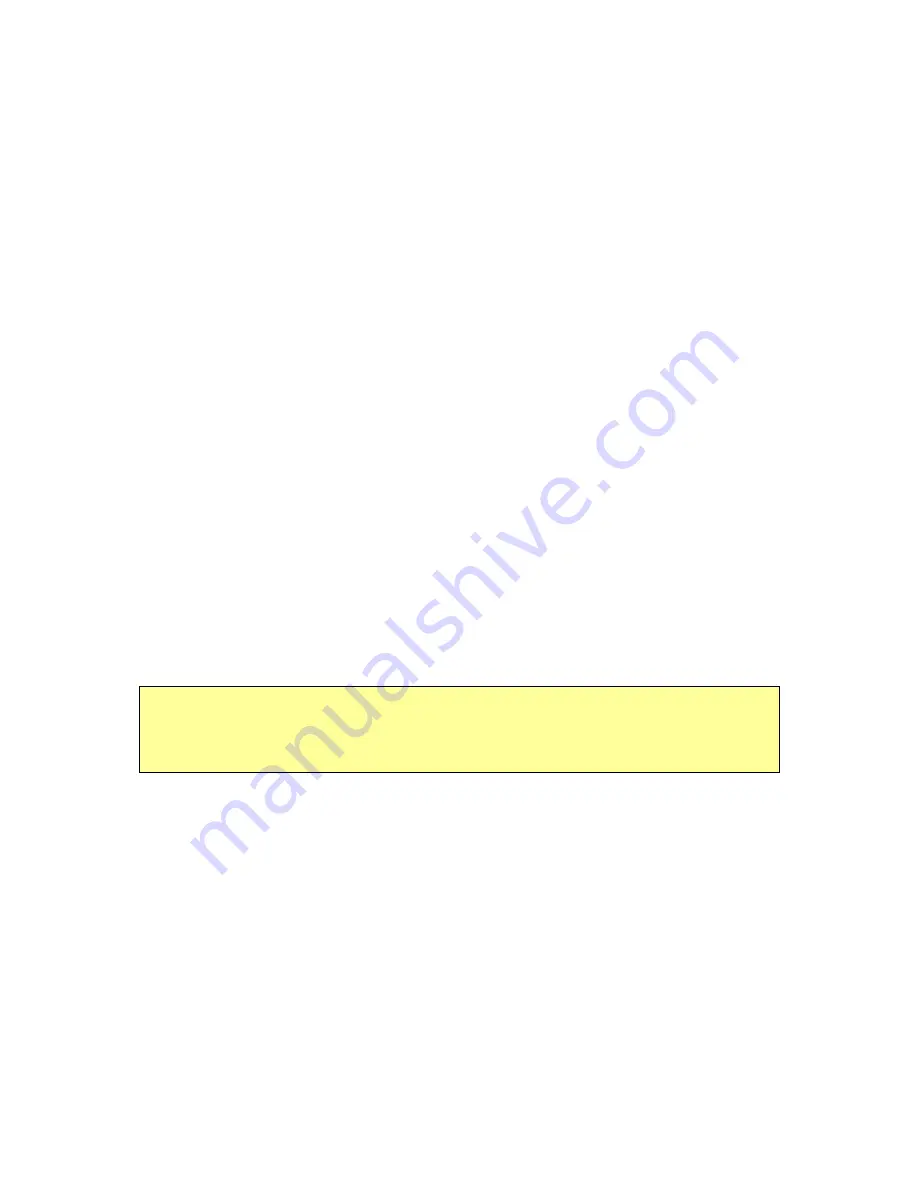
109
9. Troubleshooting:
If the GV-101 does not boot up successfully or does not function properly:
1. Please refer to Ch. 3 of the user manual to see if the GlobalView software is properly
installed in the memory card.
2. Please refer to Ch. 2.2, Section (7) of the user manual to confirm the SD memory card
is inserted into the SD expansion slot.
3. Please refer to Ch. 2.2, Section (1) of the user manual regarding the Status Indicators.
Please check if the Power LED is lit in orange. (If lit in red, the battery is not fully
charged. If this is the case, please charge the battery and the orange LED will start
to blink.)
4. Please refer to Ch. 5.5.1 of the user manual with section entitled "Soft Reset" and
follow the steps accordingly. If this doesn't solve the problem, continue onto Step 5.
5. Please refer to "Hard Reset" under Ch. 5.5.2. Performing a Hard Reset should solve
the majority of problems.
When the GPS cannot locate a fix: 7.2.1.14 Use GPS Info:
1.
Please refer to 7.2.1.14
Info regarding the Status Indicators. Confirm the GPS LED
is lit in Green. If it’s a SOLID green, it means that GPS has not located its position.
A BLINKING green means it has located a fix.
2.
Please test the unit in the outdoor field beginning with Step 1.
Note:
The
cold start
fix time will be different depending on whether you(your car) are moving or not.
If you are moving — the cold start will need about
1 ~ 5 minutes
to achieve a GPS fix.
If you are stationary — the cold start needs only
45 ~ 60 seconds
to achieve a GPS fix.
When the GPS Status Display is shown incorrectly in GPS Info:
1. Please refer to Ch. 2.2, Section 2 of the user manual under the heading "Status
Display". If GPSinfo indicates the incorrect time, please check the Status Indicator
of Ch. 2.2 to see if it shows the GPS LED is in BLINKING green or not. If it’s in
SOLID green, it means GPS has not found its fix yet.
2. If the GPS has found its fix but the time display is still incorrect, please refer to Ch.
7.2.1.9 of the user manual. Go to "Region Options" and adjust the "Time Zone"
setting.
Содержание GV-101
Страница 1: ...1 GV 101 User Manual ver 1 41 Eng...
Страница 7: ...7 2 Introduction 2 1 Overview Figure 1 1 Figure 1 2...
Страница 14: ...14 Step 4 Click Yes on the License Agreement Step 5 Click Next on the Select Components...
Страница 15: ...15 Step 6 Click Finish to finish installation...
Страница 19: ...19 Step 5 Click Next on the Select Components Step 6 Click Finish to finish installation...
Страница 21: ...21 Step 3 The download is now running and the map data will be stored into the flash memory card...
Страница 32: ...32 7 2 1 1 3 Navigation Display...
Страница 35: ...35 Step 4 Tap to navigate to this location or Step 5 Tap to add this location to your Favorites List or...
Страница 38: ...38 Step 4 From the match list select the desired address Step 5 Tap to navigate to this location or...
Страница 46: ...46 Step 6 Tap to navigate to this location or Step 7 Tap to add this location to your Favorites List or...
Страница 58: ...58 7 2 1 7 To Enter a Destination from City Centre Step 1 Tap and then Step 2 Tap enter the state name...
Страница 65: ...65 Step 3 Tap to navigate to this location or Step 4 Tap to add this location to your Favorites List or...
Страница 70: ...70 Step 1 Tap and then Step 2 Select a recent destination Step 3 Tap Step 4...
Страница 71: ...71 Tap 7 2 1 12 To Add a Label to Your Favorites Step 1 Tap and then Step 2 Select a destination Step 3...
Страница 73: ...73 Step 2 Tap to end the option menu Step 3 Tap then to run for the selected destination...

















