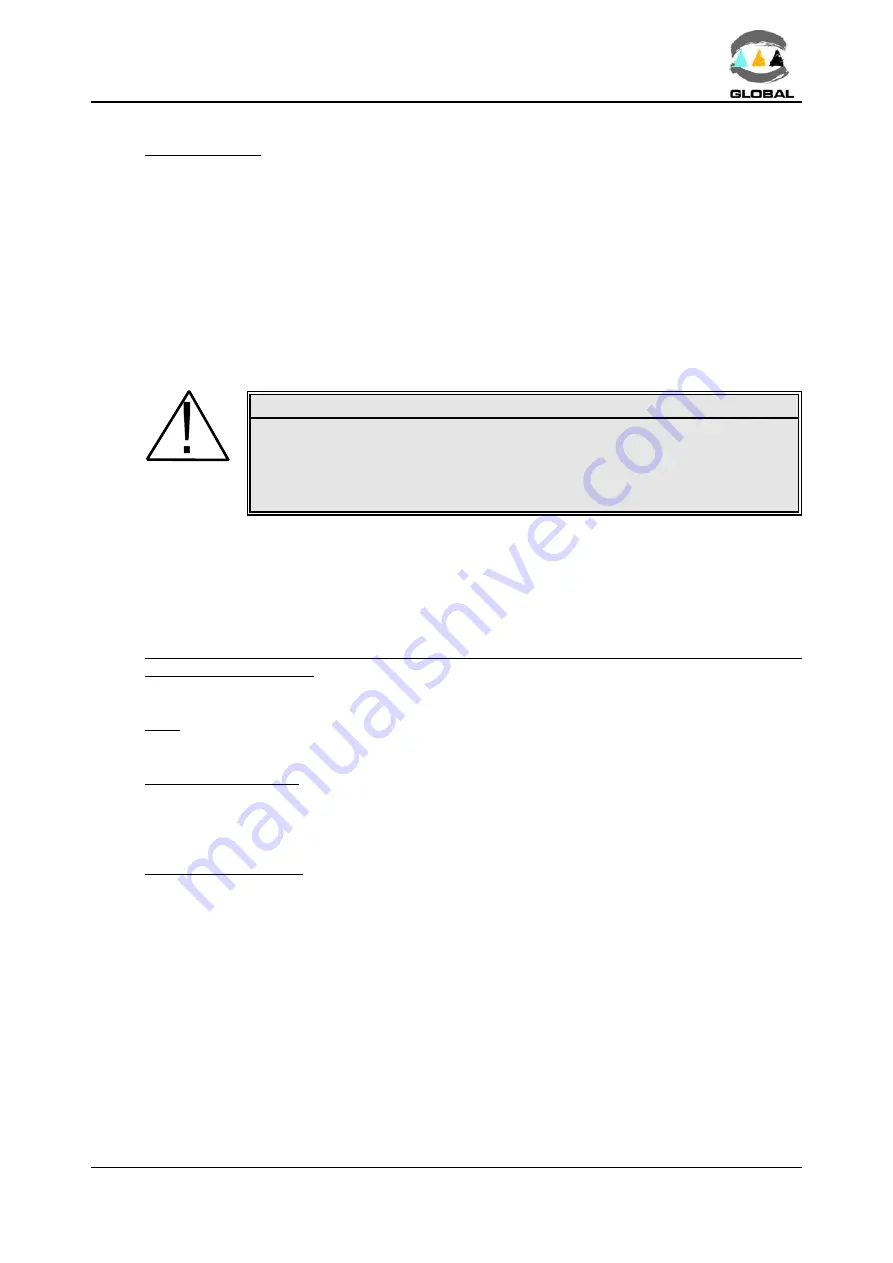
USER MANUAL
Range BEAT-Tr
Edition: January 2016
Revision: No. 3
MAINTENANCE -
47
5.2
CONTROL UNIT
5.2.1 Electronic Control Unit:
Besides the exterior cleaning of the casing, there is no specific maintenance for the
electronic control unit. Tune-ups and adjustments should be performed by qualified
personnel, or by the STPAcuster group After-Sales Service.
5.2.2 Internal battery:
The clock/calendar battery can be replaced (only by STPAcuster group Service) when used
up (it has an autonomy of between 2 and 2.5 years without using it, and between 4 and
5 years depending on use.
CAUTION !
The internal battery must be removed from the unit before the machine
is pulled apart. To do this, the rear cover needs removing and the
battery pins installed in the CPU board cut out or unsoldered, which is
in turn mounted on the inside of the casing.
Deposit the removed battery in recycling containers of used batteries.
5.2.3 Updating the Programme Version:
The updating of the programme version of the BEAT-Tr and MINI BEAT-Tr units is done
in principle by the Technical Support Services of STPAcuster group. Nevertheless, the
client may update the software version by means of the following options:
WITH A COMPUTER VIA THE SERIAL PORT (FOR MODELS WITHOUT USB
CONNECTOR ONLY):
The software of models without USB/A connector can be upgraded exclusively via PC.
Note: For models equipped with an USB type A connector, refer to the procedure
described via pendrive.
Software installation:
1.
If it is the first time, install the software Beat-Tr Firmware Updater (available
only in English) on the PC.
Downloading process:
1.
Connect the transmission modem null cable between the unit and the PC serial
port.
2.
Plug in the unit to mains and turn the master switch on while the arrow
©
is
pressed. The display back-lighting is activated and a black band can be showed on
the first line.
3.
Execute the software on the PC. If it is the first time, choose the correct COM port
where the connection is made.
4.
Open the tab file (the file of the new BEAT-Tr software version to be downloaded
should be copied), find and click the file to be loaded and press “Start Process”.



















