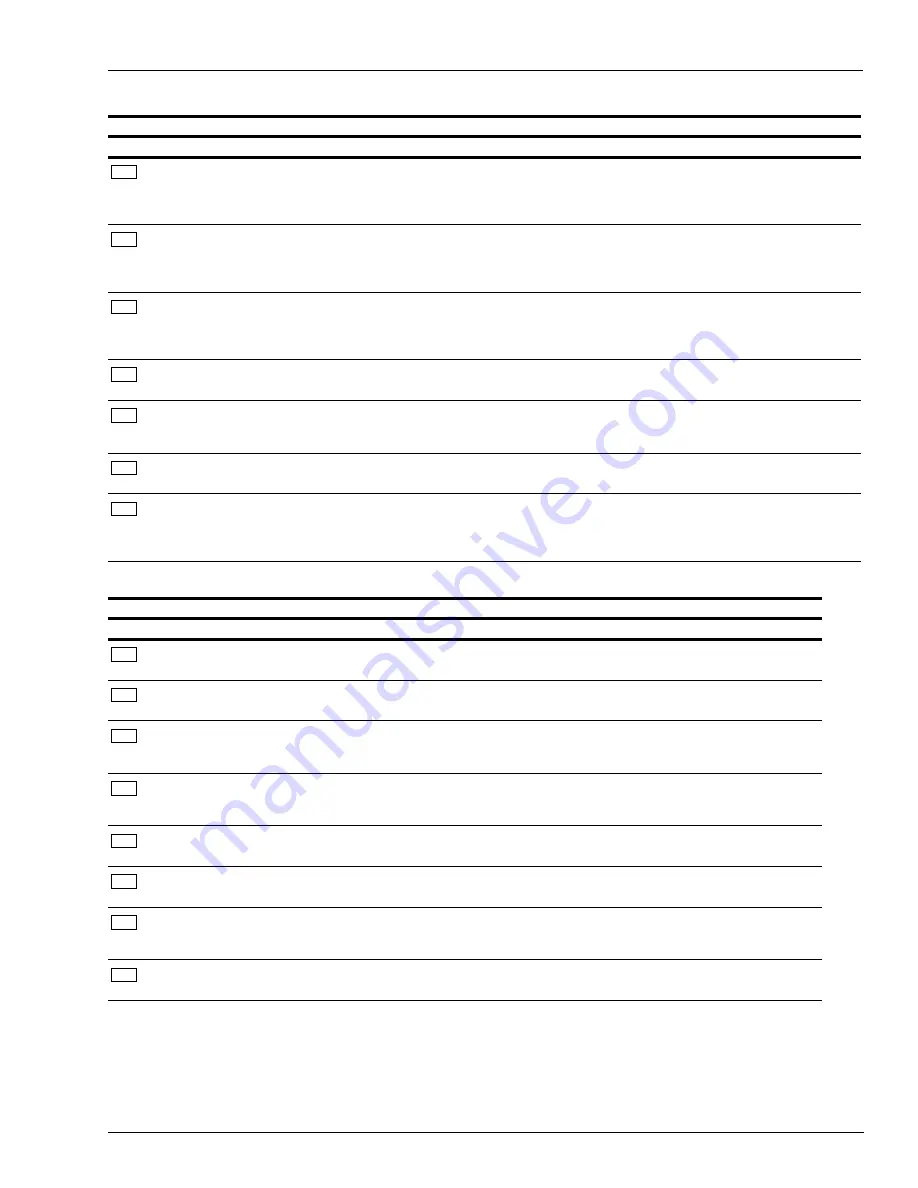
MDE-5183C Passport® PX60 Express Ordering Kiosk Installation Guide · May 2018
Page 5
Pre/Post Installation Checklist for Express Ordering Kiosk
INSTALLATION CHECKLIST
Check if OK Procedure
Description
Expand the DMZ IP Range in the Passport Router
10.5.60.30-40
.
For proper programming, refer to
MDE-4954 Passport
Start-up and Service Manual for the Cisco Firewall Router
(Q13708-08)
and
MDE-4866 Passport Firewall Router
Start-up and Service Manual
.
Enable second Network Interface Card (NIC) card. (This only
applies to main kiosk.)
Kiosk has two NIC cards, one card needs to be manually
enabled in Basic Input/Output System (BIOS). One Ethernet
connection is used for Internet access and the other one is
used for the Passport DMZ.
Connect LAN cables to LAN1 and LAN2.
The LAN1 connection is required for Internet access and to
allow Xpedient to update software and provide remote
support. LAN2 connects to the Passport Router DMZ Port
(main kiosk only).
Login as Passport technician and elevate the Passport user to
admin.
If this process is not completed, you will not be able to install
the software properly.
Ensure receipt number range is set up properly for each kiosk (if
necessary). Xpedient will try and make this process automated.
Kiosk 1 is typically set to 1-200.
Kiosk 2 is typically set to 201-400, etc.
All kiosks are defaulted to 1-200.
Ensure all kiosk printers are named LOCAL (all capitalized
letters).
The Xpedient software is hard-coded to look for printer
named LOCAL when sending receipt information.
Ensure printer Dual Inline Package (DIP) switch settings are
completed.
TM-T88V settings (9600, 8, none, 1, DTR/DSR).
All switches are off except DSW1 #7=on.
To check settings, hold
Feed
button while powering on,
receipt will print with DIP switch settings.
POST INSTALLATION CHECKLIST
Check if OK Procedure
Description
Create order from each kiosk and verify scan code.
This should be performed on each Passport console to
ensure proper functionality.
Verify kiosk configuration with the store manager.
Follow Xpedient’s directions (call Xpedient for any
questions at 1-888-501-8836).
Scan Quick Response (QR) Code and test Passport
functionality.
Ensure Passport is processing QR codes properly and
check that items on the Passport receipt match items on the
kiosk receipt.
Complete the Training Effectiveness Analysis (TEA)
interview.
A Gilbarco associate will ask a series of questions on the
installation, training, and documentation provided. Provide
an honest feedback.
Show the site personnel how to enter receipt information
manually if the scanner or QR codes are not working.
Customer will need to manually enter items in Passport
(process may be customer specific).
Verify the virtual keyboard is functional.
-
Verify remote connectivity with Gilbarco and Xpedient.
Call Gilbarco TAC at 1-800-743-7501 or Gilbarco Help Desk
at 1-877-503-4971, and Xpedient at 1-888-501-8836 to
confirm remote access is functioning.
Ping test all kiosks with each other and with back
office/corporate computer.
-






































