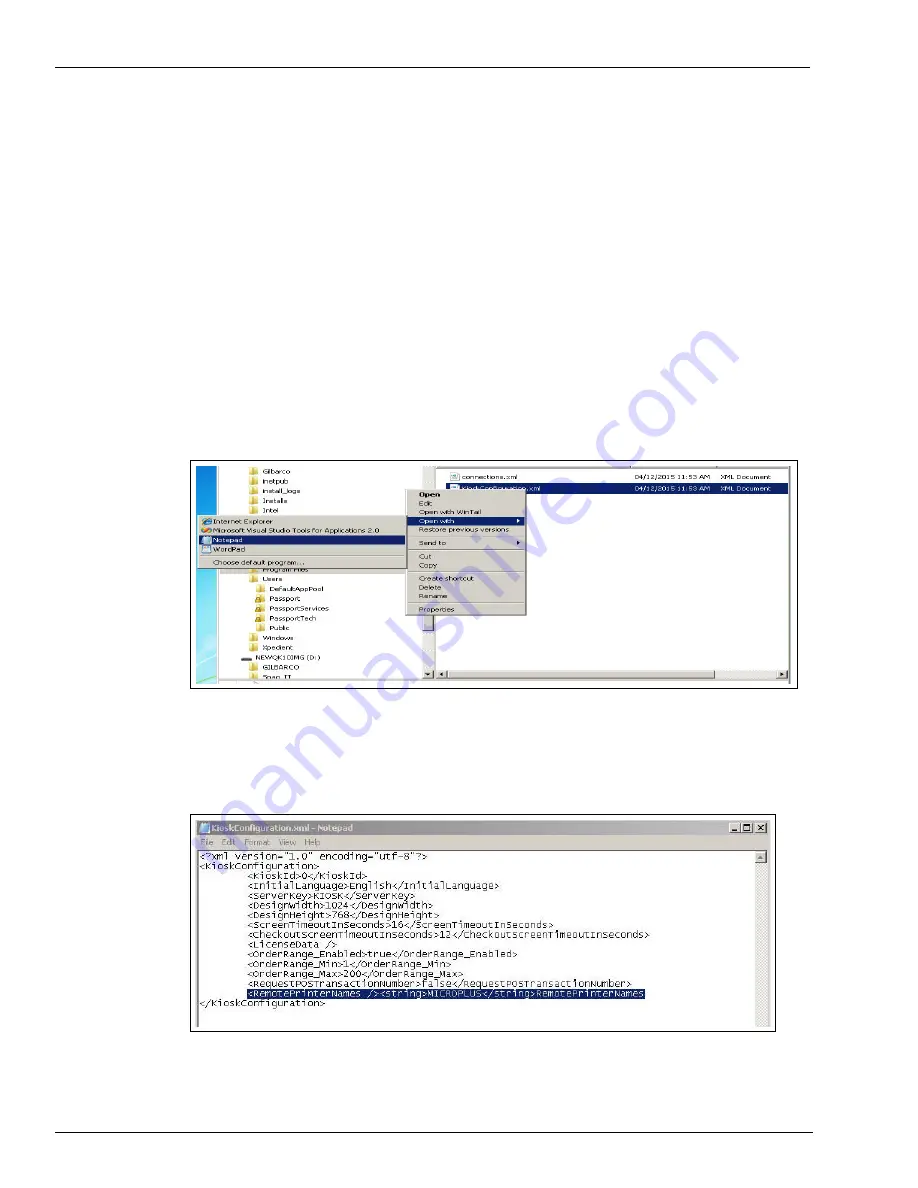
Page 60 MDE-5183C Passport® PX60 Express Ordering Kiosk Installation Guide · May 2018
Installing Express Ordering Kiosk
21
Add remote printer configuration to kiosks 2 and higher.
For all express ordering kiosks numbers 2 or higher, attachment to the Kitchen Monitor via
TCP is only driven by the primary kiosk.
All subsequent kiosks must have the remote printer added to their configuration.
To add remote printer configuration to kiosks 2 and higher, proceed as follows:
a
On the keyboard, press
CTRL + Shift + Alt + F12
simultaneously to minimize the Xpedient
software.
b
Using Windows Explorer, navigate to
C:\Program Files\Xpedient\Kiosk\DefaultConfig
.
c
Right-click
KioskConfiuration.xml
, select
Open with
and then click
Notepad
.
Figure 124: Editing Kiosk Configuration File
d
Replace the <RemotePrinterNames /> empty tag with
<RemotePrinterNames /><string>MICROPLUS</string>RemotePrinterNames
.
Figure 125: Replacing Printer Name
e
Save the file and restart the kiosk software (only Xpedient kiosk requires a restart,
everything else can be left running).

























