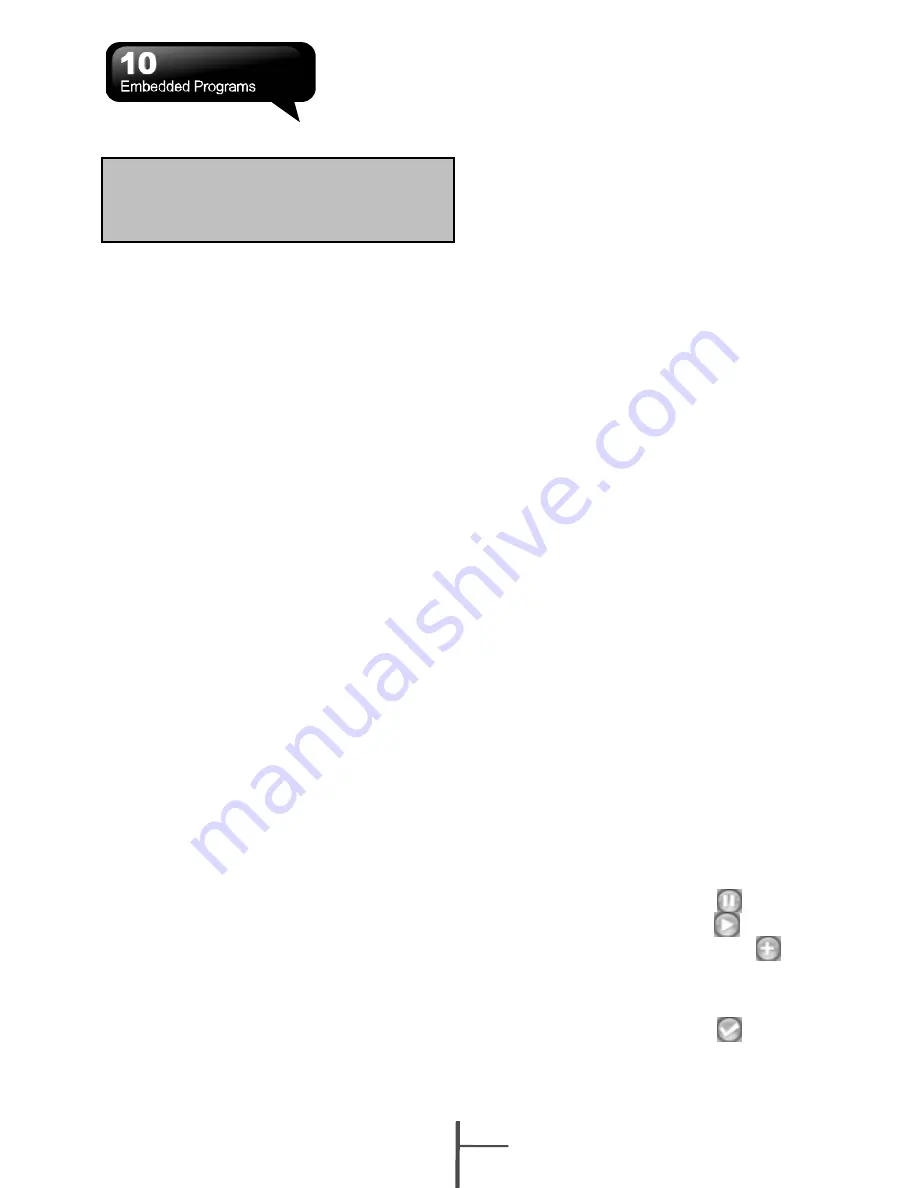
10.10 Calculator
Calculator allows you to run simple operations
in this device.
Select Start > Programs > Tools > Calculator
to use your calculator.
10.11 Games
You may access “Games” to select games you
like in this device for entertainment.
1.
Select Start > Programs > Games
2.
Select a game to launch it.
10.12 STK (SIM Tool Kit)
The services available depend on your
operator Tap Start > Programs > Phone
Manager, and then select the STK service
provided by your operator.
10.13 ZIP
You can save storage space and increase
efficiency of the device by compressing some
of your files with this ZIP tool.
Zipping Files:
1.
To zip a file, select
Start
>
Programs
>
File
Manager
.
2.
Tap and hold on a file you would like to zip.
A pop-up menu will appear.
3.
Select “Add to Zip File” in the pop-up menu.
In the newly appeared window, you may:
․
Select a file name for the zip file.
․
Select a compression method according to
your need.
․
Set a password, which will be asked for
when you unzip the file.
4.
Select “Start” to start compressing the file.
Unzipping Files:
1.
To unzip a file, select Start > Programs >
Tools > Zip
Note:
When you check or uncheck “Menu
Magnifier” the new settings will take
effect after a system reboot.
2.
Tap the “Unzip” button on the pop-up
window. A list of zipped files will appear.
3.
You may select a different folder for more
zip files. In the file list, tap on the file you
would like to unzip.
4.
Select a location where you would like to
extract the file to.
5.
Tap “OK” and enter the password (if
required) to decompress the zip file.
10.14 SD Add-Ons
There may be some add-on applications in the
included Micro SD card. The install process will
be launched automatically when you insert the
card into the device. Select the application you
want and follow the instructions to install.
(Available in selected regions)
10.15 GPS Tracking
This feature allows you to record the routes
you travel through GPS tracking. You can use
any mapping software which supports .kml
or .gpx file format, such as Google Earth, to
display the routes.
1.
Tap Start > Programs > GPS Application >
GPS Tracking. After entering GPS Tracking,
the device will activate GPS and search for
the coordinates. The screen shows current
connecting information, such as GPS
status, Satellites, GPS Time, etc.
2.
When GPS is connected, tap “Start’ to start
recording tracks.
3.
During track recording, tap
to pause
the route tracking, and tap
to resume.
4.
Then GPS stays connected, tap
to
create your own landmark (you can take a
picture as your landmark). The next page
allows you to add the name of the landmark
and descriptions. Then tap
to save the
landmark.
10-6
i350






























