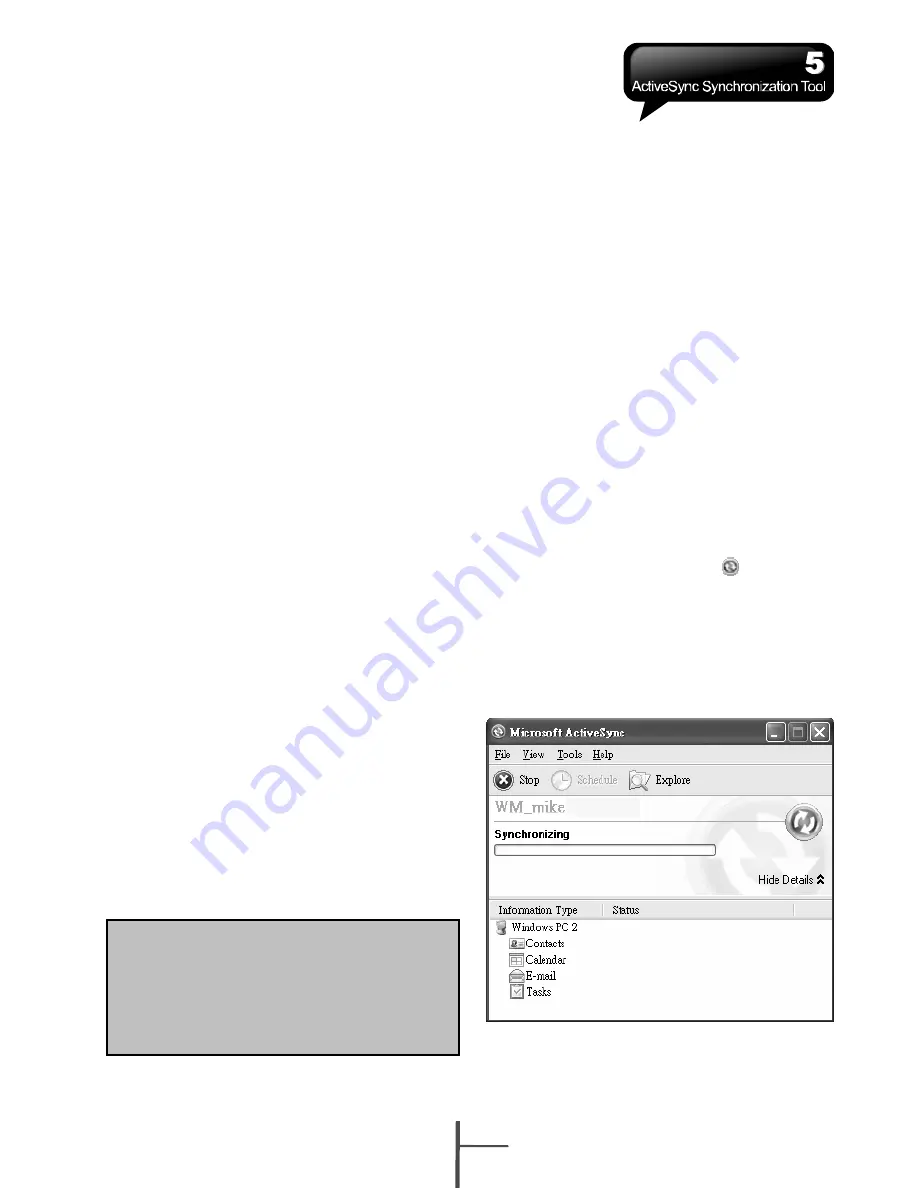
5 ActiveSync Synchronization Tool
You may use Microsoft ActiveSync to
synchronize data in this device with personal
computer.
• You can synchronously update Outlook
data in this device and in your personal
computer.
• You can synchronize Microsoft Word and
Microsoft Excel files in this device and in
your personal computer. The files will
automatically convert to the compatible
version.
The default of ActiveSync is not to
automatically synchronize all data. If you would
like to change the default, you may activate or
disable the synchronization function for
specific data in ActiveSync Option.
ActiveSync may also be used for the following
purposes:
• Backup or restore saved data in this device.
• Copy files between this device and
personal computer.
• Synchronize while connecting to your
personal computer or selecting
synchronization command.
• Synchronize specific types and range of
files. For example, you may choose to
synchronize appointments of the past few
weeks.
5.1 Install and Use ActiveSync
1.
ActiveSync Installation:
Use the enclosed CD to install Microsoft
ActiveSync in your personal computer. This
device already has built-in ActiveSync.
2.
Hardware Installation:
Connect this device with your personal
computer by using the USB cable.
3.
Using ActiveSync Program:
After completing installation, setup wizard
will lead you step by step. Please follow the
instructions to set up according to your
demand.
After connecting this device with your personal
computer by using the USB cable, the
computer screen will display “Connected” upon
successful connection. A green
icon
representing “connected” will appear on the
task bar of your computer screen. Select the
Explore button of ActiveSync program of your
personal computer, to view the files in this
device. You may manage several files in the
device simultaneously.
Note:
Before installing ActiveSync, do not
connect your device to the
computer. Youmay only connect
the device to the computer by using
the USB cable AFTER ActiveSync
is installed.
5-1
i350






























