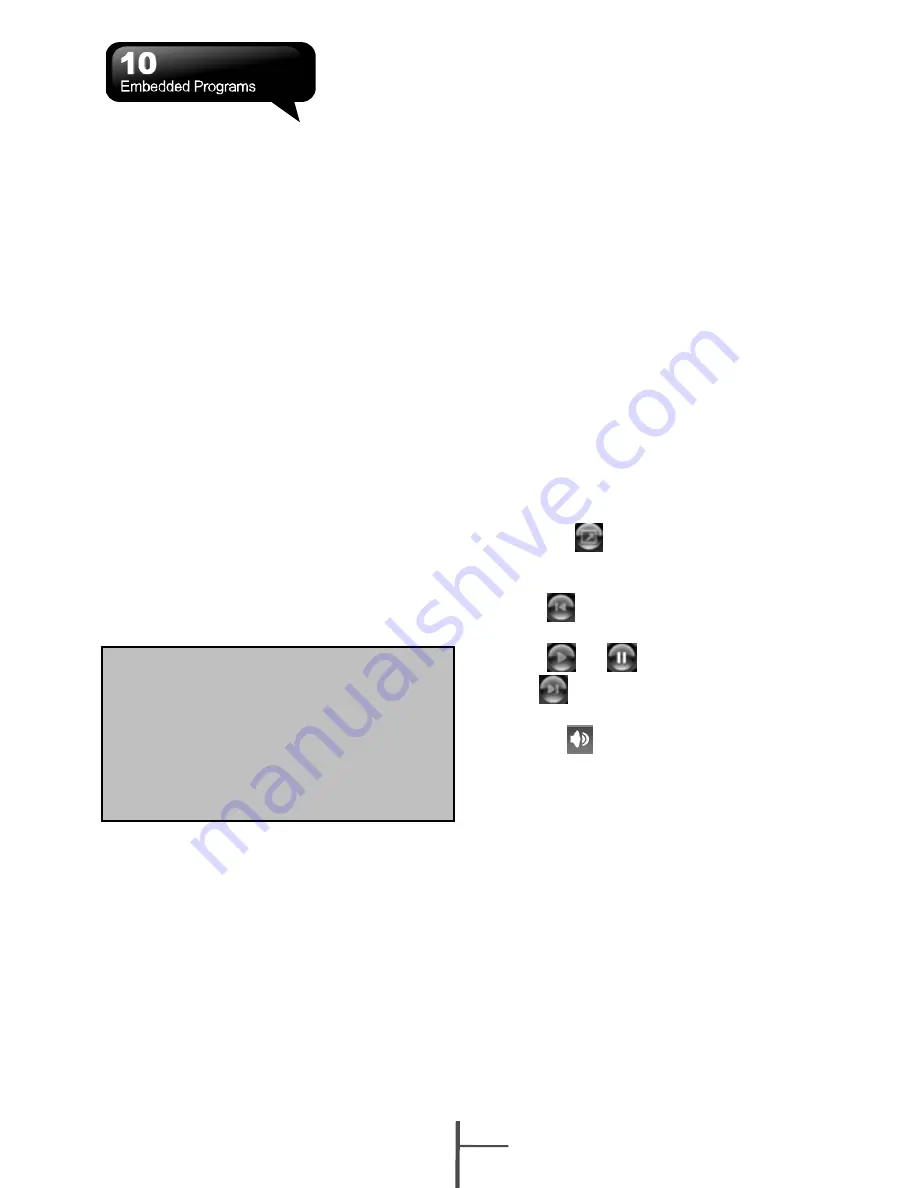
10.6 Excel Mobile
You may use Excel Mobile in this device with
Microsoft Excel in your computer to easily copy
or move files between this device and your
computer. Through computer synchronization,
you can keep updated content in both this
device and your computer.
You may use Excel Mobile to create
documents like Statement of Income and
Expenditure.
If you want to create a new Excel file, tap Start
> Office Mobile > Excel Mobile > New, and the
screen will open a new Excel file. Your Excel
Mobile can only open one file at a time. When
you open a second file at the same time, this
device will ask you to save first file.
The saved Excel Mobile file in this device could
be opened by selecting from “Excel
Mobile” list screen. To delete, copy or send a
file, tap and hold the desired file name to open
pop-up menu.
Your Excel Mobile provides basic worksheet
tools, for example, formula, function, sorting
and filtering.
10.7 PowerPoint Mobile
You may use PowerPoint Mobile in this device
with Microsoft PowerPoint in your computer to
easily copy or move document between this
device and your computer. Through computer
synchronization, you may keep the files in both
this device and your computer updated.
You may use PowerPoint Mobile to browse or
play PowerPoint file. If you want to open
PowerPoint file, select Start > Programs >
PowerPoint Mobile, the screen will show your
PowerPoint files list, from which select the file
you want to open.
1.
Select the folder type demonstrated in the
list display field.
2.
Select “Name” (or “Date”, “Size”, “Type”) to
change the arrangement of list.
3.
Select the document to open.
4.
Select and hold a document to activate
pop-up menu.
5.
Select “Open” to open a file.
6.
Select “Menu” for options.
10.8 Windows Media Player
Your Windows Media Player allows you to play
sound and video files in this device, select
Start > Windows Media to activate Windows
Media Player.
1.
Tap the
icon to view in full screen.
2.
Display website, from which find the music
and image you want to play.
3.
Tap
to return to the beginning of
current file or previous file.
4.
Tap
or
to play or pause
Note:
When you are synchronizing or
copying files from the device to PC,
Excel Mobile files will be
transformed into Excel files. While
most of the settings will be kept
during this transformation, some of
the format and properties may be
lost.
5.
Tap
to skip to next file
6.
Tap + or – to adjust volume
7.
Tap the
icon to active or disable sound
On Windows Media Player screen, select
Menu > Library to enter library screen.
1.
Select library folder
2. Menu
: select “Open File” to open files not in
the library. Select “Update Library” to
update library list.
3.
Select and hold the file or folder for playing,
and then select “Play” or “Queue Up”.
You may use synchronization to copy sound
and image files from your computer to this
device. The Windows Media Player in this
device can play Windows Media and MP3 files.
10-4
i350
















































