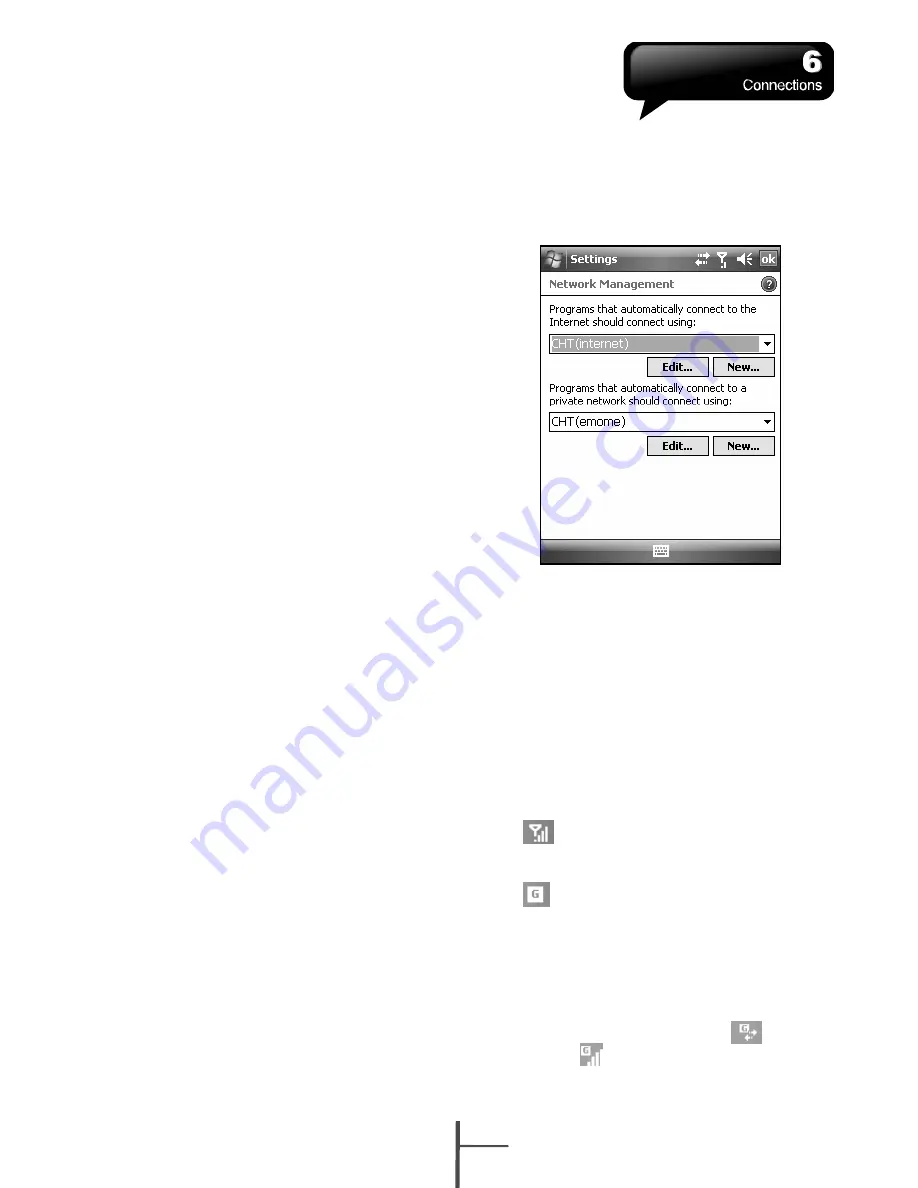
6 Connections
When using GPRS and Internet connection,
you will not be able to answer a call. If you
want to make a call, your device will
automatically disconnect to the Internet and
reconnect to the Internet at the end of
conversation.
6.1 Internet Access
Before using GPRS to connect to the Internet,
please confirm with your system provider
whether this service is enabled and supported
on your SIM card. If you already have a SIM
card, then you only need to apply to your
system provider for GPRS function. It is
convenient for you to work at home or travel by
using GPRS. You can use this device to
browse web pages, read or send Email, text or
MMS messages, and MSN messages through
wireless network.
6.2 GPRS Connection Settings
1.
Select Start > Settings > Connections tab >
Connections > Advanced tab.
2.
Select “Select Networks” to open Network
Management screen.
3.
Select a desired network name from the list;
press “New” to add available network to list;
press “Edit” to modify original network
setup content.
4.
Tap “OK” to save and exit.
6.3 Activating GPRS Connection
If this device is under flight mode, please turn
off flight mode beforehand.
Tap
icon on Today screen, then tap
“Wireless Manager” on the pop-up window.
Tap on “Phone” to turn the phone function on.
The
icon will appear on Today screen
when GPRS is activated.
1.
Tap Start > Internet Explorer.
2.
Input an URL address you desire to browse
in address field and tap the arrow icon to go
to the URL.
3.
After completing connection,
icon will
become
icon.
6-1
i350
















































