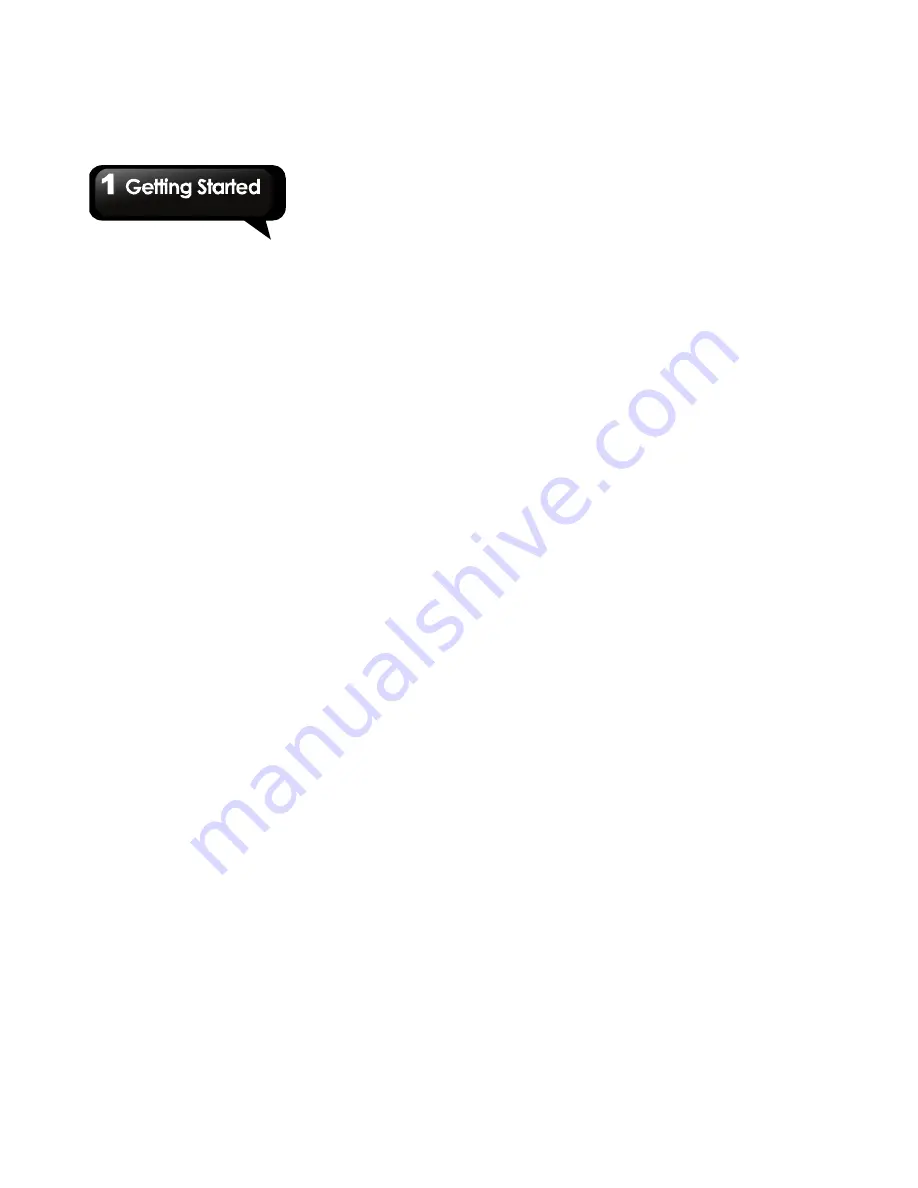
G1305
│
1-6
off.
3. Select OK to confirm.
NOTE: If your phone is locked, please tap
Menu to un-luck it. Then you can turn off your
phone.
To set your phone to Sleep mode
To set your phone to sleep mode, press the power
button briefly. It will turn the display off. To turn the
display on, press the power button briefly again.
1.6 Initial Settings
When you turn on your phone at the first time or
you reset your phone, you need to follow the step
below:
1. Tap the Android Robot icon to begin. In this
step, you can tap Emergency dial to make an
emergency call, or tap Change language to
change the default language.
2. Tap Begin to learn how to use your phone, or
tap Skip to skip this step.
3. In the screen of Google Account Settings, you
can tap Create to create an account, tap Sign in
to sign in with the Google account, or tap Skip
to set up an account later.
4. In the screen of Use Google location, you can
allow or disallow Google’s location service to
collect anonymous location data. You can also
allow or disallow Google to use location for
improved search results and other services.
Then tap Next to set up date and time.
5. Finally, tap Next to finish the whole initial
settings.
1.7 Adjusting the Volume
To adjust ringer volume
1. Tap Application Drawer > Settings > Sound &
display > Ringer volume.
2. Slide the volume bar to adjust the volume. Do
either of the following:
a. Drag the slider towards the left to decrease the
volume, or drag the slider towards to the right to
increase the volume.
b. Drag the slider towards the left until it reaches
the end to switch to the silent mode. You can
also tap Application Drawer > Settings > Sound
& display > Silent mode to set the phone to the
silent mode.
NOTE: When the phone is set to the silent
mode, all sounds are turned off except media
and alarm.
3. Tap OK
to save your settings.
To adjust media volume
1. Tap Application Drawer > Settings> Sound &
display > Media volume.
2. Adjust the slider of the volume, and then, tap
OK
to confirm.
1.8 Contacts
“Contacts”
is your phonebook that lets you store
names, phone numbers, e-mail addresses and
other information. Contacts are stored in the
phone memory.
Adding a Contact
1. Tap Application Drawer > Contacts.
2. Tap Menu > New contact, and then, the new
contact window appears.
3. Tap each field to enter the contact information
with the on-screen keyboard.
NOTE:
• To add picture, tap Picture field, and then,
select a picture file.
• To assign a ring tone, tap Ringtone, and
then, select a ringtone from the list.
4. Tap Done
to save.
Содержание GSmart G1305
Страница 1: ......















































