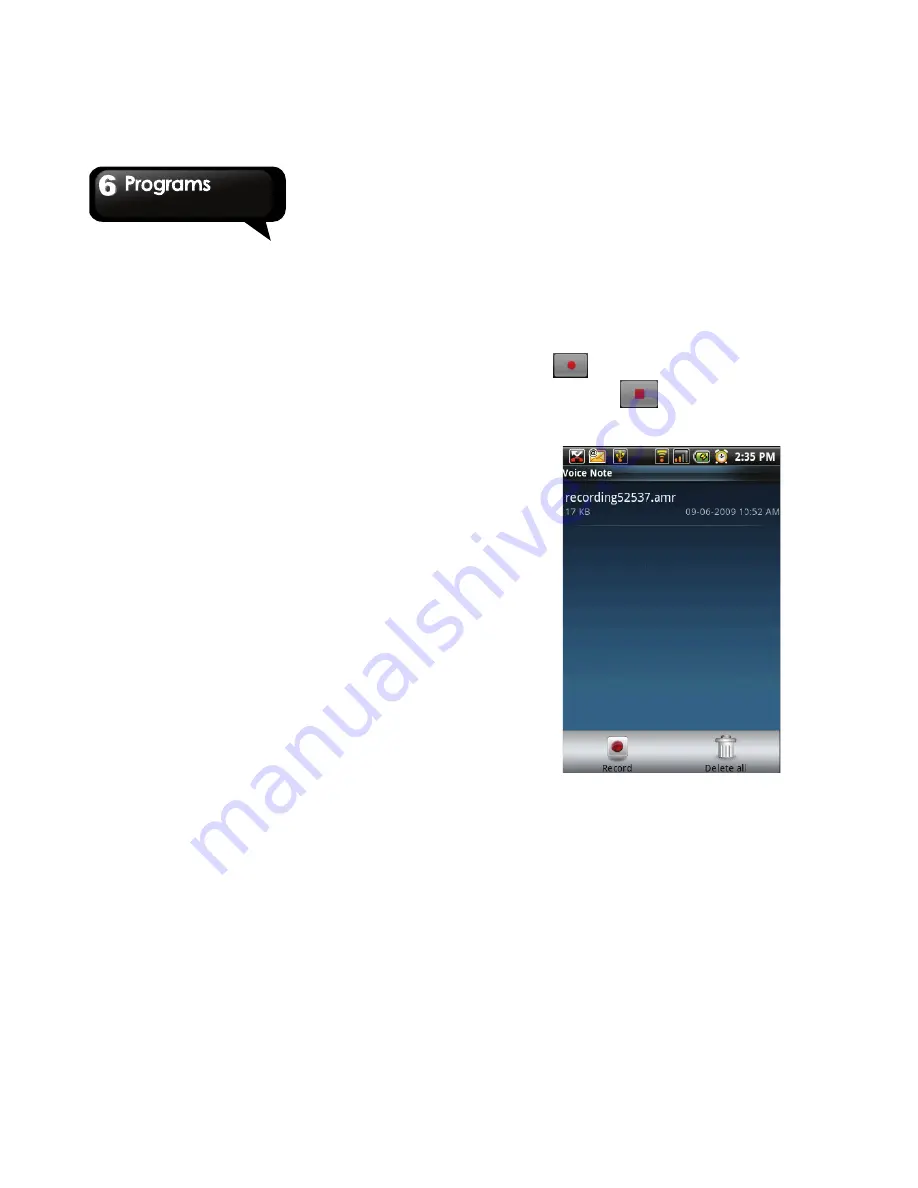
G1305
│
6-11
To open RoadSync Mail
1. Tap Application Drawer > RoadSync Mail.
2. Do any of the following:
z
To view a message, tap the message.
z
To create a new message, tap Menu > New
message.
z
To reply to or forward a message, tap Menu >
Reply / Forward.
z
To flag a message, tap Menu > Flag.
z
To sync e-mail manually, tap Menu > Sync.
z
To delete e-mail, tap Menu > Delete.
z
To view other folders, tap Menu > More >
Folders, and then, select a folder.
z
To edit e-mail settings, tap Menu > More >
Settings.
z
To view on-line help, tap Menu > More > Help.
6.16 Rss reader
Use the Rss Reader to get live update of your
favorite websites.
Add a new Rss Feed
1. Tap Application Drawer > Rss Reader.
2. Tap Menu > New feed.
Tap an import option:
z
Import from OPML file: Select a file from the
Memory card.
z
Import OPML from Internet: Enter the URL to
import OPML from the Internet.
z
Manual Add: Enter a URL manually.
Update Rss Feed
1. Tap Application Drawer > Rss Reader.
2. Tap Menu > Update all to update the Rss feeds.
3. New feeds will be displayed in Rss feed inbox.
6.17 Voice Note
To Record Voice Note
1. Tap Application Drawer > Voice Note.
2. Tap Menu > Record.
3. The recording screen is displayed.
4. Tap
to record a voice note. To stop
Recording, tap
.
5. Tap Save to save the voice note.
To play a voice note
1. Tap Application Drawer > Voice Note.
2. Displays the list of voice note, and then, tap the
voice note you want to listen.
3. The Voice Note is played with Music player.
6.18 Youtube
YouTube is an online video streaming service that
Содержание GSmart G1305
Страница 1: ......











































