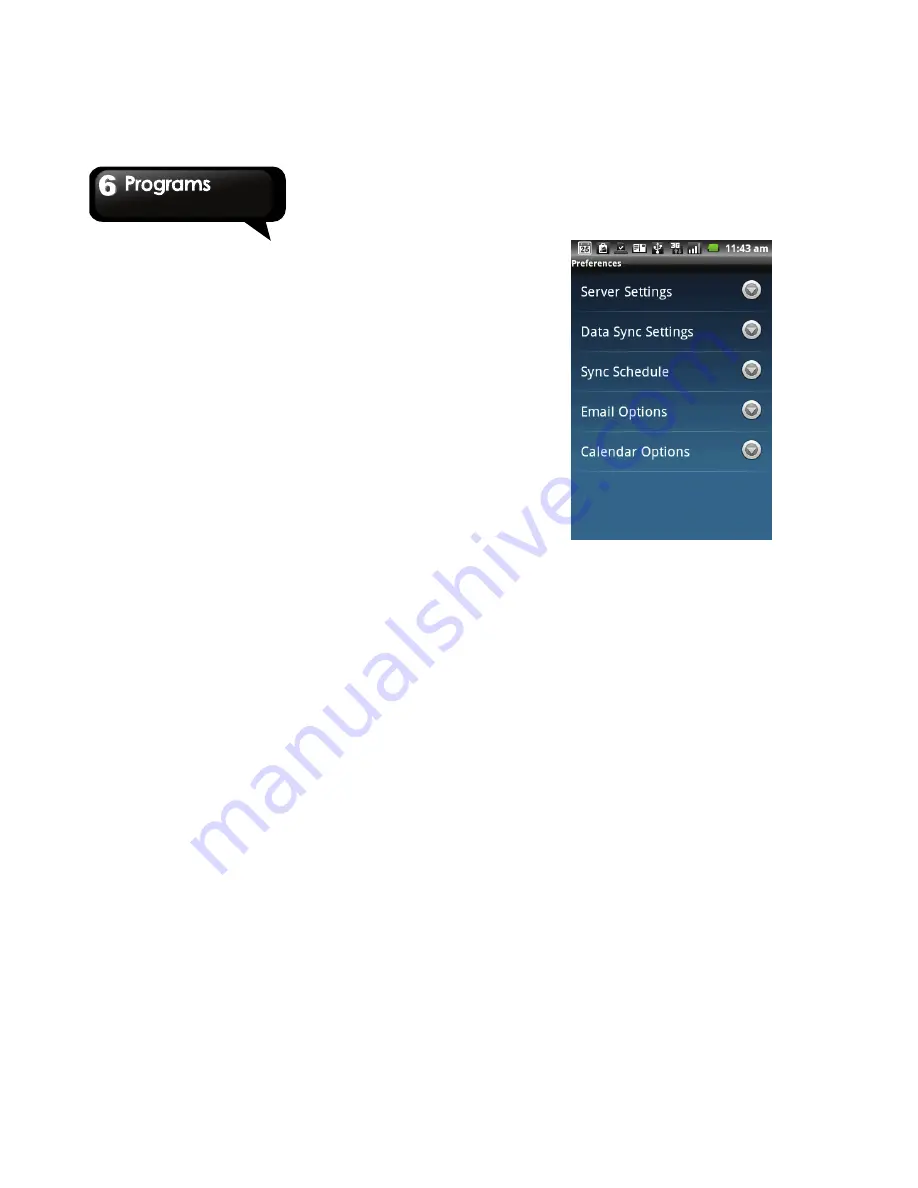
G1305
│
6-9
Preferences screen is displayed automatically. Use
the Preferences screen to customize
synchronization settings.
Server Settings
Tap to edit server settings such as User name,
Password, Server address, Domain, and enable or
disable SSL.
Data Sync Settings
Tap to choose the data to synchronize. Tap to
select the check boxes of the following:
z
: To sync Inbox messages and
attachments.
z
Calendar
: To sync Exchange appointments to
RoadSync Calendar application.
z
Contacts
: To sync Exchange contacts to
built-in Contacts application.
z
Show status icon
: To display the RoadSync
icon on the notification bar when
synchronization is in progress.
Sync Schedule
Tap to set the synchronization schedule.
z
Peak schedule
: To set the time interval for
synchronization during a peak schedule.
z
Off peak schedule
: To set the time interval for
synchronization during an off peak schedule.
z
Peak start time
: To set the peak start time. Tap
the [+] or [-] buttons to adjust the time. Tap to
select AM or PM. Tap Set to complete.
z
Peak end time
: To set the peak end time. Tap
the [+] or [-] buttons to adjust the time. Tap to
select AM or PM. Tap Set to complete.
z
Peak days
: Tap to choose the days of the week
to set the peak day(s).
z
Sync when roaming
: Tap to enable
synchronization even when roaming.
NOTE: Additional charges may be incurred
when you use this function.
Email Options
Tap to configure the e-mail settings.
z
E-mail data range
: To set E-mail data range for
synchronization.
z
E-mail download size
: To set the maximum
size of the e-mail to download.
z
Auto download
: To automatically download
Содержание GSmart G1305
Страница 1: ......



























