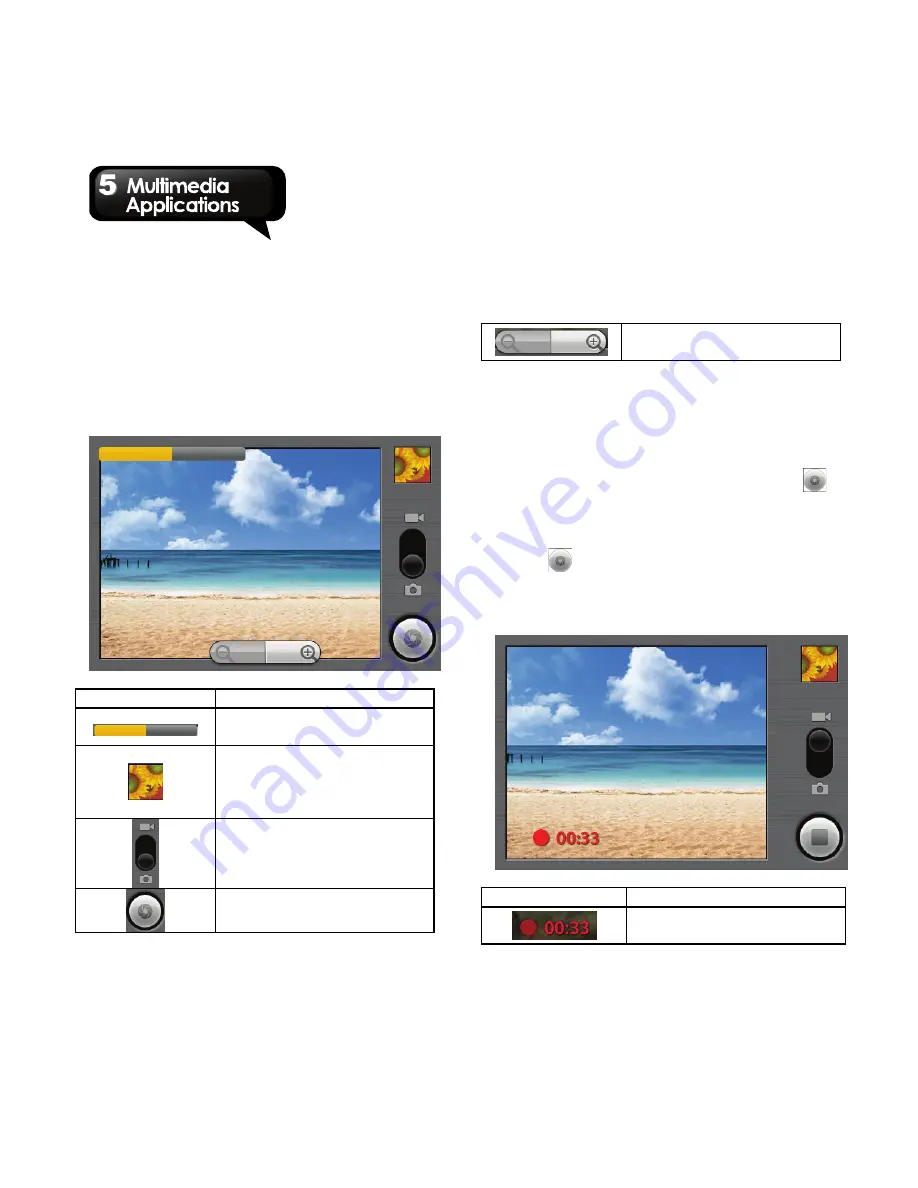
G1305
│
5-1
5. Multimedia Applications
5.1 Photos and Videos
Your phone is equipped with a 5.0 megapixels
camera to take photos and videos.
Taking a photo
Icon
Function
Tap to adjust the
brightness of the image.
Displays the last image.
Tap to go to Review
Screen. You need to
insert your SD card first.
Indicates capture mode.
Swipe to switch between
video and camera mode.
Tap to take a photo.
Tap “+” or “-” to zoom
the image in or out.
1. Tap Application Drawer > Camera. The screen
switches to landscape view automatically.
NOTE: To activate the camera at anytime, press
and hold the shutter button on the side.
2. Aim the phone at the subject, and then, half
press the shutter button, or tap and hold
to
focus.
3. The focus frame turns white to indicate focus is
set
,
and then, fully press the shutter button, or
tap
to take the shot.
Recording Video
Icon
Function
Indicates the remaining
recording time.
Содержание GSmart G1305
Страница 1: ......






























