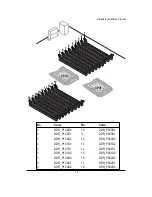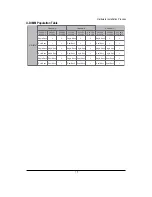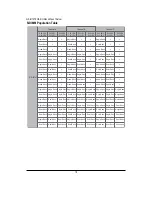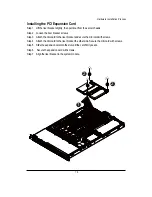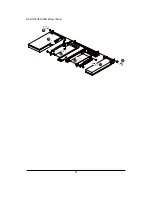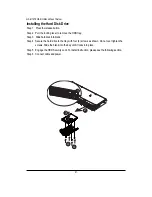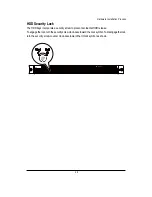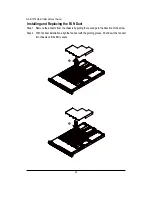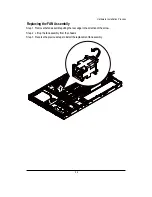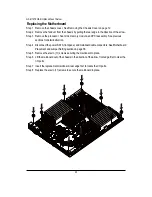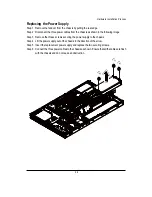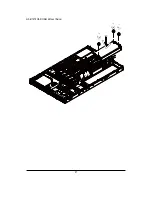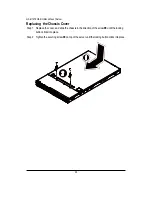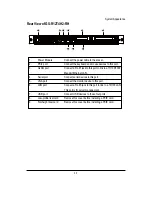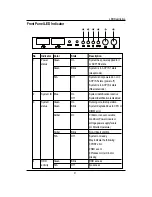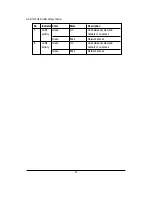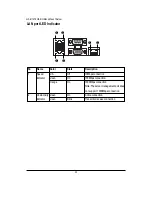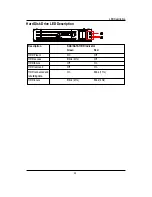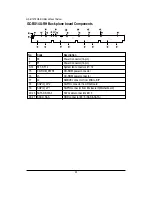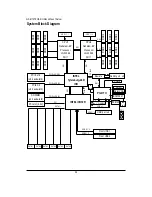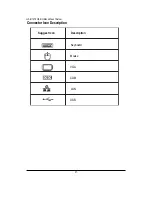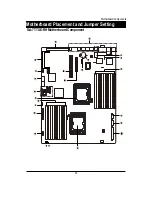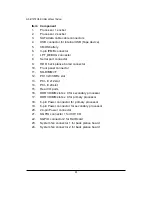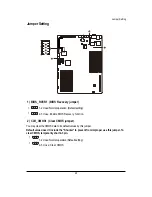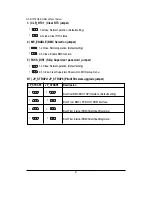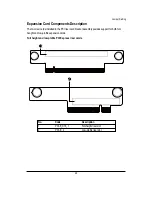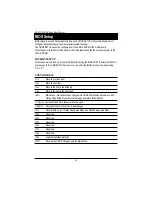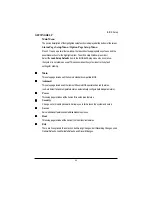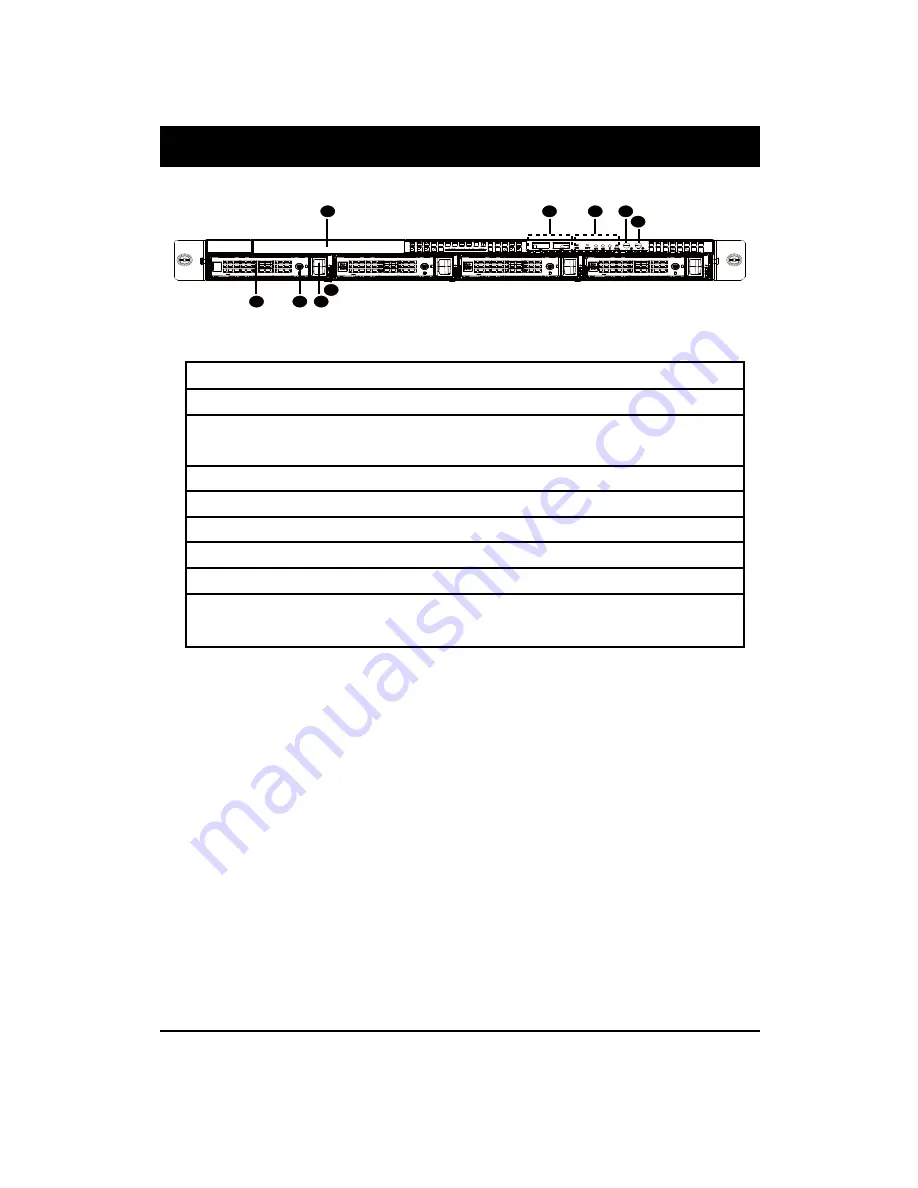
2 9
GS-R12T4H2-RH Rack Mount Server
Front View of GS-R12T4H2-RH
Appearance of GS-R12T4H2-RH
NOTE! For Front LED description, please go to Front Panel LED Indicators
section.
1
2
6
7
3
4
8
5
9
1. HDD bay
Open to install a hard drive.
2. HDD bay lock
Turn this to lock and unlock the HDD bay.
3. HDD front release button
Slide this release to the right and pull out lever to remove
HDD bay.
4. HDD LED
This LED shows HDD activity
5. ODD drive
Place ODD device in this drive.
6. Front USB ports x2
Connect USB devices to these ports.
7. System LEDs
System status LEDs.
9. ID Button
Press to light front and rear ID LEDs.
9. Power Button
Push the power button to turn the system on, and hold
down to turn the system off.
Содержание GS-R12T102
Страница 20: ...20 GS R12T4H2 RH Rack Mount Server 3 4 5 6 5 6 ...
Страница 27: ...27 GS R12T4H2 RH Rack Mount Server ...
Страница 46: ...46 BIOS Setup TotalMemory The BIOS determines how much total memory is present during the POST ...
Страница 48: ...48 GS R12T4H2 RH Rack Mount Server Processor Configuration ...
Страница 54: ...54 BIOS Setup Memory Configuration ...
Страница 56: ...56 BIOS Setup Advanced Chipset Configuration ...
Страница 57: ...57 GS R12T4H2 RH Rack Mount Server Figure 2 3 1 Intel VT for Directed I O VT d ...
Страница 62: ...62 GS R12T4H2 RH Rack Mount Server SATA Configuration Figure 2 5 SATA Configuration ...
Страница 74: ...74 BIOS Setup Server Figure 5 Server ...
Страница 75: ...75 GS R12T4H2 RH Rack Mount Server System Management ...