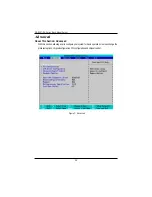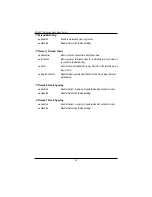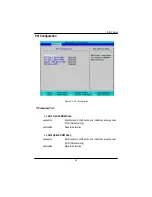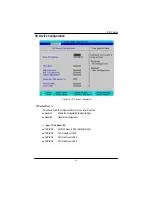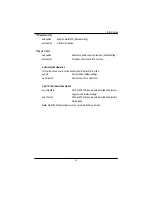5 0
GS-R127-RH Series Rack Mount Server
Set User Password
You can only enter but do not have the right to change the options of the setup menus. When
you select this function, the following message will appear at the center of the screen to assist
you in creating a password.
Type the password up to 6 characters in lengh and press <Enter>. The password typed now
will clear any previously entered password from the CMOS memory. You will be asked to
confirm the entered password. Type the password again and press <Enter>. You may also
press <Esc> to abort the selection and not enter a specified password.
Password on boot
Password entering will be required when system on boot.
Enabled
Requries entering password when system on boot.
Disabled
Disable this function. (Default setting)
Содержание GS-R127H-RH
Страница 51: ...51 BIOS Setup Server Figure 4 Server ...
Страница 65: ...DriverInstallation 65 2 Setup Wizard 2 Click Next 3 License Aggremment 3 Click Yes ...
Страница 68: ...68 GS R127 RH Series Rack Mount Server 2 Setup Wizard 2 Click Next 3 License Aggremment 3 Click Yes ...
Страница 69: ...DriverInstallation 69 4 Installation Complete 4 Click Finish ...
Страница 80: ...80 GS R127 RH Series Rack Mount Server 4 Installaiton Wizard completed 4 Click Finish Installation complete ...