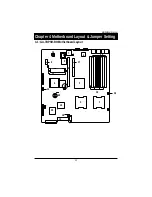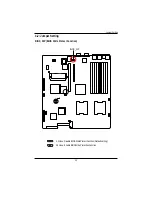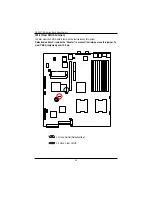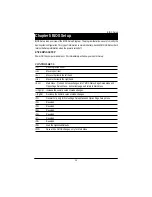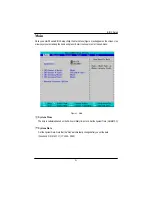1 6
GS-R127-RH Series Rack Mount Server
Step 2-5: PCI Expansion Card Installation
GS-R127V-RH provides expansion riser slot for one PCI-X 64/100MHz slot; and one with PCI-E
x8. To install the peripheral, please go through the following steps.
Note:
Before installing the PCI expansion card, please check the card size limitation. Size limitation for
PCI-E is listed below:
Heigth: 18.73mm(max) ; Length: 167.65mm(max) ; Width: 52mm(max)
Step 1 Lift the riser bracket slightly, then pull it out from the server chassis.
Step 2 Align the expansion card with the guiding groove. Slide the expansion card into the slot until
the card firmly seats.
Step 3 Align the riser bracket to the system module (see the arrow direction mark 1), and push
it to locked position.
Step 4 Reverse Step 1 & 2 to lock the riser bracket firmly. Installation completed.
Step 1
Step 2
Step 3
Содержание GS-R127H-RH
Страница 51: ...51 BIOS Setup Server Figure 4 Server ...
Страница 65: ...DriverInstallation 65 2 Setup Wizard 2 Click Next 3 License Aggremment 3 Click Yes ...
Страница 68: ...68 GS R127 RH Series Rack Mount Server 2 Setup Wizard 2 Click Next 3 License Aggremment 3 Click Yes ...
Страница 69: ...DriverInstallation 69 4 Installation Complete 4 Click Finish ...
Страница 80: ...80 GS R127 RH Series Rack Mount Server 4 Installaiton Wizard completed 4 Click Finish Installation complete ...