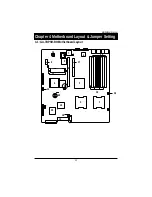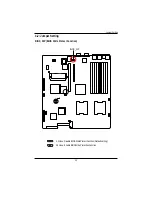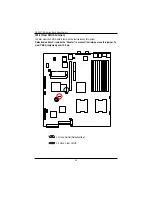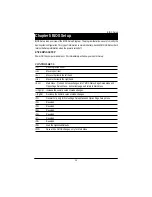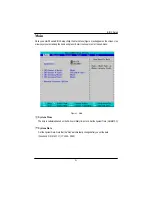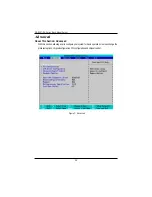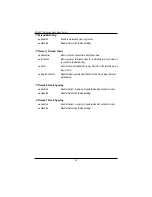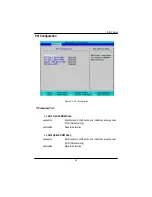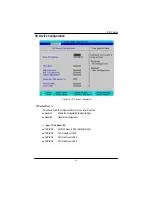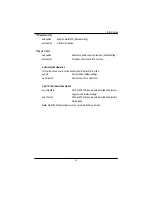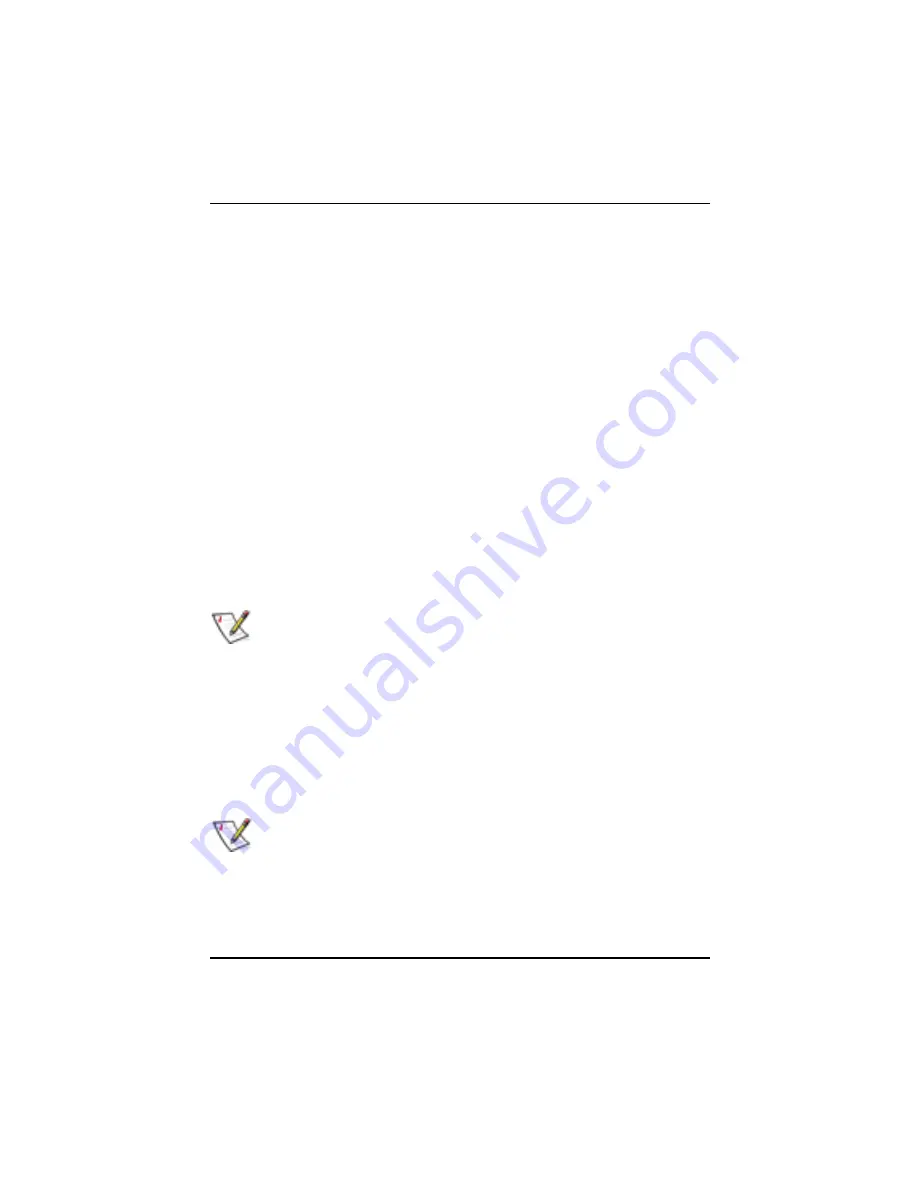
3 4
GS-R127-RH Series Rack Mount Server
Advanced Processor Option
This category includes the information of CPU Speed, Processor ID and Per Processor
Core L2 Cache. And setup menu for Hyperthreading, Intel Virtualizational Technology,
Thermal Management 2, C1 Enhanced Mode, Execute Disable Bit.
Setup menu options will be variable depends on the type of CPU.
Processor Reset
Yes
Select ‘Yes’ BIOS will clear historical processor status and reset all
processors on next boot.
No
Disable Processor Reset function. (Default setting)
Hyper Threading
Enabled
Enable Hyper-Threading Technology Feature when using Windows
XP and Linux 2.4x operating systems that are optimized for Hyper-
Threading technology. (Default setting)
Disabled
Disable Hyper-Threading Technology when using other operating
systems.
NOTE: This option appears when using Dempsey CPU.
Thermal Management2
Thermal Management 2 enhances the features of power reduction capability. When TM2 is enabled,
it will reduce the frequency and VID which results in a saving of power consumption of processor.
Enabled
Enabled Thermal Management 2. (Default setting)
Disabled
Disables this function.
NOTE: This option appears when using Woodcrest CPU.
Содержание GS-R127H-RH
Страница 51: ...51 BIOS Setup Server Figure 4 Server ...
Страница 65: ...DriverInstallation 65 2 Setup Wizard 2 Click Next 3 License Aggremment 3 Click Yes ...
Страница 68: ...68 GS R127 RH Series Rack Mount Server 2 Setup Wizard 2 Click Next 3 License Aggremment 3 Click Yes ...
Страница 69: ...DriverInstallation 69 4 Installation Complete 4 Click Finish ...
Страница 80: ...80 GS R127 RH Series Rack Mount Server 4 Installaiton Wizard completed 4 Click Finish Installation complete ...