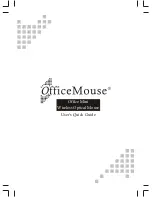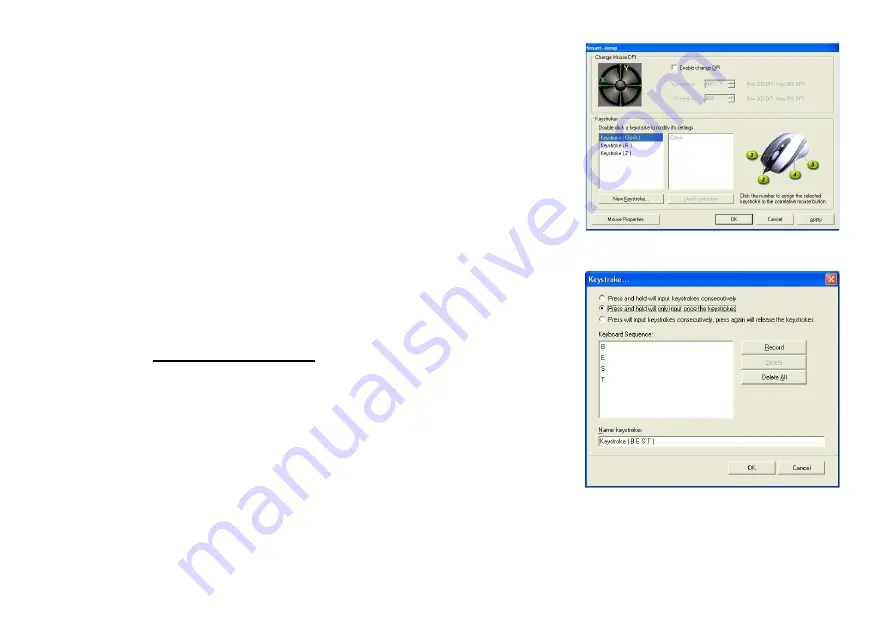
5. Now click on “Keystroke (Ctrl+A)”, the one you just created
6. Select the Mouse Button (green icon) on the Mouse Image to your right to
store the “Keystroke (Ctrl+A)”.
7. Green icon will turn red once it’s been selected. (Image D)
8. Click “Apply” >> “OK”
We have stored it in Mouse Button # 3.
Let’s try it on regular word document
z
Try it on Word Document. Press and hold your mouse button #3. Did
you see the character “Ctrl+A Ctrl+A Ctrl+A Ctrl+A Ctrl+A” inputted
consecutively?
Example
3
:
Select 2
nd
Radio Button
1. Click on “Record” (Image E)
2. Press “BEST” on the Keyboard
3. Click
“OK”
4. It will bring you back to previous page
5. Now click on “Keystroke(BEST)”, the one you just created
6. Select the Mouse Button (green icon) on the Mouse Image to your right
to store the “Keystroke (BEST)”.
(Image D)
(Image E)
Содержание GM-R04
Страница 1: ...User s Manual Model s GM R04 www gigabyte com tw GM R04 Gaming Mouse...
Страница 13: ...GM R04 DPI GM R04 GM R04 GM R04 USB PS 2 USB USB USB PS 2 PS 2 6 PS 2 PS 2...
Страница 16: ...1 2 Driver Setup 3 4 5...
Страница 17: ...1 1 2 3 58 4 1 58...
Страница 18: ...SMART JUMP 1 2 SMART JUMP 2 SMART JUMP 3 SMART JUMP i X Y DPI ii 2 3...
Страница 19: ...z X Y DPI X Y DPI X Y DPI CS 4 DPI DPI DPI GM R04 600DPI DPI X Y DPI X Y DPI X Y DPI...
Страница 21: ...C CS BF2 6 5 6 A 1 2 3 R Keystroke R 7 1 2 3...
Страница 22: ...4 R 7 5 8 R A 3 3 R 3 RRRR 3 RRRR Ctrl A 9 B 1 2 3 GOOD 8 9...
Страница 23: ...GOOD 4 GOOD 10 5 11 GOOD GOOD 4 4 GOOD 4 word GOOD C 1 2 3 Z Keystroke Z 4 W 12 5 13 Z Z 10 11 1 2 3...
Страница 24: ...5 5 Z 5 ZZZZ 5 ZZZZ CS BF2 W 12 13 1 2 3...
Страница 25: ...14 14 3 R 4 GOOD 5 Z 14...