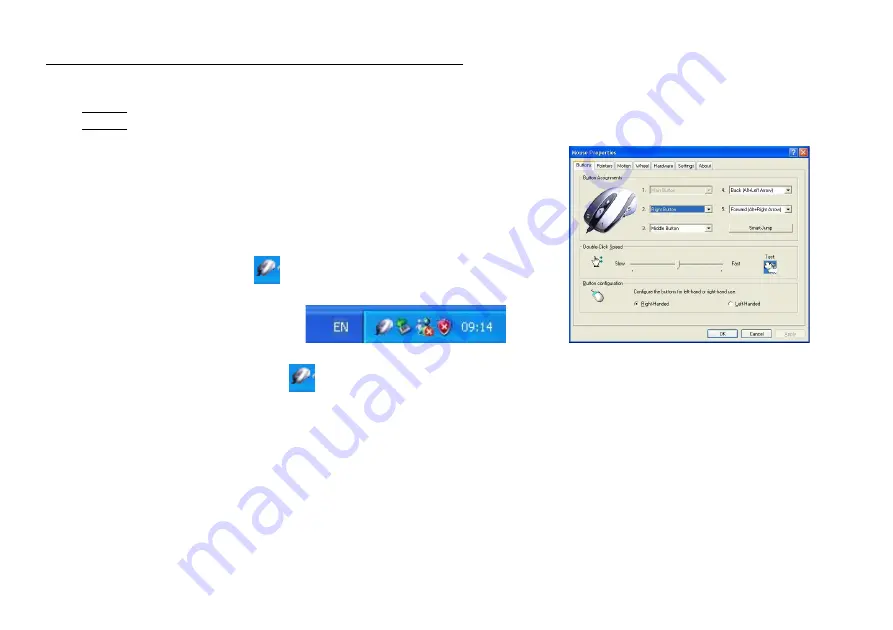
STEP ONE: HOW TO INSTALL GM-R04 SOFTWARE
***** For Windows Me / 2000 / 2003 / XP
1. MUST: Please uninstall any previous mouse driver before installing the GM-R04 sofeware
2. MUST: Make sure you have completely finished setting up your
mouse pad and mouse
3.
Insert the included Compact Disc (CD) into your CD-ROM
4.
Select “Driver” folder. Click “Setup” to install software
5.
Click the button on the right to install driver
6.
Follow the on screen instruction to complete your installation
7. Restart your computer after the driver has been installed
8. You will see a mouse icon “
” appear on the bottom right
of your task bar (near the clock area)
9. Double click on the mouse icon “
” will bring you the mouse property (Image - Top: Mouse Properties Window)
10. If the mouse image appears in the mouse properties menu looks exactly the same as the mouse on hand, then you
have successfully installed the GM-R04 driver
Mouse Properties Window
Содержание GM-R04
Страница 1: ...User s Manual Model s GM R04 www gigabyte com tw GM R04 Gaming Mouse...
Страница 13: ...GM R04 DPI GM R04 GM R04 GM R04 USB PS 2 USB USB USB PS 2 PS 2 6 PS 2 PS 2...
Страница 16: ...1 2 Driver Setup 3 4 5...
Страница 17: ...1 1 2 3 58 4 1 58...
Страница 18: ...SMART JUMP 1 2 SMART JUMP 2 SMART JUMP 3 SMART JUMP i X Y DPI ii 2 3...
Страница 19: ...z X Y DPI X Y DPI X Y DPI CS 4 DPI DPI DPI GM R04 600DPI DPI X Y DPI X Y DPI X Y DPI...
Страница 21: ...C CS BF2 6 5 6 A 1 2 3 R Keystroke R 7 1 2 3...
Страница 22: ...4 R 7 5 8 R A 3 3 R 3 RRRR 3 RRRR Ctrl A 9 B 1 2 3 GOOD 8 9...
Страница 23: ...GOOD 4 GOOD 10 5 11 GOOD GOOD 4 4 GOOD 4 word GOOD C 1 2 3 Z Keystroke Z 4 W 12 5 13 Z Z 10 11 1 2 3...
Страница 24: ...5 5 Z 5 ZZZZ 5 ZZZZ CS BF2 W 12 13 1 2 3...
Страница 25: ...14 14 3 R 4 GOOD 5 Z 14...




















