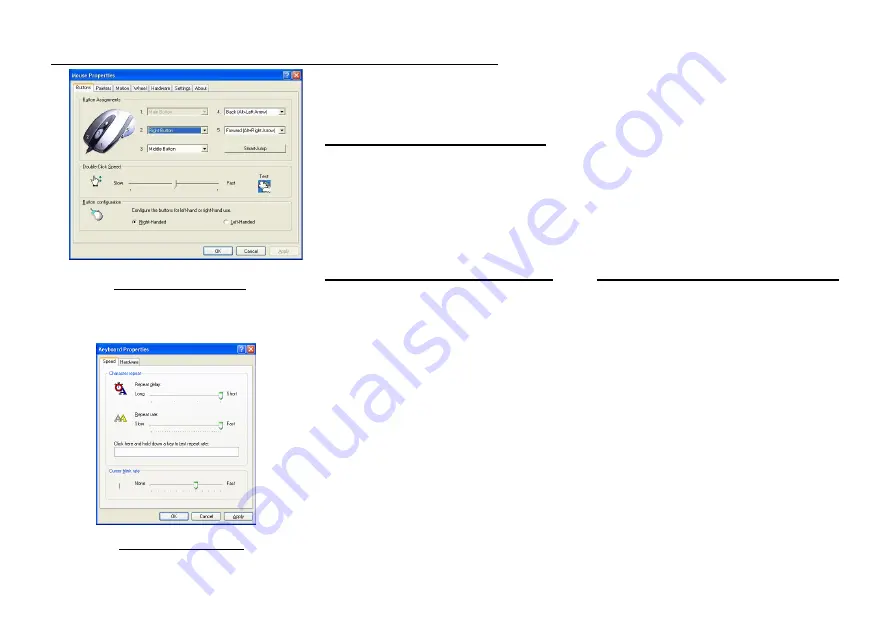
STEP TWO: HOW TO PROGRAM YOUR MOUSE BUTTONS
MOUSE PROPERTY
z
Open your Mouse Properties.
First Tab: Button
Section I: Button Assignment
1. The mouse image that appears in the first section is a key to numbers
listed to the right. For example, button #1 has been assigned as “Main
Button” by default and it’s not programmable.
2. The rest of the buttons from #2 to #
5 are programmable.
Section II: Double-Click Speed
Section III: Button Configuration
Adjust your double-click speed If you select “Left-Handed”, your
Main Button will be #2 button.
Keyboard Property
Before we go further to setting up your mouse buttons with game commands,
we want to make sure your keyboard properties has the character repeat
setting correct. Follow the steps below to get to Keyboard Properties:
1)
Go to Control Panel
2)
Click on Keyboard
3)
For Repeat Delay: Most right (SHORT)
4)
For Repeat Rate: Most right (FAST)
5)
Apply >> OK
Содержание GM-R04
Страница 1: ...User s Manual Model s GM R04 www gigabyte com tw GM R04 Gaming Mouse...
Страница 13: ...GM R04 DPI GM R04 GM R04 GM R04 USB PS 2 USB USB USB PS 2 PS 2 6 PS 2 PS 2...
Страница 16: ...1 2 Driver Setup 3 4 5...
Страница 17: ...1 1 2 3 58 4 1 58...
Страница 18: ...SMART JUMP 1 2 SMART JUMP 2 SMART JUMP 3 SMART JUMP i X Y DPI ii 2 3...
Страница 19: ...z X Y DPI X Y DPI X Y DPI CS 4 DPI DPI DPI GM R04 600DPI DPI X Y DPI X Y DPI X Y DPI...
Страница 21: ...C CS BF2 6 5 6 A 1 2 3 R Keystroke R 7 1 2 3...
Страница 22: ...4 R 7 5 8 R A 3 3 R 3 RRRR 3 RRRR Ctrl A 9 B 1 2 3 GOOD 8 9...
Страница 23: ...GOOD 4 GOOD 10 5 11 GOOD GOOD 4 4 GOOD 4 word GOOD C 1 2 3 Z Keystroke Z 4 W 12 5 13 Z Z 10 11 1 2 3...
Страница 24: ...5 5 Z 5 ZZZZ 5 ZZZZ CS BF2 W 12 13 1 2 3...
Страница 25: ...14 14 3 R 4 GOOD 5 Z 14...





















