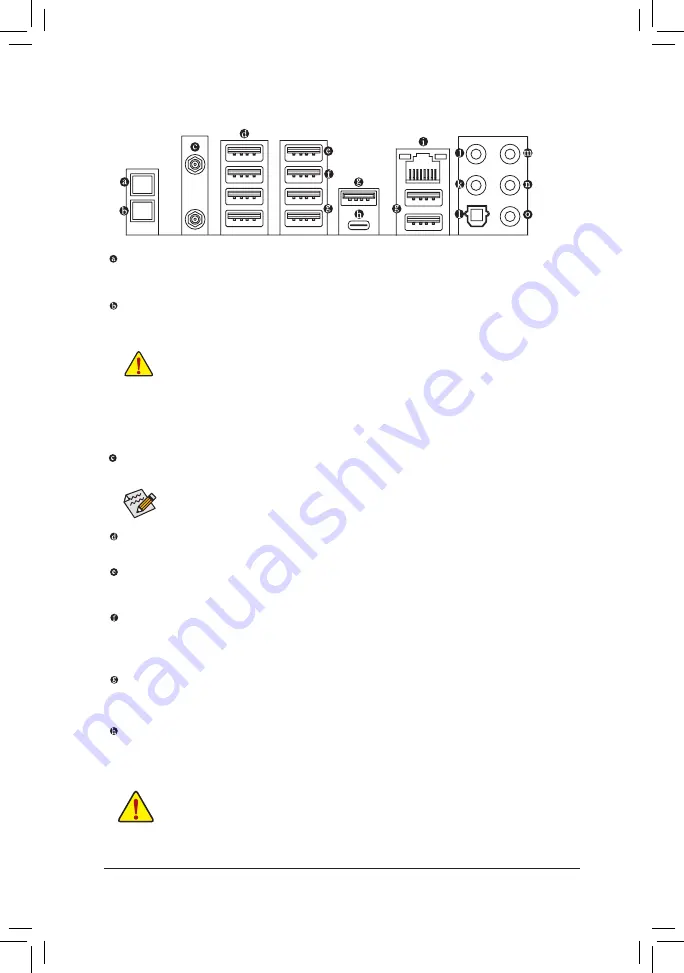
- 21 -
Hardware Installation
1-7 Back Panel Connectors
Q-Flash Plus Button
(Note)
This button allows you to update the BIOS when the power connector is connected but the system is
not powered on.
Clear CMOS Button
Use this button to clear the CMOS values (e.g. BIOS configuration) and reset the CMOS values to
factory defaults when needed.
•
When removing the cable connected to a back panel connector, first remove the cable from
your device and then remove it from the motherboard.
•
When removing the cable, pull it straight out from the connector. Do not rock it side to side to
prevent an electrical short inside the cable connector.
•
Always turn off your computer and unplug the power cord from the power outlet before using
the clear CMOS button.
•
Do not use the clear CMOS button when the system is on, or the system may shutdown and
data loss or damage may occur.
•
After system restart, go to BIOS Setup to load factory defaults (select Load Optimized
Defaults) or manually configure the BIOS settings (refer to Chapter 2, "BIOS Setup," for BIOS
configurations).
SMA Antenna Connectors (2T2R)
Use this connector to connect an antenna.
Tighten the antennas to the antenna connectors and then aim the antennas correctly for better
signal reception.
USB 2.0/1.1 Port
The USB port supports the USB 2.0/1.1 specification. Use this port for USB devices.
USB 3.2 Gen 1 Port
The USB 3.2 Gen 1 port supports the USB 3.2 Gen 1 specification and is compatible to the USB 2.0
specification. Use this port for USB devices.
USB 3.2 Gen 1 Port (Q-Flash Plus Port)
The USB 3.2 Gen 1 port supports the USB 3.2 Gen 1 specification and is compatible to the USB 2.0
specification. Use this port for USB devices. Before using Q-Flash Plus
(Note)
, make sure to insert the
USB flash drive into this port first.
USB 3.2 Gen 2 Type-A Port (Red)
The USB 3.2 Gen 2 port supports the USB 3.2 Gen 2 specification and is compatible to the USB 3.2
Gen 1 and USB 2.0 specification. Use this port for USB devices.
USB Type-C
®
Port
The reversible USB port supports the USB 3.2 Gen 2x2 specification and is compatible to the USB 3.2
Gen 2, USB 3.2 Gen 1, and USB 2.0 specifications. Use this port for USB devices.
(Note) To enable Q-Flash Plus function, refer to Chapter 5, "Unique Features," for more information.
Содержание X570S AORUS MASTER
Страница 8: ... 8 ...
Страница 62: ...BIOS Setup 62 ...
Страница 70: ... 70 Configuring a RAID Set ...
Страница 72: ...Drivers Installation 72 ...
Страница 88: ...Unique Features 88 ...
Страница 106: ...Appendix 106 ...






























