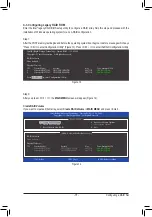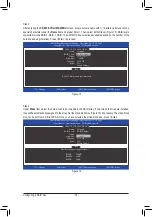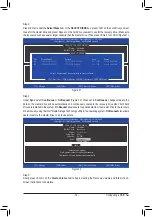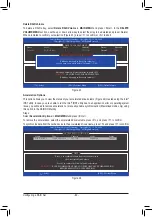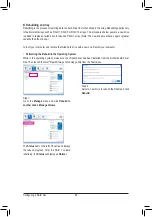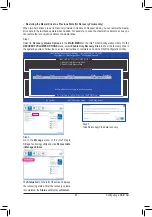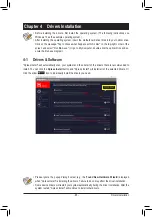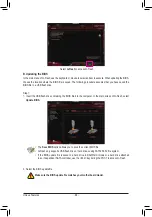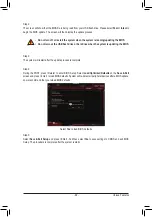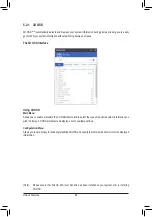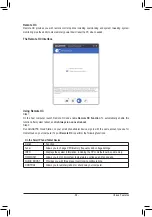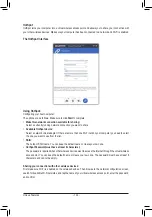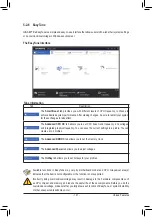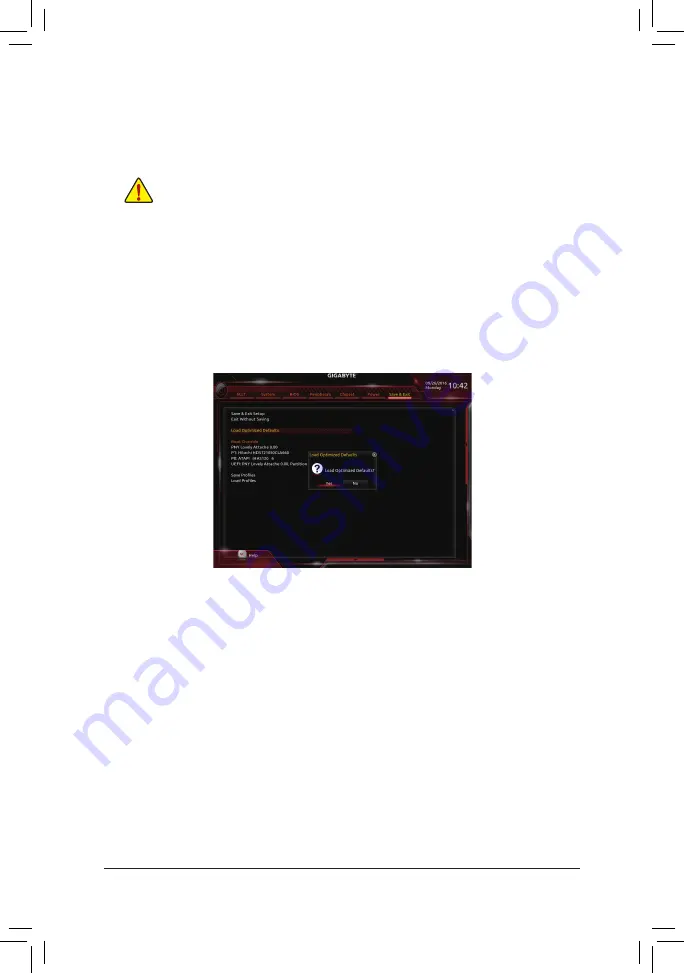
- 89 -
Unique Features
Step 2:
The screen will show that the BIOS file is being read from your USB flash drive. Please select
Fast
or
Intact
to
begin the BIOS update. The screen will then display the update process.
Step 3:
The system will restart after the update process is complete.
•
Do not turn off or restart the system when the system is reading/updating the BIOS.
•
Do not remove the USB flash drive or hard drive when the system is updating the BIOS.
Step 4:
During the POST, press <Delete> to enter BIOS Setup. Select
Load Optimized Defaults
on the
Save & Exit
screen and press <Enter> to load BIOS defaults. System will re-detect all peripheral devices after a BIOS update,
so we recommend that you reload BIOS defaults.
Step 5:
Select
Save & Exit Setup
and press <Enter>. And then select
Yes
to save settings to CMOS and exit BIOS
Setup. The procedure is complete after the system restarts.
Select
Yes
to load BIOS defaults
Содержание GA-Z270X-Gaming 7
Страница 2: ...Motherboard GA Z270X Gaming 7 Oct 24 2016 Oct 24 2016 Motherboard GA Z270X Gaming 7 ...
Страница 8: ... 8 ...
Страница 40: ... 40 Hardware Installation ...
Страница 84: ...Configuring a RAID Set 84 ...